It’s been a while since Sony released its new Gaming Console PS5. Although, currently it is not easily available in the market. That makes PS4 the best Gaming Console. Recently, I have seen on some forums, many users are facing some issues with their PS4 controllers. And, One of my friends was asking me “my ps4 controller not charging, what I can do to fix it?”. I was able to fix that charging problem, So I have decided to write this article. So, If you’re also facing some charging issues, with the PS4 controller. Then, you can follow this article to get the solution.
Why is my ps4 controller not charging?.
There could be numerous reasons behind, “why your PS4 controller isn’t charging”.
- The PS4 Controller battery is damaged.
- Damaged charging port or charging cable.
- Some unknown software issues, prevent charging. (Yes, In electronic devices, software or drivers helps to flow the electric current in the right direction.)
- Or, maybe you have dropped the controller from the height, and some internal parts are Damaged.
Note: If you have purchased PS4 Controller recently, then I suggest you, go to the store, from where you purchased it. Because your device might be under warranty period. And, you can get a replacement for your faulty PS4 controller. But, If you’re using the PS4 console for many months, then try these Solutions.
Solutions – PS4 Controller not Charging.
Solution 1: Reset PS4 Controller.
Resetting a controller can fix issues, such as a flashing light bar, input lag, pairing issues, and charging problems. So, before trying out any complicated solution, I suggest you factory reset the PS4 Controller.
1. First completely turn off your PlayStation 4. PS4 Controller uses Bluetooth and USB Cable to connect. So, I suggest you turn off your wireless router also. Otherwise, the WIFI signal of the PS4 Console can interfere with Bluetooth.
2. On the backside or underside of the PS4 Controller, you”ll able to locate the reset switch. (You can see the reset switch, near the upper right side of the screw.)
3. Now, use a pin or toothpick to press the RESET switch for 10 seconds.
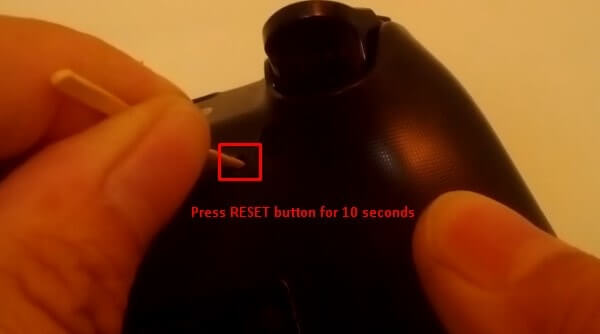
4. After 10 seconds, you can release a pin or toothpick. And, Controller will reset back to factory reset settings.
5. Done, now you can connect the charging cable. And hopefully, the PS4 Controller will be started charging.
Solution 2: Select USB as the communication method.
If your PS4 controller battery is low and connected to the PS4, then you can try this solution. Although, I don’t know if this might work or not. But, I have found this solution on the tech forum. So, there isn’t anything wrong to try out this solution.
In this solution, we are changing the communication method from Bluetooth to USB. As I mentioned above, the software helps to flow electric Currents. So, if your console settings are Bluetooth for the controller. Then, by changing it to USB, you can solve the “PS4 controller not charging” problem.
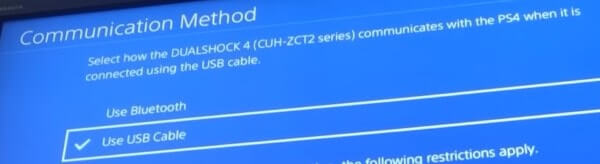
Go to PS4 settings > Devices > Controllers > Communication method > select the “use USB method” option.
Solution 3: Change the Charging Cable.
This is the simplest solution, that you can try, or maybe you have already tried. But, if you haven’t tried, then you should change the charging cable. Or if you haven’t another charging cable.
Then, you need to connect the different devices to that charging cable. To find out, if the cable is working correctly or not. Because if you roughly or badly use cable, then chances are high, it might get damaged. And, if other devices are getting charged with that cable. Then maybe your charging port is damaged.
Solution 4: Clean Charging Port and Fix Charging Port Board
Yes, it could possible dust particles or debris got stuck inside the charging port. Use a soft cleaning brush and clean the port. If after cleaning charging port, issue still persist.
Then, you have to open controller and you will find a charging ribbon cable inside it. The cable is connected to the main board. De-attach it and reconnect it. Hopefully, it will fix the charging issue.
Solution 5: Charge the Controller battery directly. (jump-start battery)
If you are unable to try any of the mentioned solutions. Because your PS4 controller battery has no power to turn the controller on. Then, this could be the best solution, which you can try to fix the “ps4 controllers not charging” problem.
Warning – If you have not done anything like this before, then do not try. Because this solution can damage the controller Battery. Or, if anything goes wrong, it can harm you Also. So, If you’re under 18, and reading this article then skip this solution.
- To charge the controller battery directly, you need to open the PS4 controller by using the screwdriver.
- Then, take out the battery, and unplug it slowly. (Don’t open the controller widely, else wires can damage.)
- Now, cut the USB cable wire from the charging side. You will be able to see the red and black wire. The red wire is for the positive electric current and the black is for the negative electric current.
- Connect wires directly to the battery, negative and positive points. Do it only for about 30 minutes, or else the battery will start heating.
- After charging the battery, connect it back to the controller. And, you can try the above solution to fix the charging issue.
- If the controller started working but is not able to charge it with the USB port. Then, it could be possible that your charging port is damaged.
(If you’re unable to understand this solution by reading, then you can watch YouTube videos.)
Solution 6: Replace PS4 Controller Battery.
Ok, so after charging the battery directly, if the still controller doesn’t work. This means, your controller battery is damaged. You can buy a new battery or can give the PS4 controller to the repair shop. And, this is the last solution that you can try if the PS4 controller is not charging.
Summing – up
According to some of our readers, their charging issue got resolved. By, putting the controller in the freeze for a few minutes. I know it sounds crazy, but you can try this solution if nothing works. Also, don’t put the controller on a hot surface while charging it. So, these are the solutions that you can try. Some solution works only when your controller has a few percentages of the battery. And, if the battery is completely drained, then the only thing you can do is charge the battery Directly. But, if you don’t know how to do it, and don’t want to do It. Then, simply take your controller to the repair shop. Or, you can buy the new controller, if it’s not in the warranty period.

