The latest M1, M2, M3, and M4 Mac are capable of running iPhone and iPad Apps. But, there are some Android Apps and Games, which is still not available for iOS devices. However, with the help of Android Emulators, you can run those apps on your Mac. Since Macs aren’t designed for gaming, so you will find fewer games on App Store. So, by installing Android Emulator on Mac, you can run all Play Store Games on your MacBook. Moreover, If you’re an Android developer, then Emulators can also be helpful to test your Apps. Android Emulators are available for Apple Silicon Mac and Intel Mac.
What is Android Emulator?
Android Emulator is nothing but just macOS software. It creates an Android virtual environment for Mac. So that, you can run Android Apps inside it. Since Emulator is just a program, so you will not face any platform compatibility issues.
Although, there are tons of Android Emulators available, which you can install. In this article, you will get to know about them all. So that, you can choose which is more efficient for you to run your favorite Android Apps on Mac.
Best Android Emulator for Mac
BlueStacks Air (Best for Apple Silicon Mac)
The most awaited Android Emulator is now available for Apple Silicon Mac. BlueStacks is the most popular Android Emulator for macOS. It gives an excellent Android experience on Mac. Currently, it’s in beta stage. But, it do works flawlessly even on MacBook Air M1. The emulator does support play store. So, now you can install Android Apps from Play Store on Mac. Even, you can sideload APK files in this emulator as well.
It also does support Keyboard and Mouse and even Gamepad. That’s means, now you can play Android Games on Mac using Gamepad. Installing Bluestacks Air on Mac is quite easy.
- First, do open official website of BlueStacks for Mac in Safari. And, click on “Download BlueStacks”.
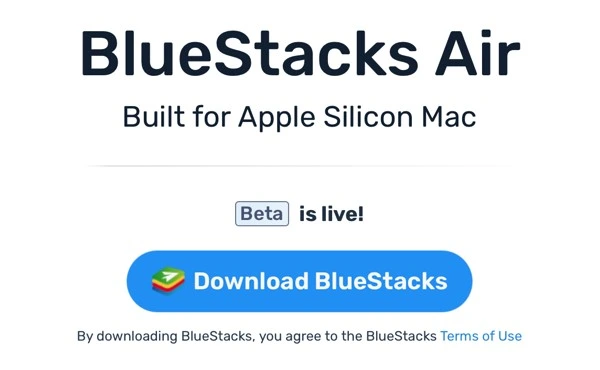
- BlueStacks dmg file get start downloading, and file size is around 1.05GB. Once, file gets downloaded do double-click on it.

- Now, you have to drag and drop BlueStacks to Application folder to start installation folder.
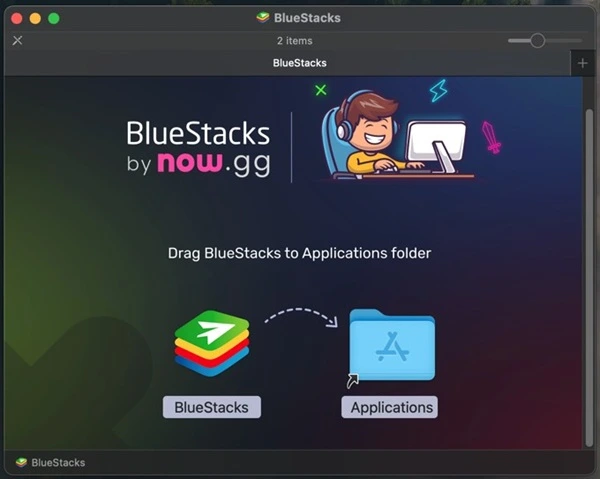
- Open Finder and go to Application and you will find Bluestacks App. Right-click on it and then click on Open.
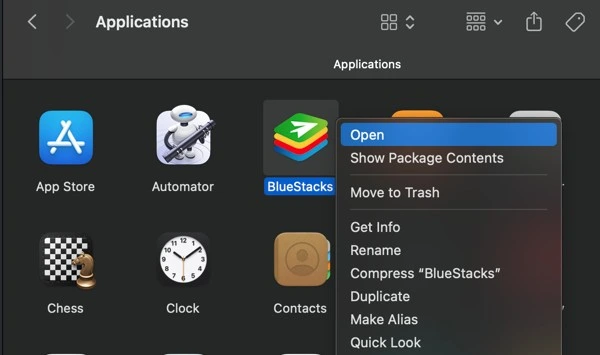
- Mac will now verify BlueStacks and ask for permission to open it, click on Open.
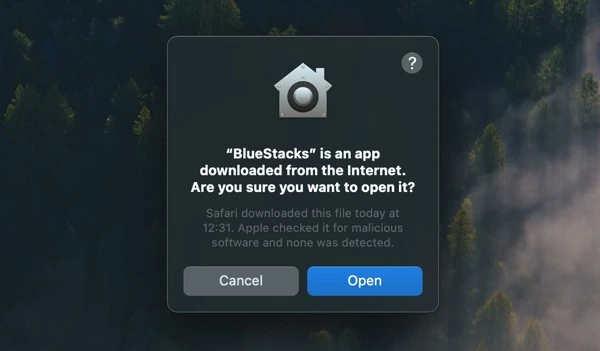
- BlueStacks will get open and will ask for the Documents permission, click on Allow.
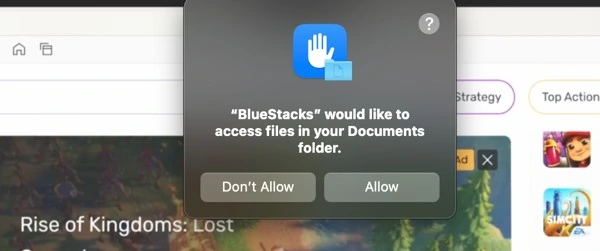
- Next, Bluestacks will ask for network permission, click on Allow.
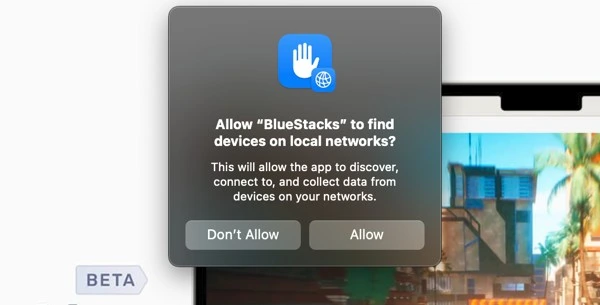
- BlueStacks will get open and you will see BlueStacks Game Store. Click on Home button right next to the BlueStacks Air name.
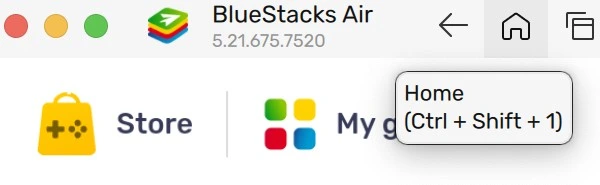
- Home screen will get open and you will find System Apps. Click on it and then click on Play Store.
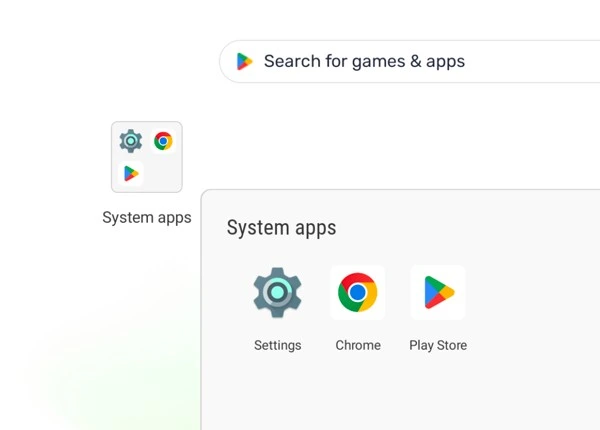
- Play Store will get open, sign in using your Google Account. That’s it, now you can install any App from Play Store on your Mac.
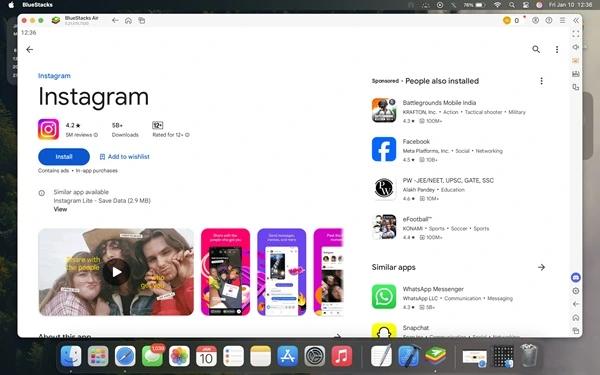
If you want to manage BlueStacks Air settings, or want to sideload APK files, check right-side panel and you will find icons related to it. Overall, BlueStacks Air is the best Android Emulator for Mac.
NoxPlayer
After Bluestacks, Nox is the most widely used Android Emulator for Mac. This emulator is mainly designed to Play Mobile Games on a PC. Yes, it does support many popular Android Games like PUBG Mobile, Apex Legends Mobile, Among Us, Asphalt 8 Airborne, and COD Mobile.
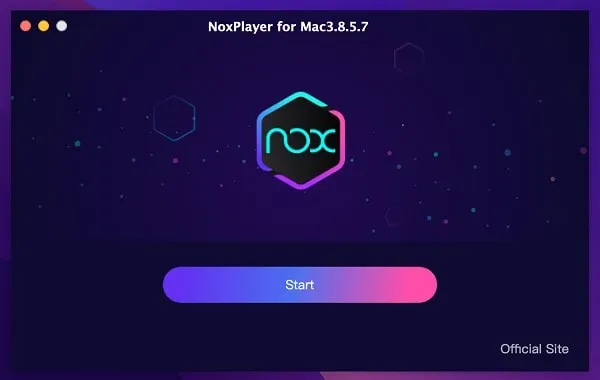
NoxPlayer also comes with Keyboard Mapping Support. It also comes with a built-in option to record the emulator screen. You won’t find any bloatware in NoxPlayer. And the good thing is, it does comes with Play Store. Alternatively, you can sideload apps as well.
Is NoxPlayer working on the new Apple Silicon Mac?
No, it doesn’t work. You can install NoxPlayer on new Apple Silicon Chip-based Macs. But, it will not get open and will get stuck at 99%. And, Emulator will ask for some permissions, that you cannot allow in macOS Ventura. Yes, in the future NoxPlayer can work on M1 Macbook.
KoPlayer
KoPlayer is one of the best Gaming Android Emulators for MacBook. The Emulator is based on Android v4.4.4 KitKat. Which is quite an old Android Version. But still, the emulator comes with quite useful features. Like, with the shared folder, you can easily transfer files in Emulator. You can also connect your webcam to the Emulator. And, can enable/disable location services.
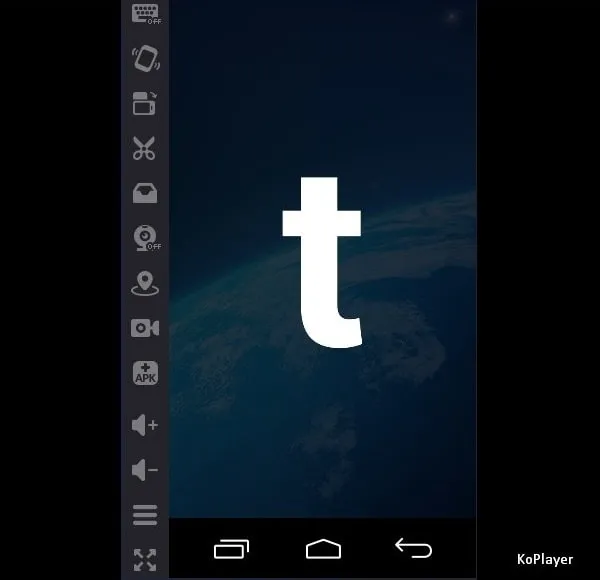
Yes, it does come with Play Store support. And, you can also sideload apps in the emulator as well. There is a keyboard setting option, which you can use to map keys. Like NoxPlayer, it also comes with a Video Recording and Screenshot option. Since KoPlayer is based on an older Android OS, so many apps will have compatibility issues.
Android Studio
If you’re an Android App Developer. And, if you want to test your Android app in various Android OS. Then, you can install Android Studio on your Mac. Because Android Studio does come with AVD Manager. Which lets you create virtual devices using various settings. Like, you can choose Pixel Device and Latest Android Version. If you want to play Android Games on Mac, then Android Studio will be of no use to you. It is just for developers to test their new Android Apps.
ARChon Runtime for Chrome
ARChon Runtime is a Chrome extension that is capable to Run Android Apps on Chrome Browser. Initially, it was developed for Chrome OS. However, if you use Chrome as your primary web browser on Mac. Then, you can try it out. Although, the process to run Android Apps through this extension is quite complicated. And, yes the Chrome extension has some limitations. You can run some simple apps like flappy bird, and Flipboard. I have tested this extension on a Windows Computer. You can try it on Mac to Run Android Apps in Chrome Browser.
Summing-up
Okay, so these were the all available Android Emulators for Mac. Although, only Intel MacBook will support these emulators. If you own any M1, M2, M3, and M4 Mac, then you can try that Chrome Extension. Bluestacks and NoxPlayer both are good emulators that you can install on your Intel MacBook’s. If you know any other better emulator then let me know in the comment section.