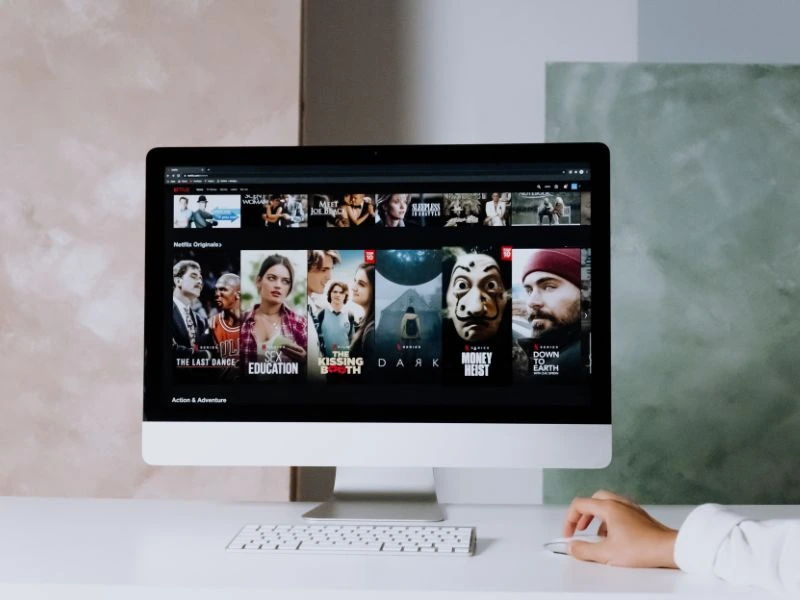Netflix is undoubtedly the most popular streaming service, which offers movies and TV shows up to 4K+HDR quality. Even, Netflix also offers interactive Movies & TV Series. But Netflix still lacks an option to change the video resolution in its video player like YouTube. Yes, Playback Controls, Video speed controls, and the option to change subtitles and audio files are directly available when you play a Netflix video. But, the much-needed option to increase video quality is still missing.
If you have subscribed to Netflix Standard or Premium Plan. And, still, your video quality seems like a basic Netflix Plan. Then, this article will help you to increase streaming quality on Netflix. Moreover, In this article, you will also be able to find a way to check your current Netflix video streaming quality. But, before we move on further, there are a few things that you should check.
Change Netflix Video Resolution or Video Quality
We have created a few steps to make sure your Netflix Plan, Device, and Internet are capable to Play Netflix FHD or UHD Content or not. Although, you can skip all these steps and check the last step to increase Adjust Video quality on Netflix. Also, now you can Stream Netflix on Discord without any black screen issues.
Step 1: Check your Active Netflix Plan
Before you make changes in Netflix streaming quality. You have to make sure you have opted for Netflix Standard or Premium Plan. Because, if you have a basic plan and you’re using a Full HD or 4K resolution TV/Monitor/Laptop. Then, the video resolution will be distorted. Netflix App only allows checking your current Netflix Plan. If you want to change your streaming plan, then you have to use Netflix Website.
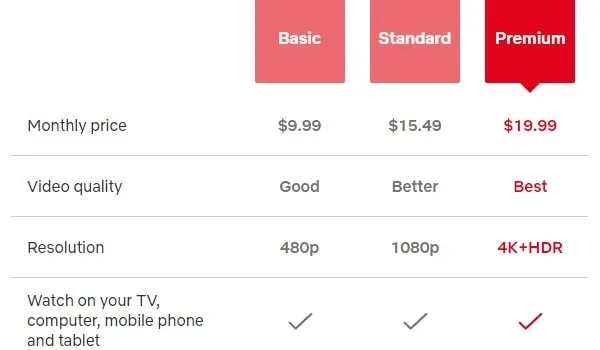
- In Netflix App/Website, click on your Netflix Profile, after that click on Account.
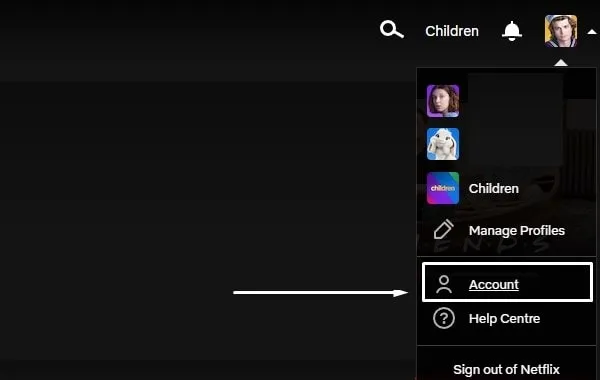
- Netflix Account Settings window will get open, and you”ll able to see your plan details in it.
- If you want to watch Netflix videos in 1080p (Full HD) quality. Then, make sure you have a standard Netflix Plan. Similarly, if you want to watch videos in 4K+HDR, then make sure you have a premium plan.
- Although, if you have subscribed to a basic plan, and want to watch Netflix videos in higher streaming quality. Then, click on change plan from quick links.
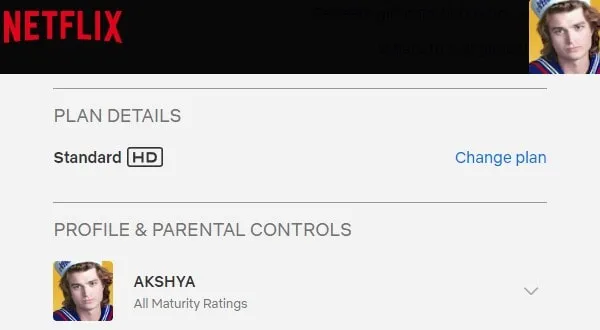
- Change Streaming Plan window will appear, select a higher quality plan as per your need. And, click on continue.
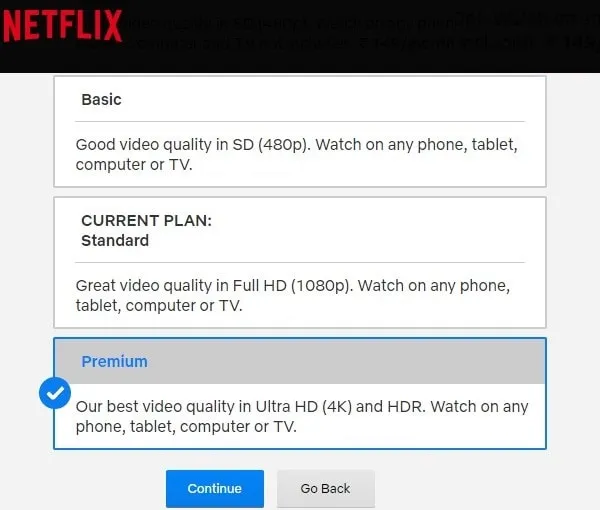
Netflix will show you a date from which you will get charged for the newer plan. Once, your plan gets changed you can check the last step to change the video quality.
Step 2: Check your Internet Speed
If you have the best Netflix plan, but, if you don’t have a Good Internet Connection. Then, Netflix will choose the lowest streaming quality as per your Internet Speed. Like, YouTube does when you choose the Auto quality option. So, it would be better if you perform a speed test. And, make sure when you’re watching Netflix, not any other devices are consuming your Internet.
There are so many online sites available to check Internet Speed. But, I would suggest you use Fast.com. Because this website is powered by Netflix.
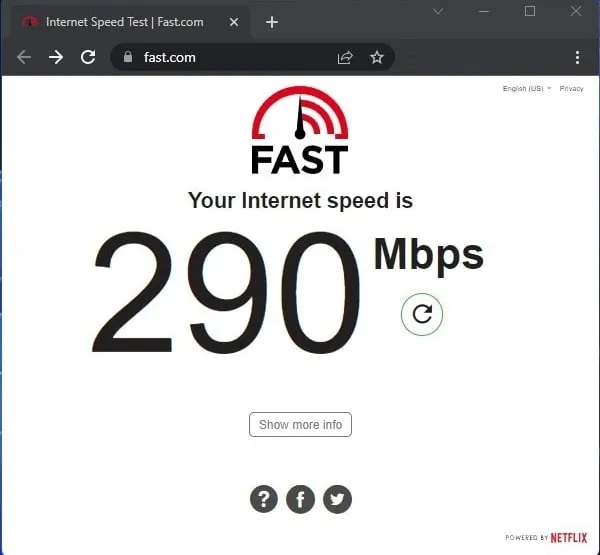
If you plan to connect several devices at once to your Router. Then, make sure you have more than 200Mbps Internet Speed. (If you have a 200 Mbps plan, then your actual internet speed will be 20 Mbps.)
Step 3: Check your Device Capability
By device capability I mean, is your device capable to play high-resolution videos? If you have an HD(720p) or Full HD(1080p) TV, Laptop, or Monitor. And, you want to watch 4K HDR content. Then simply you can’t, even if you have Netflix Premium Plan. Apart from screen resolution, PPI (pixel-per-inch) also plays a vital role in screen quality.
- 720p = 1280×720
- 1080p = 1920 x 1080
- 4K = 3840 x 2160
Example – Older iPhone models like iPhone XR, iPhone SE, and iPhone 11 come with HD and HD+ Display. If you check the iPhone 11 resolution, it will be 1792 × 828 pixels. This clearly means it is not capable to play even Full HD content.
- Smartphone and Smart TV users can check their display resolution from their official device manufacturer’s website.
- And, If you’re using Netflix in Windows. Then, to check display resolution, simply open Windows 11 Settings App. Click on Display > Advanced Display. And, you will be able to see monitor/laptop screen resolution with the screen refresh rate.
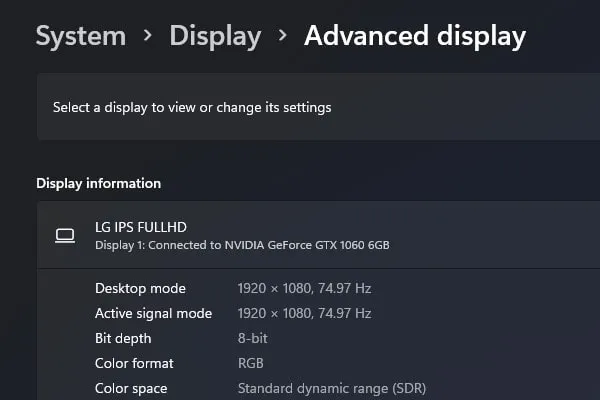
Step 4: Check Netflix Streaming Quality
If you want to know in what video quality Netflix is playing Movies & TV shows on your device. Then, you can check by pressing Keyboard Shortcuts. Yes, Netflix offers such hidden features, it shows video resolution and even FPS.
Windows – No matter whether you’re using Netflix Windows App, or, watching Netflix in Chrome. You can check your current Netflix streaming quality by pressing Ctrl + Alt + Shift + D Keyboard Shortcut.
Play a Netflix and press Ctrl + Alt + Shift + D Shortcut, and you will see video resolution in the Playing bitrate section. Also, you will be able to see the framerate (FPS).
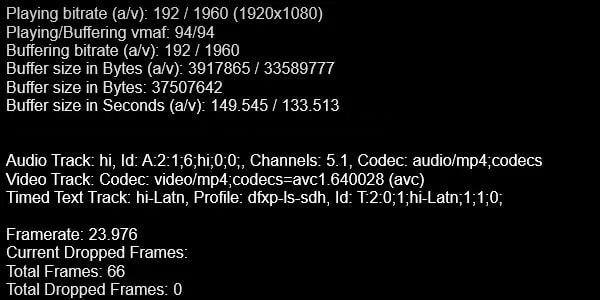
Android TV – In Android TV, you just have to connect a Keyboard to the TV via USB/Bluetooth. And, by pressing the F4 Keyboard shortcut, you can check Netflix Streaming Quality.
After knowing your current Netflix Video Resolution. You can Change Video Resolution on Netflix by following the next step.
Step 5: Change Video Quality in Netflix
You can change Netflix Video Resolution or Quality from its settings. And, the best part is you can set video quality for each profile separately. Okay, so do follow the following steps to increase or decrease Netflix Video Quality.
- Click on Profile Icon on Netflix Website/App. After that, click on Account.
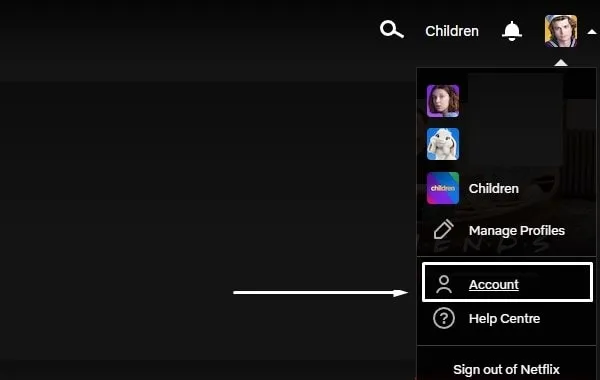
- Now from Quick Links, click on “Edit Settings”.
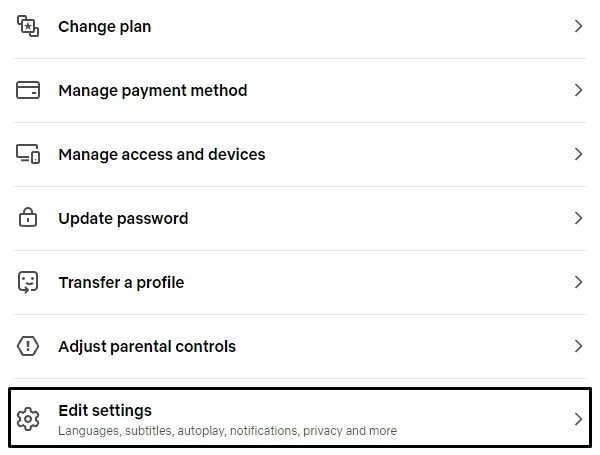
- Click on Playback Settings.
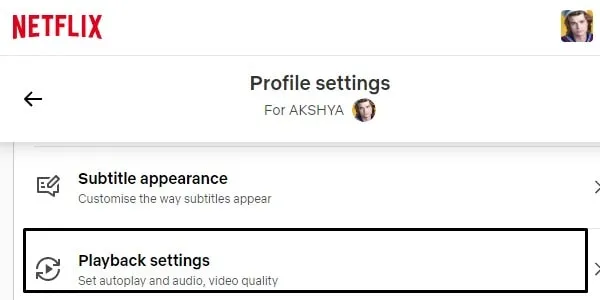
- You will now see the “Data usage per screen” section. So, this is the setting to manage Netflix video resolution.
- Basic Plan – Low Quality
- Standard Plan – Medium Quality
- Premium Plan – High Quality
- Do select video quality as per your Netflix Plan. And, Click on Save.
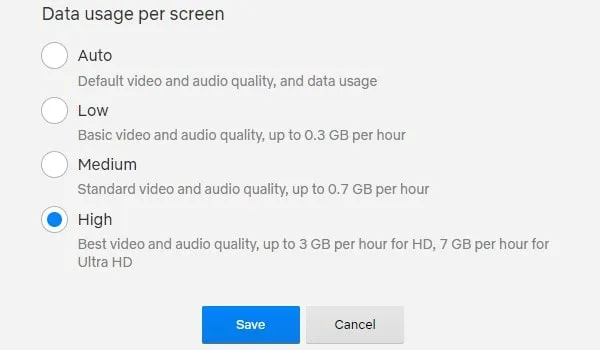
Note: If your Internet speed fluctuates then you can select the “Auto” option. This will change video quality as per your Internet speed.
That’s it, you have changed the video streaming quality of Netflix. Now, you can stream Movies & TV Shows as per your subscription plan. Just make sure you have a good internet connection and a high-resolution streaming device. Also, if you’re getting errors while streaming then it could be due to someone else using your account. Well now, you can Find out who is using your Netflix Account. Also, you can stop them from using your Netflix Account.