You might have come across the Automatic Gain Control option while improving audio quality in Discord. And, you must be wondering, you should enable it or keep it disabled? Well, in this article, you”ll get all your answers.
This option is available inside the voice and video settings of the Discord App, under the voice processing section. And, yes, this option drastically changes sound quality. With this, you can improve your headset’s sound quality without using any additional audio enhancer software.
What is Automatic Gain Control?
Let’s keep Discord aside for a while, and understand what Automatic Gain Control itself is?.
Automatic Gain Control, shortly known as AGC is an audio pre-processor. The basic job of its is normalizing the output of the captured signal by boosting or lowering microphone input to match a preset level. So that the output audio signal level remains virtually constant. AGC even exists on some canon DSLR cameras.
Is the above definition too complicated to understand? Well, no worries, let’s make it more simplified. AGC basically listens to the incoming audio level and adjusts the recording level when the incoming voice is too loud, or too soft.
Let’s understand AGC with a simple example.
Just imagine, you go to a park for running, and you see your friend from approx 5-6 meters and you start calling your friend. Since you’re not that close to your friend, you have to talk loud, so that your friend can hear you.

And, when your friend hears you and starts coming towards you, you will unconsciously start lowering your voice. Well, the automatic gain control works on a similar principle. AGC adjust your audio levels when you speak too loud or too soft.

Now the question arises, should you turn it off or on? Generally, audiophiles don’t like AGC, because, it isn’t that smart. The real problem with AGC is it can’t predict noises and not able to adjust audio in real-time. If someone is recording audio for quality then turning AGC off is a wise decision. For, reducing background noise, you can use a windscreen or foam on the mic. Even, Windows comes with an AGC option inside Microphone properties.
What is Automatic Gain Control on Discord?
Yes, Automatic Gain Control works exactly the same in Discord as I mentioned above it. Undoubtedly, Discord connects gamers from all around the world. Allows gamers to communicate while playing their favorite online competitive games.
Sometimes, people talking on the same discord channel aren’t from the same continents. Also, while playing games, sometimes, we speak loudly or speak too soft.
In both scenarios, the system regulates the shared audio signal levels, by amplifying or decreasing the audio signal as needed. So basically Automatic Gain Control filters out your input audio before producing output audio for other users. By filter I mean, AGC adjusts incoming audio levels. Since Discord comes with the “Echo Cancellation” and “Noise Reduction” option, so background noise issue doesn’t occur.
Should you keep Automatic Gain Control enabled or disabled in Discord?.
Most of the mic these days comes with a gain control knob. From which you can manually control audio loudness. If you have that knob in the mic then you can keep the Automatic Gain Control option disabled in Discord.

Because not always AGC works like it’s supposed to. For many Discord users, it is quite a troublemaker. Many users are reporting that their voice is being lowered automatically when they’re talking with someone in the voice channel at the same loudness. And, this is not good when you’re playing a game and giving your teammate a call.
Well, it happens, when AGC misinterprets certain situations, like due to background noise. Ok, so if Automatic gain control and other voice processing options are enabled in Discord. And, still, you notice fluctuations in voice and sound quality in Discord while talking. Then, try to disable the Automatic Gain Control option from settings.
1. Open Discord App or Discord site. (Option available in both.)
2. Click on the user settings icon from the bottom left side.
3. User settings page will get open, do select the “Voice & Video” option from the left pane.
4. Scroll down and in the voice processing section, you will find Discord’s Automatic Gain Control option.
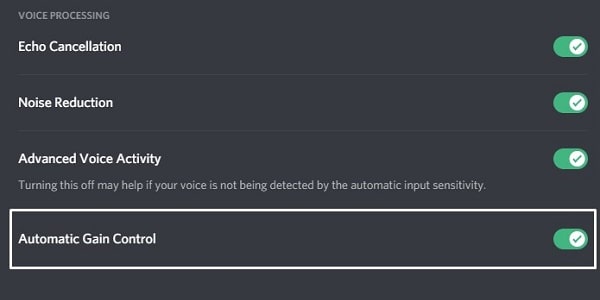
5. Try to disable it and see if the audio problem is resolved or not. If the problem still persists with the audio levels then try disabling other audio processing options. And, enable AGC again.
Disable AGC for Microphone on Windows 10 and Windows 11.
Well, If your mic is capable enough to reduce background noise and has a gain knob. Then, you can prevent apps to control the AGC of your microphone.
To set AGC off for Microphone in Windows 10, follow these instructions:
1. Go to Control Panel > Hardware and Sound > Sound
If you’re using Windows 11. Then right-click on the speaker icon and then click on “Sound Settings”. Scroll down and click on “More Sound Settings”.
2. Click on the recording tab, select the microphone, and click on properties.
3. In Mic Properties, click on the advanced tab and uncheck the “Allow applications to take exclusive control of this device” option.
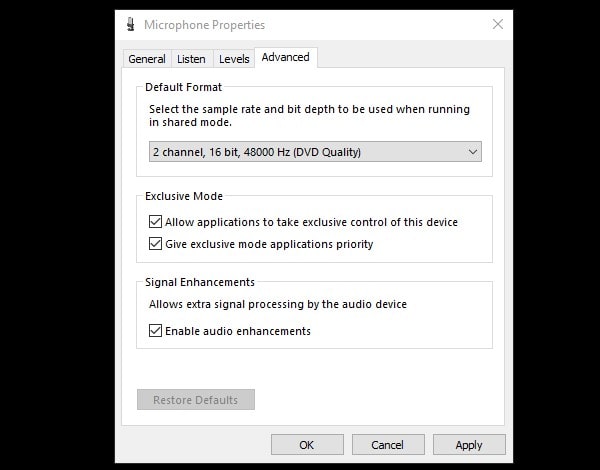
4. Click on Apply and Ok. Now not any App will be able to manipulate your mic input. Though, it is wise to keep the option turned on. Previously, Windows used to come with a dedicated AGC option in microphone properties.
Ok, so that’s all about the Discord Automatic Gain Control. Overall AGC does control sound loudness by amplifying and decreasing. If you have any questions regarding Automatic Gain Control (AGC), feel free to let us know in the comment section. Also, If your Discord Mic not working, then you can read my solution-oriented article on it.
