There is no doubt and it could easily argue that YouTube is Everyone’s Favourite pass time. Because it not only allows us to watch other’s content also we can create and share our content. If you are like me who watch tons of YouTube videos at Night. Then you must have faced that bright web Interface is irritating at night.
As Discovered by Reddit, that YouTube is adding some new cool features on their Web Interface and YouTube Dark Mode is one of them. Dark mode turns the light surfaces of the page dark, creating an experience ideal for night. It’s in Beta testing mode but you can still activate it by giving some lines of commands.
Before start doing anything make sure you are using the latest version of Chrome Web Browser. To Check go to Menu (click on three dot Right side) now Help > About Google Chrome. Am using latest Version 57.0.2987.133, If you are using any lower version then YouTube Dark Mode feature might not work in your Browser. So better update your browser and then follow this article.
Steps to Enable YouTube Dark Mode in Google Chrome Web Browser.
Open YouTube site on your Chrome Browser, Now open developer window of Google Chrome, If you are using Windows then hit Ctrl + Shift + I on Keyboard to open. You can also open same by Right – Click on any Blank area on YouTube home page and then select Console option.
If you are using Mac OS then hit Option + Command + I to open developer option of Chrome Web Browser.

Select the “Console” Tab. And Paste the following command text:document.cookie=”VISITOR_INFO1_LIVE=fPQ4jCL6EiE” and Hit Enter.
Close the Developer window and then Reload YouTube Web Page, you may find certain changes in User Interface. You have successfully added YouTube Dark Mode Feature in Your Browser.
To Activate YouTube Dark Mode click on your profile and you will find Dark Mode: Off option, just click on it.

Now it will ask you to Active YouTube Dark Mode click on the button to Enable it. 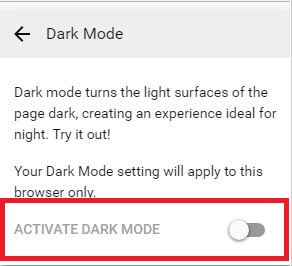
Done you have successfully enabled Dark Mode Instead of YouTube Red and White Mode. If anytime you want to Go Back to Classic YouTube you can Go to Your Profile then choose last option Restore Classic YouTube.

Steps to Enable YouTube Dark Mode in Mozilla Firefox Browser.
YouTube Dark Mode feature is not only for Chrome Browser you can activate in any Browser by using the Same Process. Make Sure you are using the newer version of Firefox Web Browser. To open developer option in Firefox you need to use different hotkeys.
Press Ctrl + Shift + K on the keyboard to open Developer Option of Firefox Browser. Now on Console Tab type text:document.cookie=”VISITOR_INFO1_LIVE=fPQ4jCL6EiE” and hit Enter.
Note: If it’s not allowing you to paste the command then type ‘Allow Pasting’ and don’t hit enter.
Close the Developer option and then Reload YouTube Page. After date follows same process that we used before to Enable YouTube Dark Mode in Chrome Web browser.
Steps to Enable YouTube Dark Mode in Microsoft’s Edge Browser.
The process to Enable Dark Mode for YouTube on Edge Browser is same like other browsers. The only difference is you can’t open Developers options by using same hotkeys that you used before in other browsers.
Make Sure you are using the latest version of Edge Browser am using Edge version 40.15060.0.0. To open developers options in Edge Browser Press Fn + F12 Hotkeys. And then click on Console Tab. (Don’t forget to open YouTube Web Page)
Now Paste the same following command and Hit Enter to Active Dark Mode on Edge Browser.
Close the developer option of Edge browser and Reload YouTube Page, Now go to YouTube Profile and Enable Dark Mode.
Note: To get Dark Mode option you need to Login / Signup for YouTube Account Because the option is only available in Profile Tab.
Still, there are many browsers left in Which you can Activate or Enable Dark Mode feature. All you need to do is open developer option of that specific browser. you can search on google. And all other processes are same like these browsers. If you are facing any single issue in enabling this cool feature then feel free to comment, I will try to solve your queries.
