In the past, the Netflix policy on sharing accounts was so lenient. Netflix used to allow users to create multiple profiles and watch content simultaneously. But now, Netflix has put some restrictions on its account-sharing policy. The streaming giant is now cracking down on Password sharing, after losing 200k subscribers. Now, users have to pay up if they share their login information outside of their household. Therefore, you should now investigate who is using your Netflix account.
Have you ever shared your Netflix login details with someone? Moreover, if you haven’t changed your Netflix password in a while. If this is the case, then, it is likely that someone else has access to your Netflix. And, if you have a standard $15.49 Netflix plan, then account sharing can cause trouble for you. Because it only allows a maximum of two screens to watch at the same time. And, if someone else is accessing your account. Then, you might get errors like “Too many people are using your account at the moment”.
How to Know if someone else is using My Netflix Account?
So, if you want to stream from your Netflix account without any errors. Then, first, you have to find out who is streaming from your Netflix account. Thankfully, Netflix provides certain options to see viewing and device streaming activity. You can use these options to figure out who has your account access. And, you can even stop them from using it by removing their device. Or, you can change your Netflix Account Password. Data Privacy is nothing but a myth. So, it also could be possible that a stranger is using your Netflix. So, let’s protect the Netflix Account from unauthorized users.
Check who is using your Netflix Account
Check Viewing Activity
Whatever you play on Netflix keeps getting added to the Continue Watching List. But, by clicking on the “X” icon you can remove it from the row. So it means, any unauthorized user can watch from your Netflix profile and remove it from the list. But no worries, you can see the complete Netflix Watch History. This will help you to figure out if someone else is using your Netflix Account or not. You can now also Change Video Resolution on Netflix.
- Open Netflix.com in Chrome Web Browser or in Mobile Browser.
- Click on the Netflix Profile icon from the upper right corner. After that, click on “Account”.
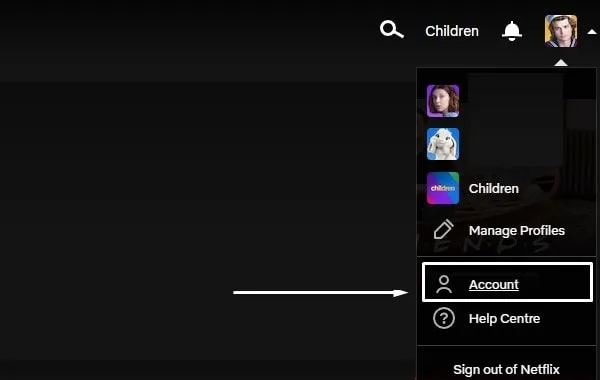
- In the Profile & Parental Controls section, click on your profile name.
- You will now see a Viewing Activity option, click on View.
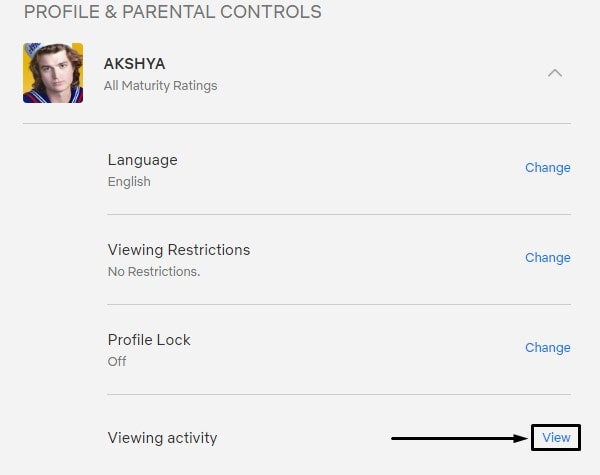
- That’s it, from here you can see all the watch history of your Netflix Profile.
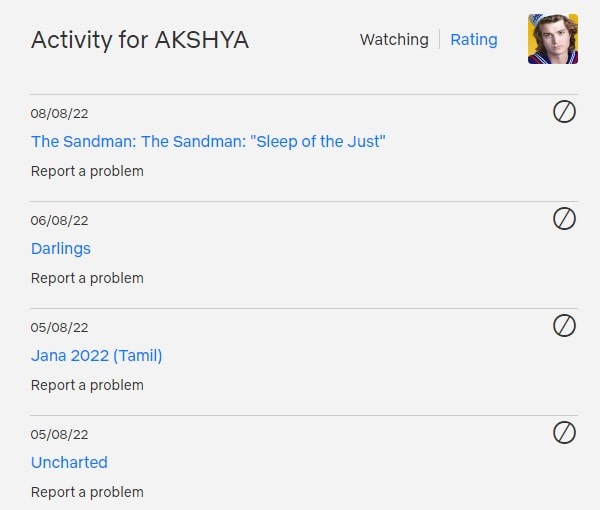
It would be better if you check the “Viewing Activity” of each and every profile. If you find a Movie or TV Show in the activity list, that you haven’t watched or played. Then, someone else is definitely using your Netflix account.
Check Recent device streaming activity
Okay, so now you know someone is using your Netflix Account. Now the question arises, who? Well, it’s not possible for Netflix to give the name of the person. Because the person is watching from your Netflix Profile.
Suggestion: If you see a new Netflix Profile then that is gonna be a completely different scenario. In that case, deleting your profile and changing your account password is the only option you left.
But thankfully, Netflix has an option from where you can find out the list of recently used devices and locations on your account.
- Open Netflix.com in Web Browser. Click on the Profile icon and after that click on Account.
- Scroll down and from the Settings section, click on “Recent device streaming activity”.
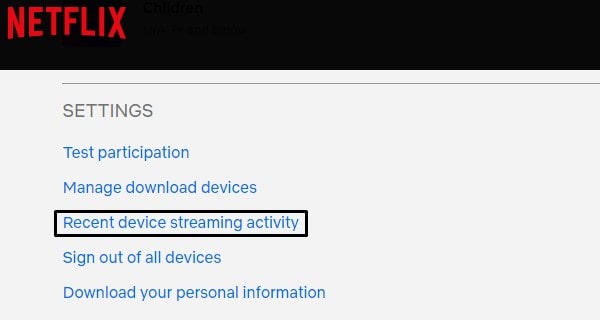
- A list of recently used devices to watch Netflix, with location and their IP address will appear.
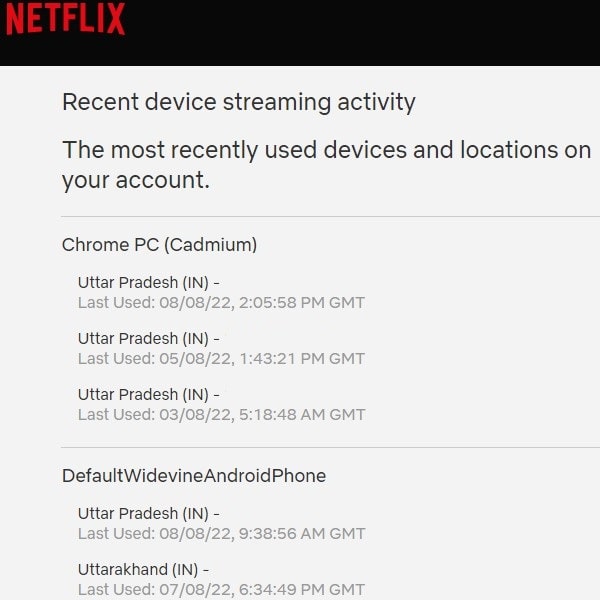
- Now, just look for the device that you don’t recognize. Also, do check for unknown locations.
But if you see multiple devices login, then changing your Netflix password can be a better option.
Note: Make sure you don’t use VPN and your ISP is provided you static IP. Else, you will see unknown IP addresses and locations in the device streaming activity list. If your Internet Service Provider (ISP) provided you with a dynamic IP, then get a static IP asap.
Stop Someone from using Your Netflix Account
There are three ways to stop someone from using your Netflix Account. You can either stop them from downloading content or watch it later. Or, you can log out from all devices and change your Account Password.
Manage Download Device
If someone is using your Netflix Account in offline mode. Then, you won’t see it in the viewing activity. But, you can see which device is currently being used to download content. And, you can even remove that device as well.
- Again, visit Netflix’s Official Website in a Web Browser. And, do click on Profile Icon, and after that click on Account.
- Scroll down and you will see the “Manage download devices” option, click on it.
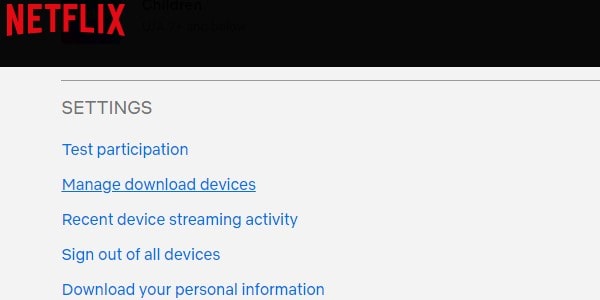
- You will here see all active devices that are currently downloading content through your Netflix Account.
- You can click on “Show downloads” to check what it’s downloading. Click on “Remove device”.
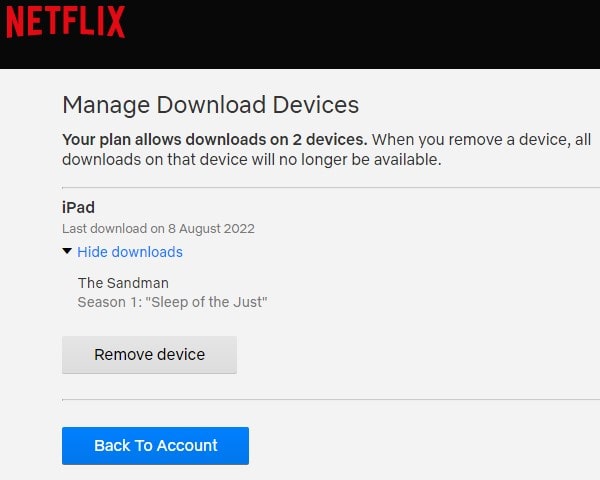
- “This device has been removed. Downloads on this device will no longer be available.” message will appear.
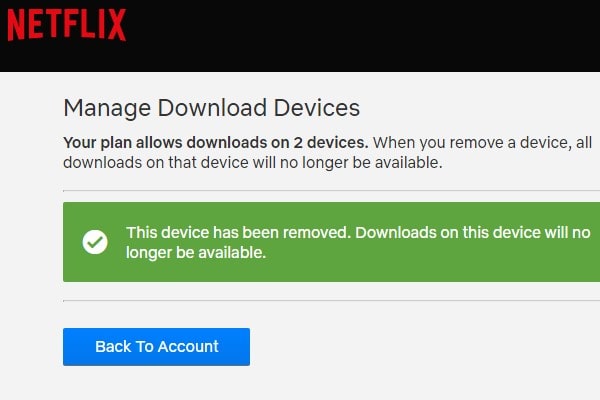
Sign out of all Devices
If you notice multiple devices in “Recent device streaming activity”. Then, you can use the sign-out from all devices option. Once you use this option, Netflix will log out from all devices, except your device. And, it is recommended to change your Netflix Password after this.
- Click on Profile and after that click on Account.
- Scroll down and click on “Sign out of all devices”.
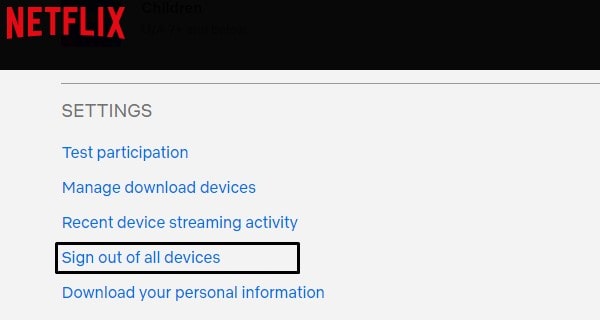
Change Netflix Account Password
This is the only best way to stop someone from using your Netflix. Setting up a new password will help you to stop other users from doing unauthorized access. Make sure to choose a strong password, not similar to the older one.
- Open Netflix in a web browser. Click on Profile Icon from the upper right corner of the screen, after that click on Account.
- In the “Membership & Billing” section, you will see the “Change Password” option. Click on it.
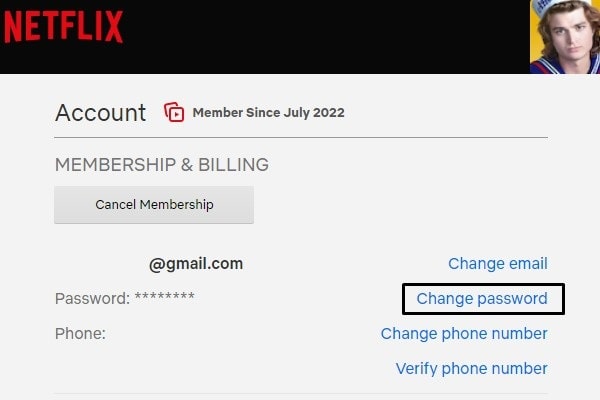
- Now, enter your current password and new password.
- Make sure the “Require all devices to sign in again with new password” option is selected. Click on Save.
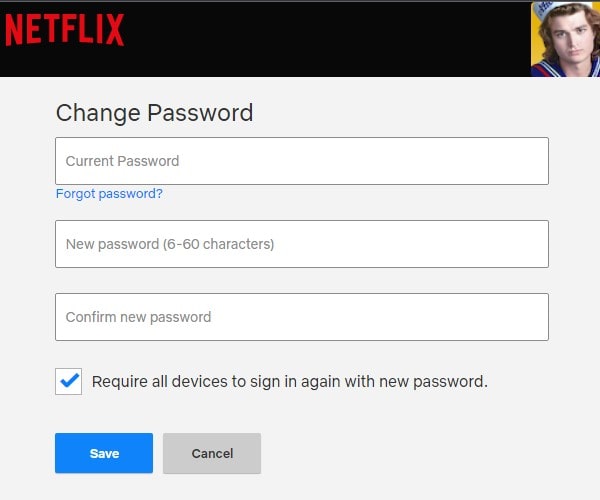
- That’s it, Netflix will log out from all devices. And everyone has to enter a new password, that you have set up.
Now, do share passwords only with your family members. Else, you have to pay extra. Hope this article was helpful for you to Find out who is using your Netflix Account. And, you stopped them from using.
