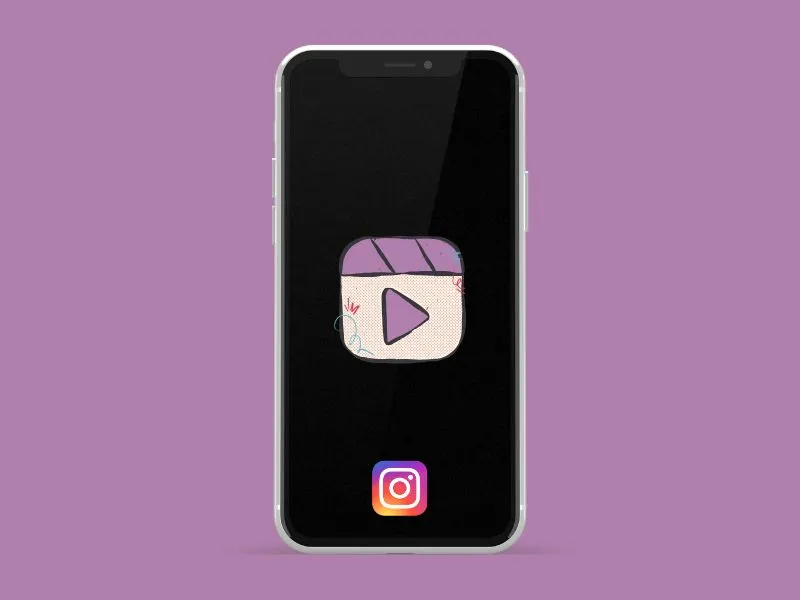After the TikTok ban, Instagram Reels has now taken the place of TikTok in many countries. Undoubtedly, scrolling Instagram reels is quite addictive. Though, it’s been quite a few months since the Reels feature was released. But still, the Instagram Reels option is not showing for many users. Instagram users are still struggling to get access to it. If the Reels option is unavailable for you, you can’t able to view other users’ Reels in full-screen mode. This means, that if someone sends a reel in DM, it just opens like a regular Instagram video post. Well, no worries, this article will help you to get the Reels option.
Why Instagram Reels Option is missing from my Instagram Account?
Well, there can be several reasons why the Instagram Reels option is not available in your App.
- You’re using an older version of the Instagram App. (No Beta Version Required.)
- The wrong country is selected in Google Account or Instagram Account. Mostly, Chinese smartphone users face this problem. (Or maybe the Reels feature isn’t available in your country.)
- Instagram disabled the Reels option from your account for some reason. In that case, Reels will work in other accounts.
- Or, maybe there are some compatibility issues between Instagram and your smartphone.
There can be other reasons as well, though, I suggest you try all solutions mentioned below.
How to Enable Instagram Reels
Let’s first figure out whether the problem is with your Instagram Account or with your device/App. After figuring that out, you can try solutions accordingly it.
Try someone else Instagram Account on your Phone.
This is the best way to find out if the problem is with your smartphone or your Instagram Account. If the Reels option is available on your friend’s Instagram Account. Then, ask him to log in to his Instagram account on your smartphone. Remember, after login, close the app once and then reopen it. If the Reels option is accessible through his account on your smartphone. Then, something wrong is with your Instagram Account. No worries, I have added some account-related solutions to this article.
Try your Instagram Account on a Different Phone.
If after logging into your friend’s Instagram account still, the Reels option is not showing. And, in the friend’s smartphone Reels option does show in his account. Then, something is wrong with either the Instagram App or your smartphone. To be confirmed, log in to your Instagram account on your friend’s smartphone. If the Reels option does show up, then, I will suggest you factory reset your smartphone once.
Register your phone number in your Instagram Account.
If your Instagram account is only connected through an Email ID. Then, you should register your phone number as well.
1). Open the Instagram App, and tap on Profile.
2). Tap on the hamburger menu icon and settings and activity will get open.
3). Tap on Accounts Center > Personal Details.
4). Tap on Contact Info, now, here, enter and verify your phone number.
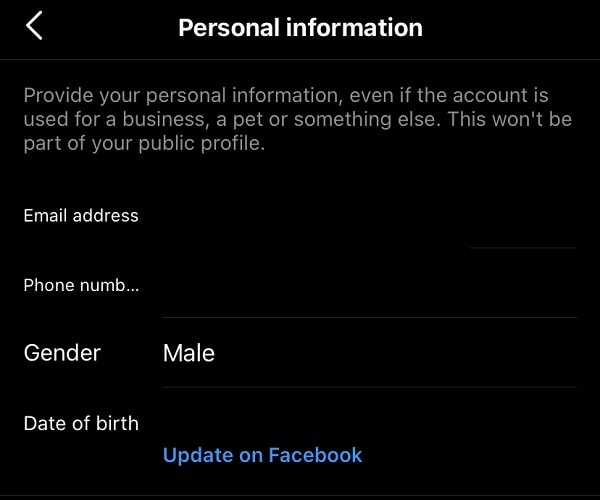
Connect your Instagram Account with Facebook/Twitter.
This solution actually worked for me. Instagram allows connecting accounts with many other social media platforms. So that, you can share your posts on those platforms easily. However, I will suggest you link your Instagram to Facebook. Though, If you don’t have a Facebook account, then connect it with Twitter.
1). Open Instagram Settings and activity. Tap on Accounts Center
2). Tap on Profiles. And, after that tap on “Add accounts”.
3). You will see multiple social media platforms. Tap on Facebook/Twitter to connect.
4). Once you get connected to a social media platform. Wait for 24 hours, and you will see the Reels option.
If the Reels button doesn’t appear, you will notice the Reels section between Instagram Posts. And, by tapping on any Reel video, you can scroll through random Reels.
Switch to Professional Account.
If nothing works for you, then you can Switch your Instagram account to a professional account. A professional account is basically for creators. And, hopefully, the professional account will help you to get the option to create reels. Remember, your account will no longer remain private.
1). Tap on Instagram Profile icon after that, tap on hamburger menu icon. Instagram Settings and activity will get open Scroll down and tap on “Account type and tools”.
2). You will find the “Switch to Professional Account” option. Tap on it.
And, a screen will get open to get a free professional account. Tap on Continue.
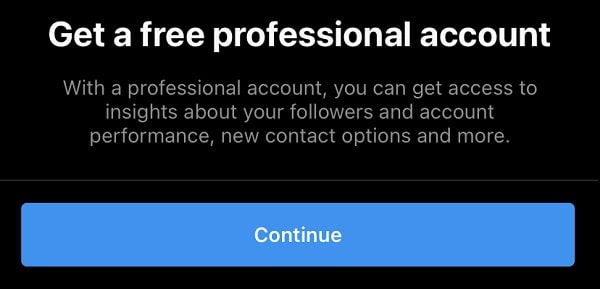
3). Select a category that describes your profile. And, tap on done.
4). Instagram will ask you to select between business or creator. Select Creator and tap on Next.
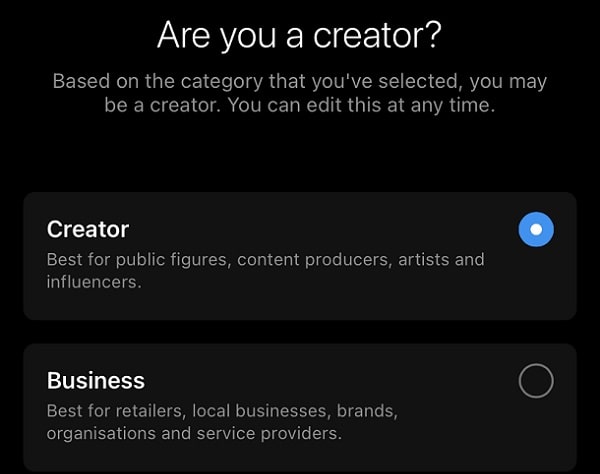
That’s it, you have now switched to a professional account. Now, do reinstall the app and wait for the Reels option to appear.
Check Play Store Country.
Since the Instagram Reels feature isn’t available in many countries yet. So if in your Google Account/Play Store, the wrong country is selected. And, your Instagram is connected with the same Google Account. Then, the Instagram Reels option will not show for you.
To quickly check your Google Account country. Follow these steps.
1). Open the Play Store App, and tap on your profile.
2). Tap on Settings > General > Account preferences.
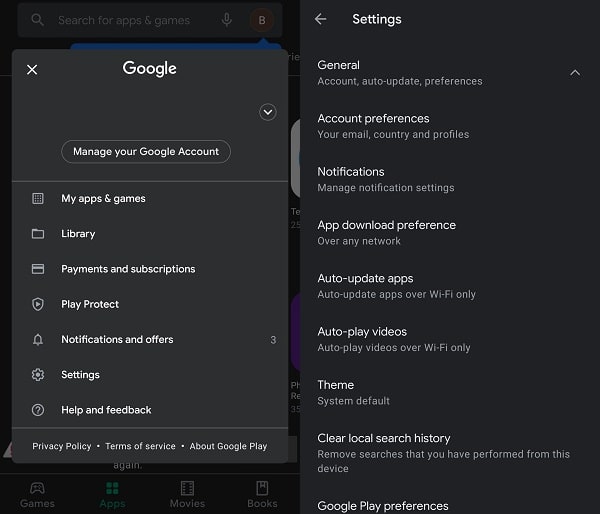
3). In Account preferences, you can check your country under the “Country and profiles” section. If it’s correct then you can try the next solution.
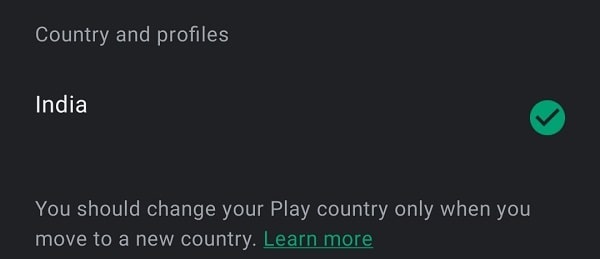
4). And, if an incorrect country showing here, then you can create a new payment profile to change the Play Store Country. (There is a well-explained guide available on Google Support.)
Re-install the Instagram App.
After making all the above-mentioned changes, reinstall the App. I always prefer reinstalling the App instead of updating it. It could be possible that due to some bug or cache, the Instagram Reels option is not visible. Instead of wasting time clearing cache or logging out and logging in. Simply uninstall the Instagram App and Install the latest version from the Play Store. You don’t need to install the beta version. Because the Reels option is now available in the stable version.
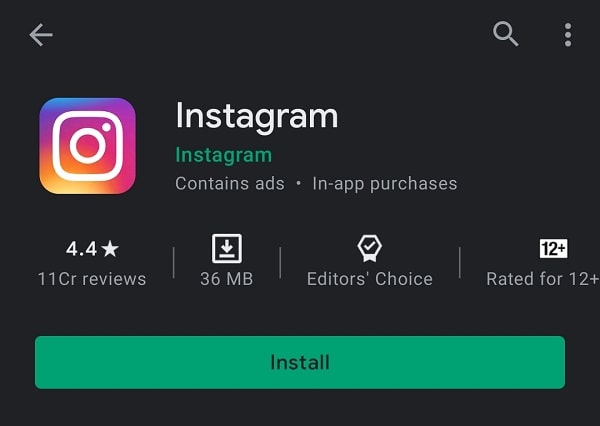
Report to Instagram.
1). First, take a screenshot of your Instagram App. So that, you can report about it.
2). Tap on Instagram Profile icon after that, tap on hamburger menu icon. Instagram Settings and activity will get open > Scroll down and tap on Help.
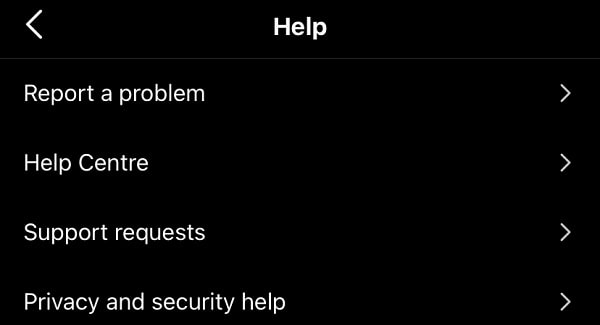
3). Tap on Report a problem. A popup screen will appear, and tap on “Something isn’t working”.
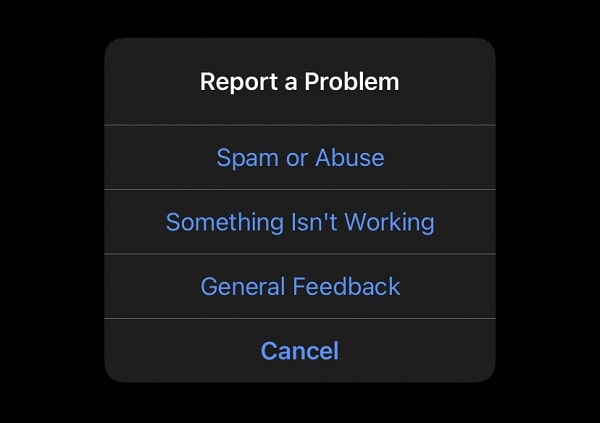
4). Tap on upload and upload the screenshot you took. Now, you have to write about the issue. You can write the same from the below screenshot.
5). And, after that, tap on send. Now, wait for Instagram support to reply. In the support requests section, you will be able to see replies from customer support.
Do you know, that you can watch Instagram Reels on a PC without a smartphone? You can read my article on it if you want to know how.
Update: The Instagram Reels option is now moved to the right side, instead of the middle. You can find the Reels option now before the Profile Icon.
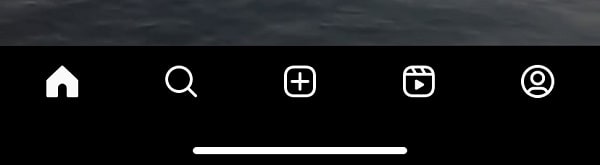
Summing-up.
Okay, so these are the solutions that you can try to enable Reels in your Instagram Account. First, check problem is with the device or your account. After that, make sure that your mobile number is registered in your Account. Also, link your Instagram account with Facebook or Twitter. If this doesn’t work, then, switch to a professional account. Also, make sure the correct country is set in your Play Store. And, reinstall the Instagram App. If nothing helps then you can report to Instagram about this issue. If you have any other solution that worked for you, let us know in the comment section.