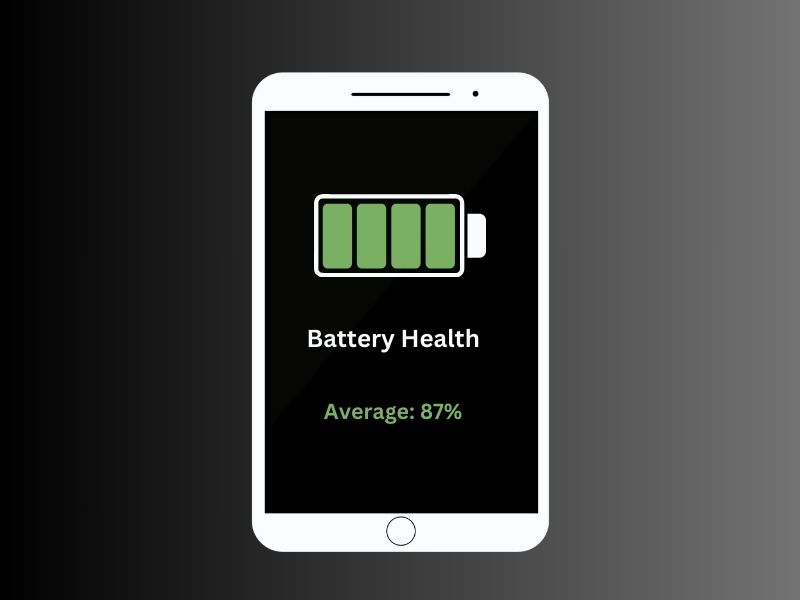iPhone officially comes with a battery health check feature in settings. That helps to know how much battery capacity remains. Also, you can enable the optimized battery charging feature from the same settings. But, for iPad users, there isn’t such a feature so far. Though, compared to an iPhone, Apple offers a large battery on the iPad. Which lasts more than 2 days with moderate use. But if you’re using an iPad for more than a year. And, you’re experiencing a poor battery life. Then, you should check your iPad Battery health. Because battery capacity gets decreased over the year.
I hope in iPad OS 18 Apple will add its native Battery Health feature. But till then, you can try these workarounds to find out your iPad battery’s health or remaining capacity. Checking Battery Health is also helpful when your iPhone Battery is Draining Fast.
How to Check Battery Health on iPad
Yes, you can’t check Battery Health on an iPad. But, by connecting your iPad to a Windows or macOS computer. You can find out all the required information about your battery. Even, you can check battery charge cycles. Although, it will require a bit more effort.
But for all this, you have to install a third-party app that specializes in performing different maintenance tasks. And, there are many Windows and Mac Apps available. In this article, you will get to know about all of them.
iMazing Software.
iMazing is an iOS/iPadOS device management software. It allows transferring files and data between iOS/iPad OS devices and Windows/macOS computers. With iMazing, you can take a backup of your iPad/iPhone files. Overall, you can perform similar tasks to iTunes. Apart from backup, iMazing also gives you a summary of your iPad’s battery health. You can get all the required information about your iPad battery. The best part is it does support iOS 16/17/18.
- Download iMazing software for free from the official website.
- Run the setup file and install it on your macOS or Windows PC.

- Once iMazing gets installed, launch it.
- Welcome to iMazing screen will now appear, click on Continue Trial.
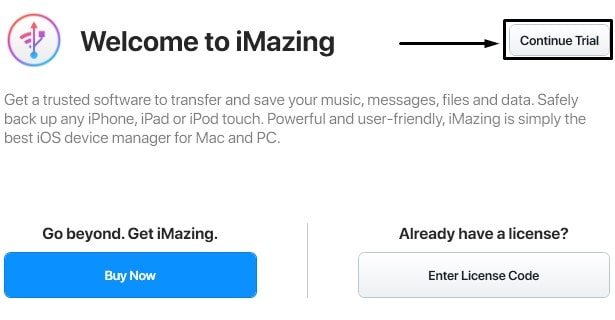
- Now connect your iPad to your computer via a lightning/USB cable.
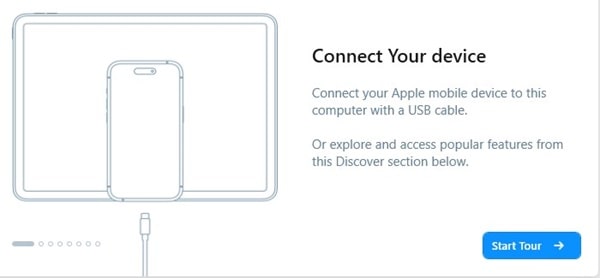
- If you’re connecting the iPad first time to your computer then a popup will appear, tap on Trust. After that, you have to enter a passcode on your iPad. (You might have to wait, sometimes popup and passcode screens appear after a while.)
- Click on Devices from left-pane. After that, click on your iPad device.
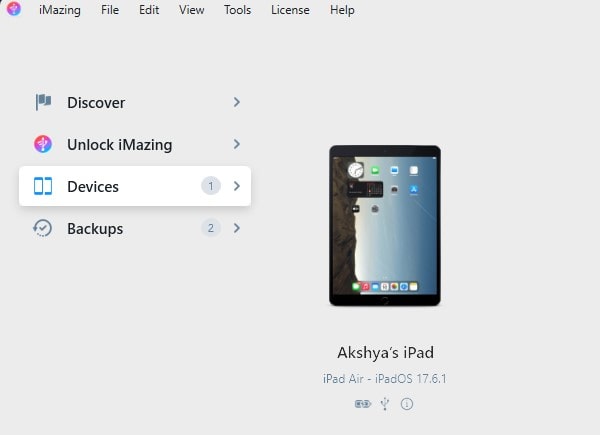
- Now you will see complete information about your iPad. Click on the Battery icon in the lower-right corner of the software window. (If the battery icon doesn’t appear, then disconnect iPad and reconnect it.)
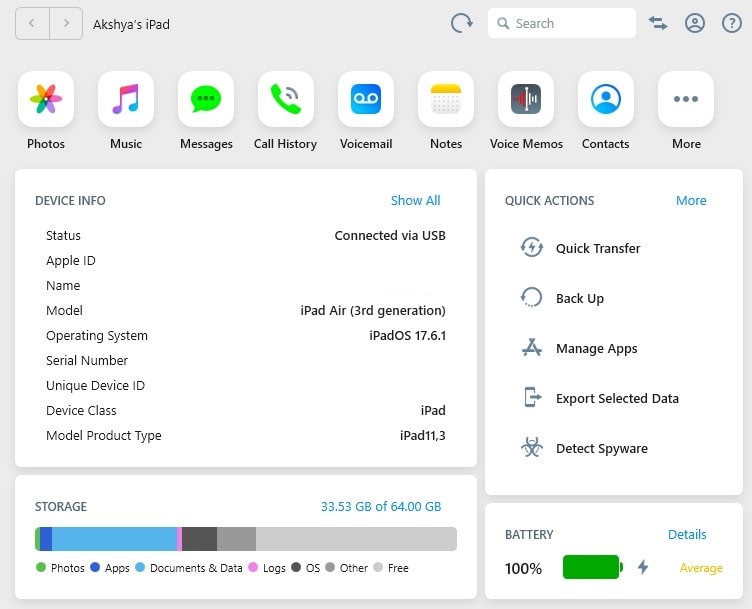
- A popup window will now appear, and from it, you can find out your battery health percentage. As you can see in the screenshot my battery health is dropped to 87% and average.
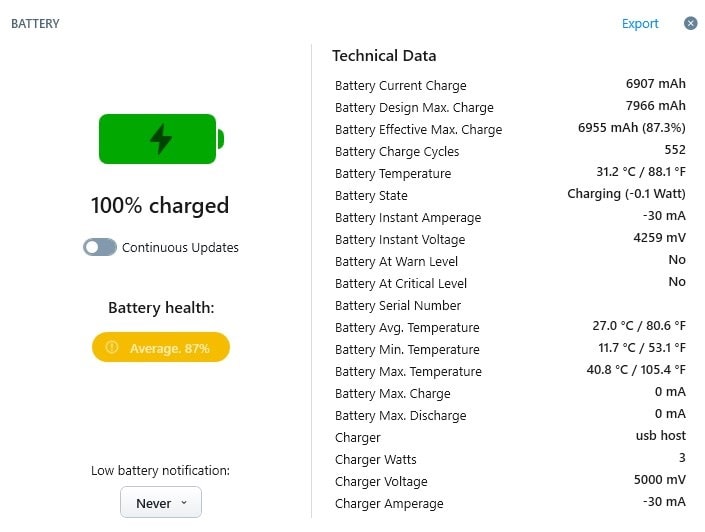
- iMazing will also show you other information like Design max charge and effective maximum charge, battery charge cycles, temperature, and other charging-related information.
If your battery health is above 90% after a year, then nothing to worry about. Battery health also depends on charge cycles. So that’s how with the iMazing software, you can check iPad Battery Health.
Coconut Battery (macOS)
CoconutBattery is a tiny applet for macOS. It is specially designed to check the battery condition of iOS/iPad OS devices. CoconutBattery 3 does support Intel and the new m1 MacBooks. Yes, there is paid version of CoconutBattery available. But, the free version is enough to check Battery Health Info. If you opt for paid version then you don’t even need to connect to the iPad via a USB cable. The app will sync all your device on your WiFi network.
- First, download and install the Coconut Battery on your Mac.
- Connect your iPad to your Mac via a USB cable. Once it gets connected do open the Coconut Battery App.
- The app will initially show you your MacBook battery details. Just switch to the iOS device tab by clicking on it. That’s it, you will see all details regarding your iPad Battery.
- Your full charge capacity will help you to determine your battery health. Compare full charge capacity with design capacity. The app also shows you the charge cycle count. An iPad can charge up to a thousand times before the battery needs to replace.
The app also shows you the temperature in case your Apple device is overheating. Overall, CoconutBattery is a very useful app if you have many Apple devices.
Check the battery charge cycle on iPad/iPhone.
Every Li-ion battery comes with approx 1000 charge cycles. This means you can charge your device battery from 0 to 100% 1000 times. And, after that, the battery starts losing its performance drastically. If you charge your iPad more than a thousand times, you’ll have fewer battery cycles to deal with. Apple allows checking battery cycles on iPad/iPhones. But, you have to go through a process, in order to check.
- Open the Settings App on your iPad and from the left pane, tap on privacy.
- Scroll down a little in privacy settings, and then tap on “Analytics & Improvements”.
- After that, tap on Analytics Data.
- You will now see a long list of data. Scroll down until you find data that starts with “Log aggregated”.
- Apple devices store the past 7 days of data. Do open data of current date.
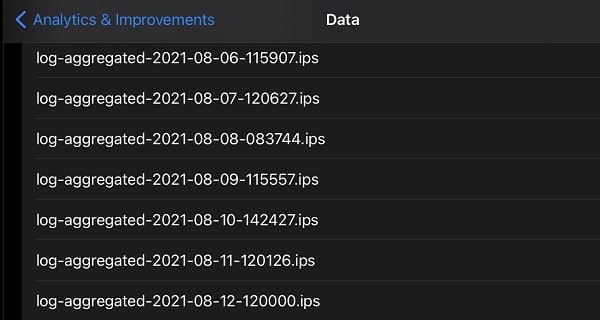
- A full page of code will get open. Select all the code and copy it.
- Now open the Notes app, and paste it inside a new note.
- Tap on the “…” to open the menu. After that tap on Find in Note.
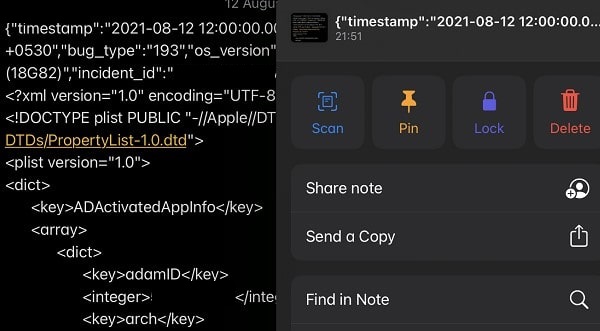
- Search for BatteryCycleCount.
- Once you find this text in the code, you will see a number in the next line of it. It will be the Battery Cycle Count.

For me, it’s 187, which means I have to charge my iPad 187 times from 0 to 100%. Still, I have so many charge cycles remaining before my battery starts losing its performance.