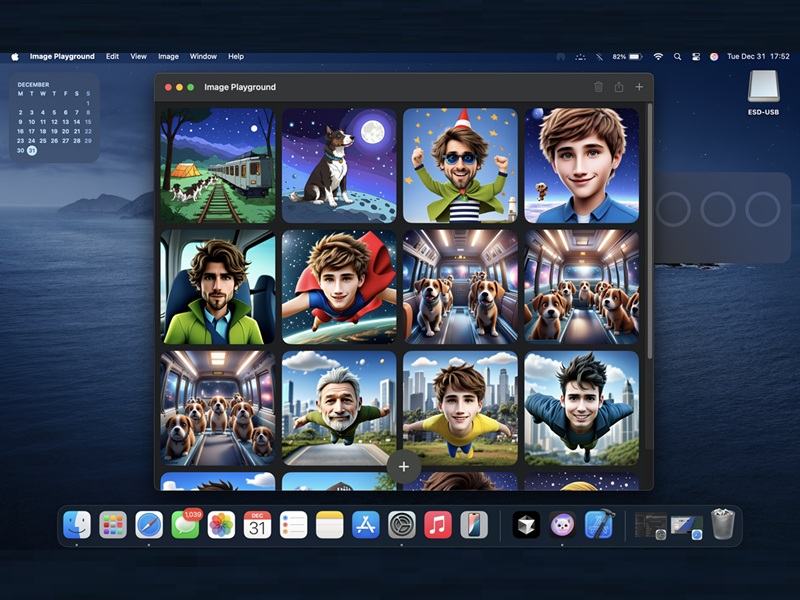It’s been a while since Apple has released Apple Intelligence for iOS, iPad OS, and macOS. So, if you’re using an Apple Silicon MacBook. Then, by updating it to the latest macOS Sequoia, you can access all Apple intelligence features. Apple Intelligence comes with so many features like New Improved Siri with ChatGPT extension, AI writing tools, Summarize webpage and hiding distracting items in Safari, a New cleanup tool in the Photos App, an Audio Transcript feature in the Voice Memo App and Image Playground App.
The Image Playground App is quite a useful App. However, some users are experiencing a few errors in this App. Like, “Language Not Supported” and “Unable to use that description” Errors. I was also facing these two errors. But, by changing a few macOS settings, these errors were resolved. So, follow all the steps mentioned in this article to fix the Image Playground App Error in macOS.
Fix Language not supported Image Playground Error
The Apple Intelligence features are currently only limited to certain English dialects like the US, UK, Canada, Australia, New Zealand, and South Africa. And, if you’re from a different region or country. That’s why, when you describe the image in the image playground app, the language error will occur. Thankfully, by changing your preferred language, you can fix the “Language Not Supported” Error.
- Do open the System Settings App on your Mac.
- Click on General Tab > Language and Region.
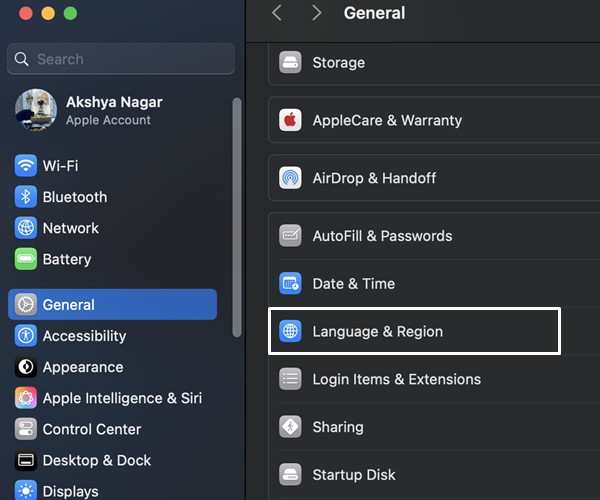
- In the preferred language section, click on the + icon.
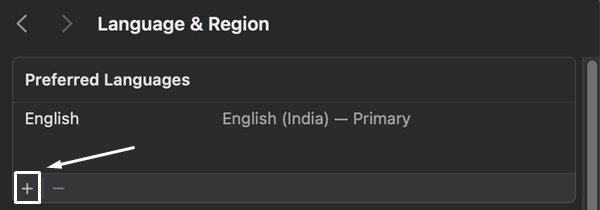
- Select the “English (US)” option, and click on Add.
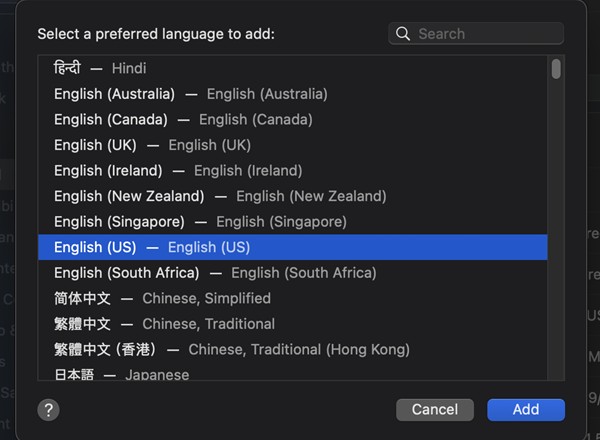
- Would you like to use “English (US)” as your primary language window will appear. Click on “Use English (US)”.
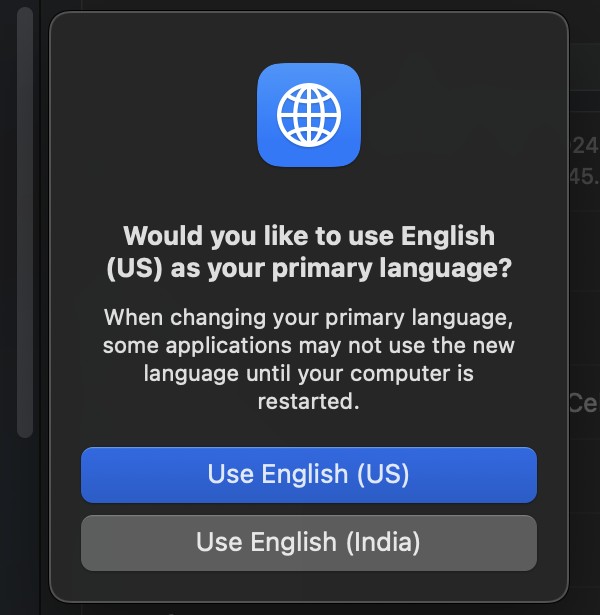
- macOS will now ask you to restart the OS to apply changes. Do restart the computer.
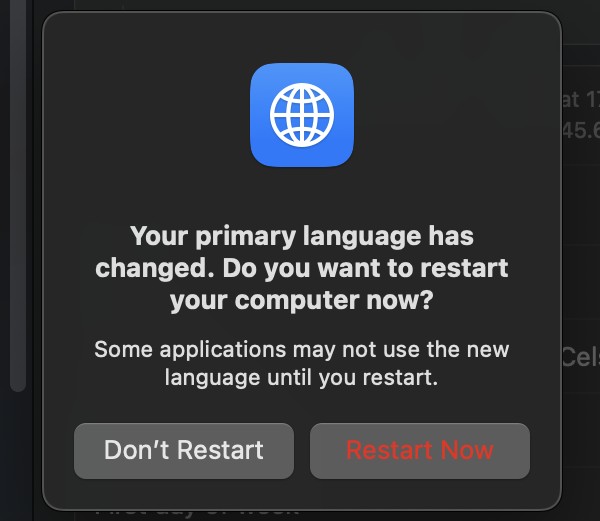
- Once the Mac gets restarted, open the System Settings App again.
- After that, click on “Apple Intelligence & Siri” from the left pane.
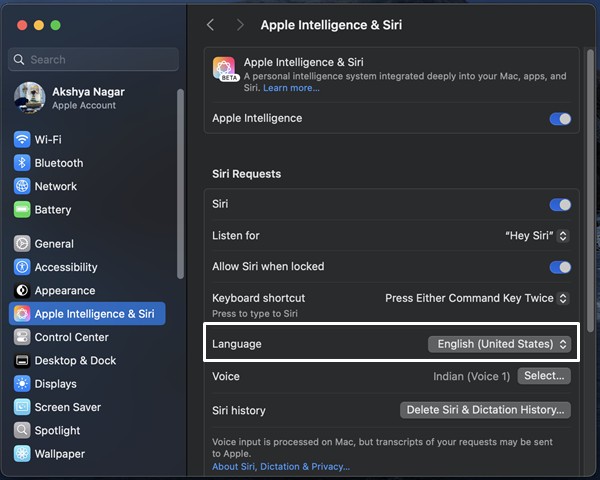
- Now, you will find the language section in Apple Intelligence Settings. Select the “English (United States)” language from the drop-down menu.
- That’s it, now close the System Settings App and open the Image Playground App.
- Now, select some image preset or describe the image, and you will not get the Language not supported Image Playground error. And, an AI image will be generated.
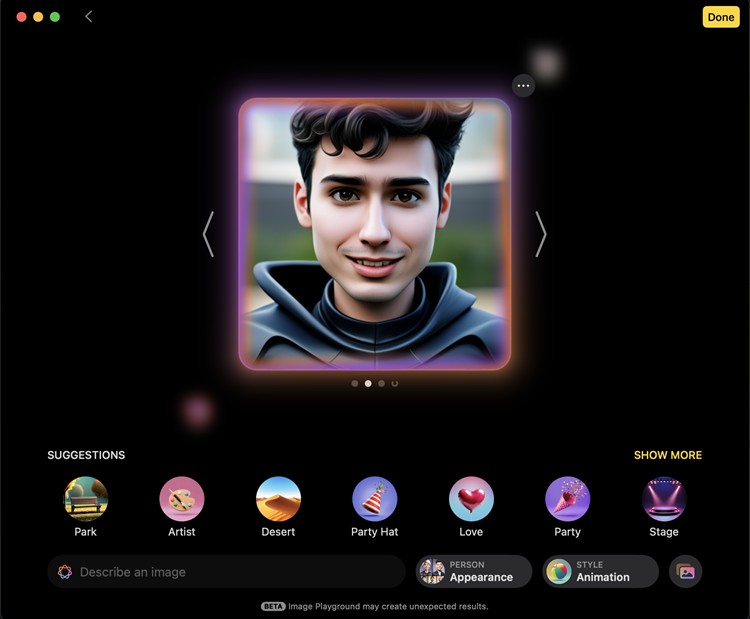
Fix “Unable to use that description” Image Playground Error.
In short, if you want to fix this error. Just click on “Undo” and try a different image description.
Like every other AI Image Generator App, the Image Playground App is also made by feeding it large datasets of labeled images. And, it could be possible, that the App isn’t currently trained on the image keyword that you’re using. As you know, the Image Playground App is currently in BETA. So, it is not fully trained yet, and unexpected results will occur.
For example, if you type Superman in Image Playground Image Description and press Enter key. You will get an “Unable to use that description” error.
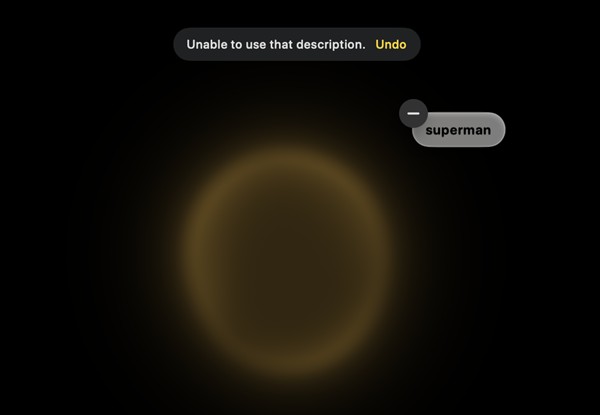
However, if you type “Superhero” then you will not get any error and the image will be generated in a few seconds.
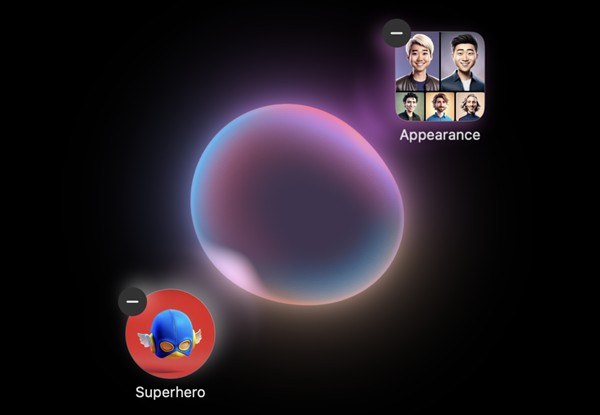
It could also be possible that Apple has restricted certain keywords in their Image Playground App. So, overall you just have to give an alternative description and the error will not occur.