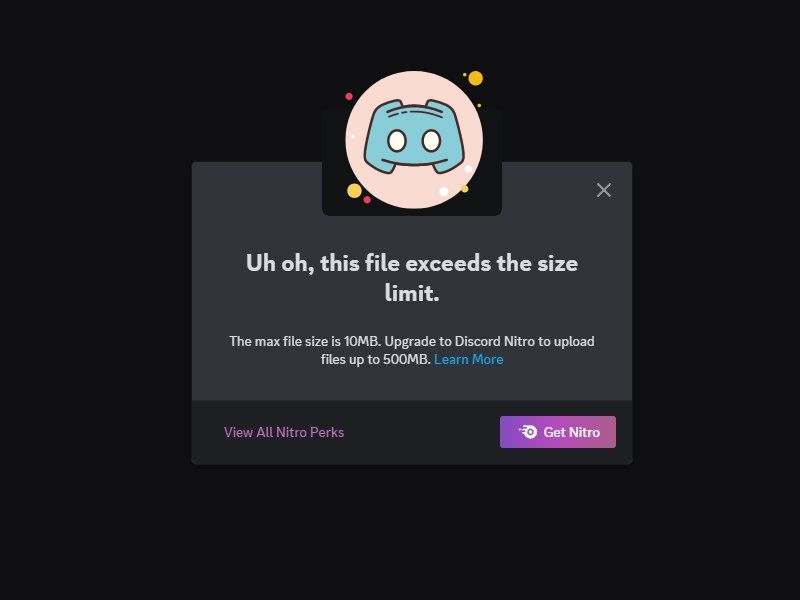From PC Gamers to YouTube Streamers, Discord has become the most useful community-based social media platform for everyone. Discord is no longer a place to chat and discuss. Now users are using it to share their content with their audience. On Discord, you can share almost all kinds of attachments. But when it comes to Sending videos on Discord, it has some limitations. Like, you cannot share video files of more than 10MB on a regular Discord Server. Even, If you try to send, a pop-up message will appear that – Uh Oh, this file exceeds the size limit. One more thing, the Discord file size limit is not only for videos, it is for all kinds of files. Yes, previously the maximum file upload size was just 8MB, but this year Discord increased it to 10MB.
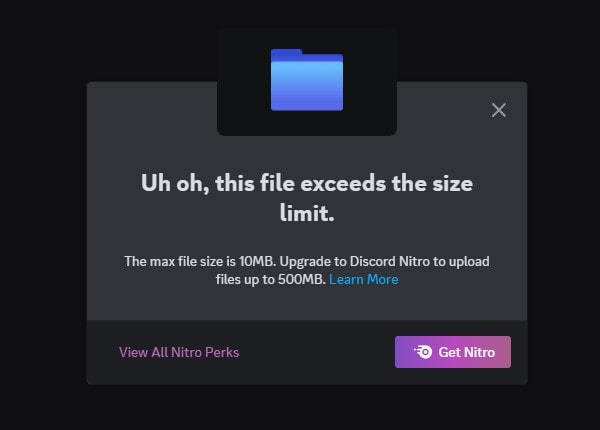
However, with Discord Nitro you can send files up to 500MB. But, if you want to upload files more than 500MB then, this article will help you to do so. Although, this is not the case with iPhone users. If you try to send a video recorded by iPhone which is more than 10 MB. Then, the iPhone will compress it and send it. But, no worries, Android and PC users also can send large files through Discord by using some third-party options. And, in this article, we will discuss it all. Now, you can also install custom Discord themes and plugins.
How to Send Videos on Discord.
Before getting to know some methods for sending large video files. First, let’s get to know how you can send a video to the Discord Chat Server.
- Click on the “+” icon and after that, click on Upload a file. Then browse and select the video file, and click on ok.
- Open the Discord App. From the left pane, select the server to which you want to send the video. After that select the text channel.
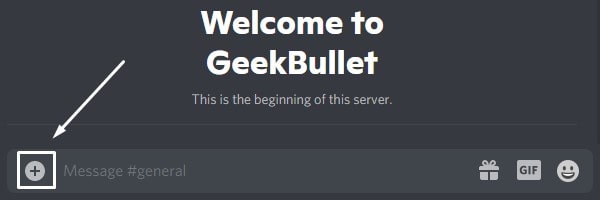
- Click on Upload.
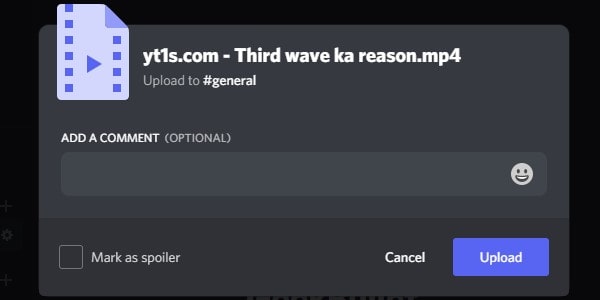
- If you want to send a video file to your friend. Click on the Direct Messages (Discord icon) and then click on Friends. After that, select your friend’s name. A chat window will now get open. You can now send whatever file you want by clicking on the + icon.
How to Send Videos Larger than 10MB on Discord.
Discord Nitro. (Official Method)
By upgrading to Discord Nitro, you can send video files up to 500MB. And, with Discord’s Nitro Basic subscription, the file limit will increase to 50MB. Discord Nitro subscription costs $9.99 per month or $99.99 per year. And, Discord’s Nitro Basic subscription costs $2.99 per month. There are many other benefits of Discord Nitro like you will get two server boosts. You can personalize your profile and can stream in HD resolution.
- Open the Discord App on your PC, and click on the user settings icon next to your profile.
- Now, in the billing settings section, click on Nitro. (Android and iOS users can open a User Profile. And from nitro settings, then you can subscribe.)
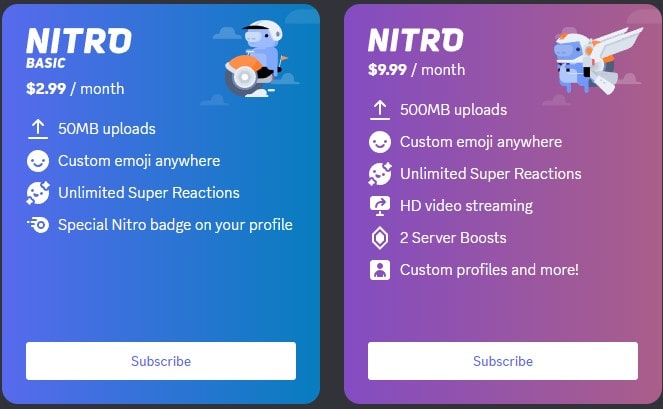
If you just want to increase the file size limit, then buying Discord Nitro isn’t a good idea. In that case, you can use third-party options to share videos. However, if you still try to send files more than 500MB after opting for a Nitro subscription, you will get the error. So, it would be a good idea to look for some third-party options.
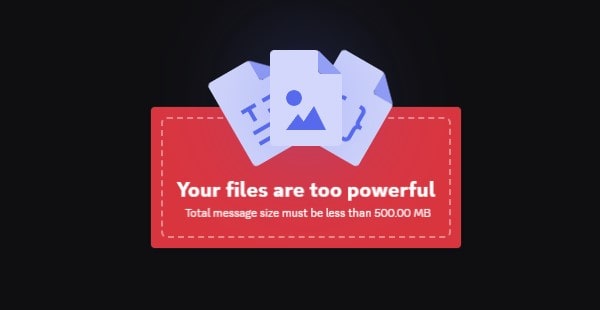
Use Google Drive to Send Large Files on Discord.
If you want to share videos privately and securely on Discord. Then, Google Drive is the safest option. Every Google Account user gets 15GB of free cloud storage. Which is enough to share even a 4K video file. Yes, there are some other Google Drive alternatives available that you can use. Like, Dropbox Basic, you will get 2GB of free space. Or, you can use OneDrive and can get 5GB of free space. But in every aspect, GDrive is better.
- Open Google Drive in a web browser and sign in using your Google Account. First, make sure you have enough free storage in Google Drive to upload files.
- Click on new > file upload.
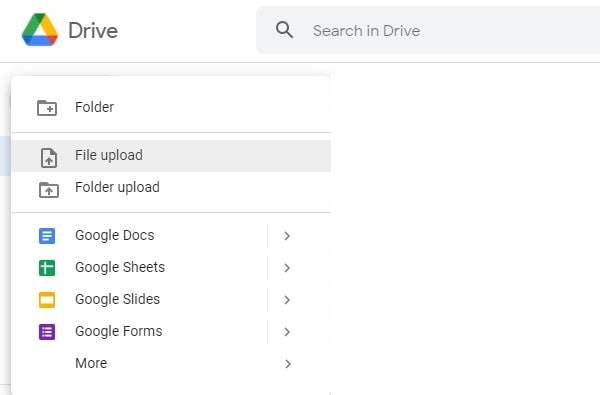
- Select the video file that you want to upload and then click on Open. Video will start uploading, and the uploading process will take time according to your Internet Plan.
- Once, the video file gets uploaded, refresh the Google Drive page once. And, you will see your uploaded video.
- Right-click on the video file and then click on “Get Link”.
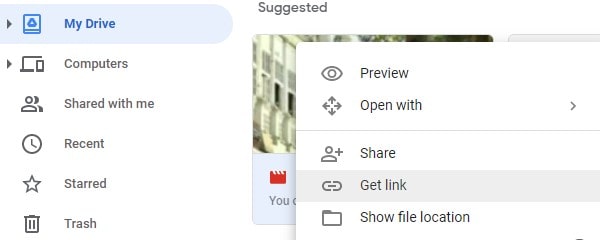
- The get link window will appear. First, click on “Restricted” and then select the “Anyone with this link” option.
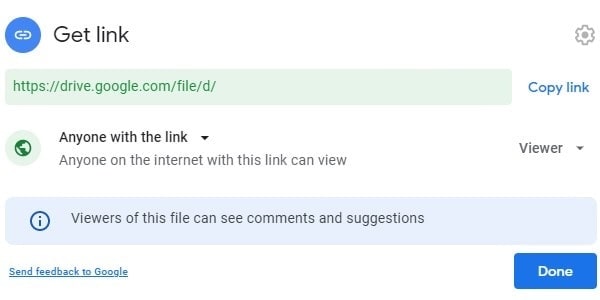
- That’s it, now copy the link and send the link to your discord friends. Or, you can simply share it in a Discord server’s chat channel.
Use YouTube to Send Large Videos on Discord.
If you’re running out of storage in Google Drive, then you can upload videos on YouTube and share them. On YouTube, you can make the video private after uploading. And, users with that YouTube video link only can watch it. Just make sure your YouTube account is verified to upload videos. YouTube supports almost all kinds of video file formats. And, it’s quite easy to upload a video on YouTube.
- Open the YouTube site in your web browser. And, make sure you’re logged in.
- Click on the Create (Camera) icon > Upload Video.
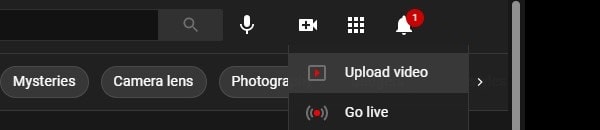
- Upload videos window will appear, click on Select Files.
- Select the video file from your computer and click on Open. That’s it now wait for the video file to get uploaded.
- Once the video gets uploaded. Select the “this video is not made for kids” option. And, keep clicking on Next until you reach the final visibility screen.
- In the Visibility section, you can make the video private by selecting the “Unlisted” option.
- Select unlisted and then copy the video link and click on save.
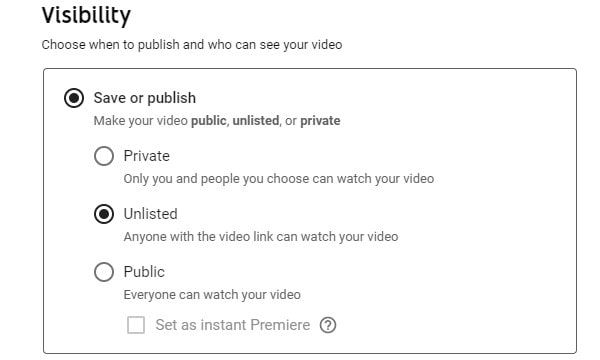
- That’s it, now share the video link in your discord server. Only people with the link can watch the video. The video will not be live publicly on YouTube.
Use Imgur to Send Large Files on Discord
Imgur is another free online image and video-sharing platform. On Imgur, you can share gifs, images, and videos publicly. However, Imgur also has some limitations. Like, you cannot upload for longer than 60 seconds. And, the maximum file size limit is 200MB. Uploading video files on Imgur is quite simple.
- Open the Imgur Website and sign up for a free account. Or, you can continue without it.
- Click on the + New Post option.

- After that, click on Choose Photo/Video. Select the video file and click on Open.
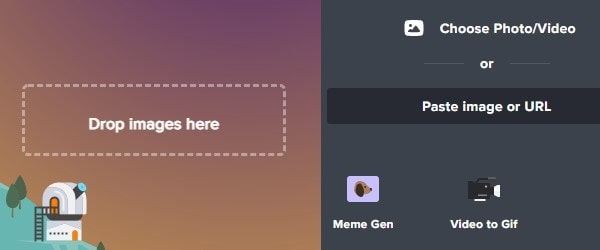
- Imgur might ask to remove or keep the audio. Click on “Yes, keep the Audio”.
- Once the video gets uploaded, hover the mouse pointer over the video. And, you will get the copy link option
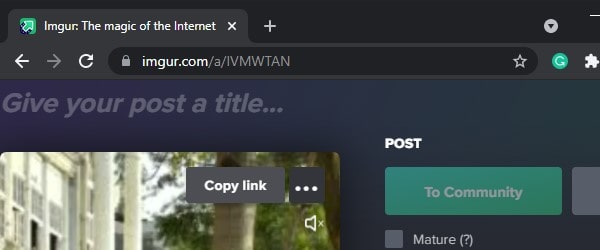
That’s it, now you can share Imgur video links with Discord Users or on a Discord Server. Ok, so that’s how you can Send Videos Larger Than 10MB On Discord.
Summing-Up.
Ok, so these were the methods to send large video files on Discord for free. You can either subscribe to Discord Nitro or Discord Classic and increase the file limit to 100MB. Or, you can use Google Drive, YouTube, or Imgur to share video files. If you know of any other better service, let me know in the comment section. Also, do you know, that now you can stream Netflix on Discord without a black screen issue? Read my article on it to get to know more about it.