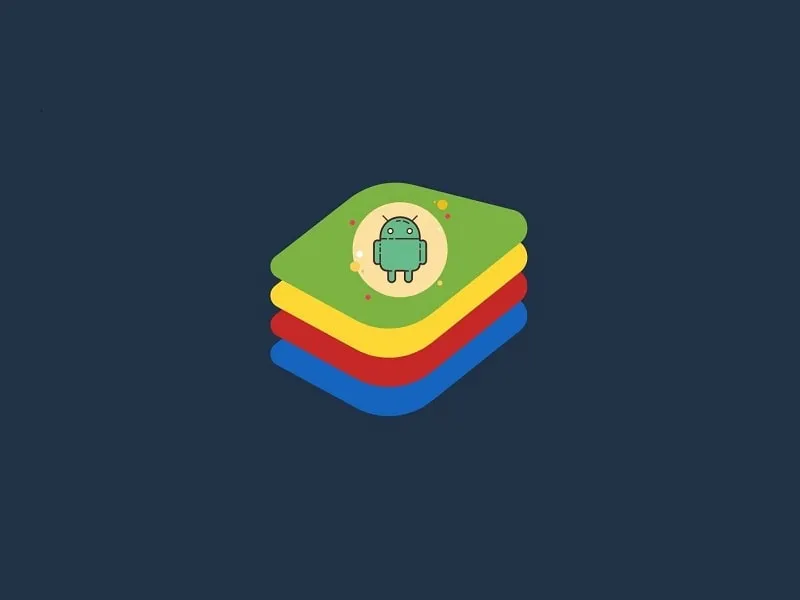Nowadays running Android Apps on Windows PC isn’t a difficult thing. You can install Windows Subsystem for Android, and can easily run Android apps natively. Although to run WSA, there are some specific requirements. And if your PC doesn’t meet with it, then you can use Android Emulators. There are many Android Emulators available for free, but Bluestacks is the most famous one. With Bluestacks, you can play Android games on your Windows PC. Even, it is helpful to test Android Apps, if the AVD manager doesn’t work in your system.
Yes, Bluestacks is the best emulator if you have a high-configuration PC. Because Bluestacks is somehow heavy in use and consumes much RAM in comparison to other emulators. But unfortunately, not everyone owns a High-end PC. In that scenario, you can go with some BlueStacks Alternatives.
Why do you need Alternatives?
The latest version of BlueStacks is much better than any Emulator currently available. But, if your system isn’t capable to run it, then it is of no use. There are some lightweight Android Emulators available, that work flawlessly on old PC/Laptops. That’s why it is a good idea to look for some alternatives.
You can check this Bluestack Alternatives list. If you don’t like those aspects of Bluestacks. These Emulators offer a bit more than running apps and provide a user-friendly interface.
Best Bluestacks Alternatives
1. Windows Subsystem for Android (WSA)
Since, Windows 11 now officially does support Android Apps through WSA. So, you don’t need any of these emulators. You can now simply install “Windows Subsystem for Android” App from Microsoft Store. It will install Amazon App Store with Android.
And, after that, by installing WSATools app, you can sideload Android Apps on Windows 11 PC.
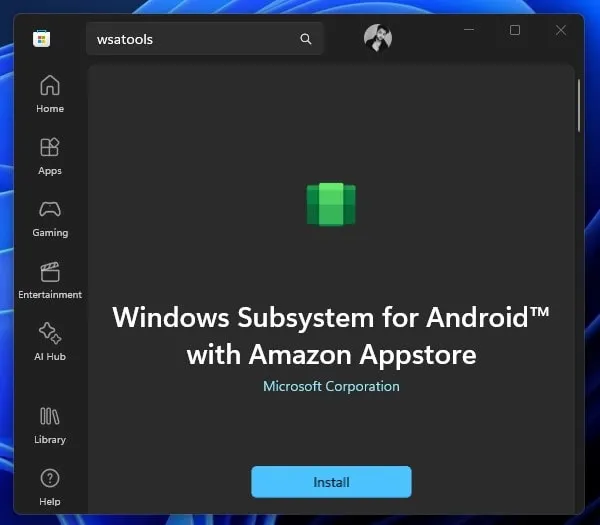
Although, you have to make sure Virtualization is enabled in BIOS. And, “Virtual Machine Platform” enabled in Windows features. In addition, make sure your Windows 11’s country region is set to United States. That’s it, after that, you can install both Apps from Microsoft Store. And, can run Android Apps flawlessly on Windows.
2. Android Virtual Device (AVD)
If you want to try latest Android OS on your Computer. Then, you can create a Android Virtual Device on your PC. Android Virtual Device (AVD) is part of Android Studio. If you’re unaware Android Studio is official IDE for Google’s Android OS. It is built on JetBrains’ IntelliJ IDEA software. And, it is designed to develop Android Apps.
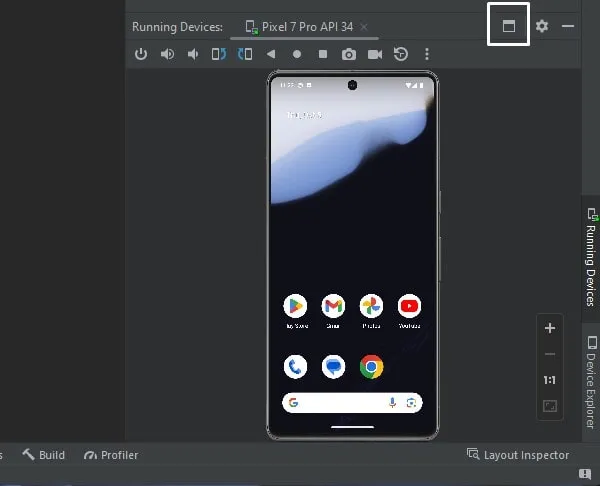
In addition, AVD is designed to test Android Apps. AVD lets you create a virtual android machine by letting you select Android OS and Google Device. So, if you want to try latest Android 14, then do install Android Studio in your system. Because, there isn’t any emulator which is based on Android 14.
3. Nox Player 7
Nox Player 7 is one of the best Android Emulators for Windows. This Emulator is specially developed to play Android Games on PC. There is a mac version of Nox Player also available. So, now you can run Android Apps on your Macbook as well. The emulator officially does support many popular Android games: Like Apex Legends Mobile, Among Us, PUBG Mobile, Asphalt 8 Airborne, and COD Mobile. You can create multiple instances of Nox Player. Also, the emulator comes with pre-key mapping. This means you don’t need to configure your keyboard mouse to play battle royale games. The best thing is, you can even use your Gamepad.
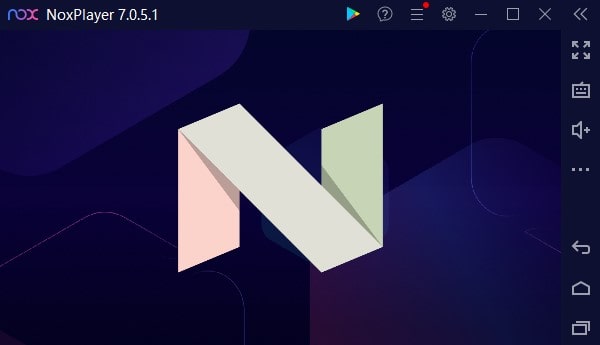
The latest version of Nox Player 7 is based on Android Nougat (Version 7.1.2). Though, it does support almost all Intel and AMD processors. You can also record your Nox player screen. Which is helpful to record gameplay and publish it on YouTube. There are various customization options available in Nox Player. You can customize your sidebar. According to the Nox Player review, it works even in a dual-core processor PC. So, calling it the Bluestack alternative isn’t a bad idea. Yes, Nox Player doesn’t comes with any bloatware. But, you will see some apps icon on Emulator Home Screen. Once you install Nox Player, Nox Asst will also get installed. That will help you to install apps and games. And, you can manage multiple instances of Emulator through it.
Nox Player System Requirements
- Windows XP SP3, 7, 8,10, and 11.
- At least Dual Core Processor. (Intel and AMD both are compatible.)
- Multi-Core Processor Required for running 2-3 Instances of Nox Player.
- Minimum 8GB of RAM. (Approx 4GB is required to Nox to run properly)
- Graphics Card that supports Open GL 2.0 and above.
Fix: This App can’t run on this Device Error.
After installing Nox Player, you might get this error. Well, no worries, you can easily fix it.
1. Open Windows Security.
2. Click on Device Security > Core isolation details.
3. Turn Off Memory integrity.
4. That’s it, now restart the Computer, and the Error will get resolved.
4. LD player 9
LD player is the newest but most powerful Android Emulator for Windows PC. Because it uses virtualization technology available in modern processors. LD player is designed by a Chinese Software Company. That is specialized in Linux technology and the Android operating system. The main highlight of this emulator is keyboard mapping. You can run PUBG Mobile using your Keyboard and mouse. This emulator does support the root, which not all Android Emulator does. From LD Player’s advanced settings, you can also select CPU core and RAM.
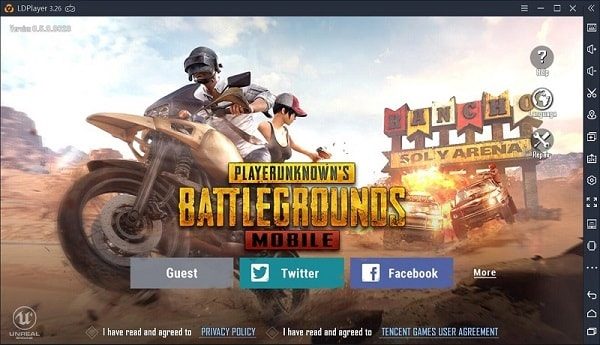
Like Nox Player, you can also run multiple instances of it. And, can run multiple Android Games, though you need good hardware for that. The latest LD Player 9 is based on Android 9 Pie. The emulator comes with Google Play support, so you don’t need to manually import Apk. Though, you can do that, if you want. If you want, you can also attach your gamepad or joystick. And, it will be recognized by LD Player. The LD Player does support all major keyboard shortcuts. You can also control this emulator via your Android and iOS smartphones.
LD MultiPlayer
The LD Player comes with LD Multiplayer. That allows you to create multiple instances of LD Player. The best part is you can choose Android Emulator Version. Like Android 5.1 Lollipop, Android 7.1 Nougat, or Android 9.0 Pie. Even, you can choose between 32-bit and 64-bit as per your system architecture.
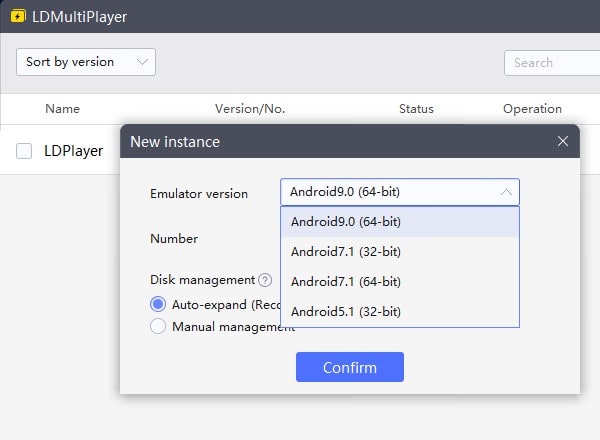
Recommended System Requirements for LDPlayer 9
If you want to run LD Player 9 flawlessly then these are the specifications. Yes, LD Player 5 is also available that will run smoothly on older computers.
- Intel Core i5 10500 or better
- 16GB of RAM or higher
- At least 100GB of Disk Space
- NVIDIA GeForce GTX 1660 Ti Graphics Card or Higher
5. GameLoop Android Emulator
If you’re specifically looking for an Emulator just to Play Android Games on your Computer. Then, you can try GameLoop Android Emulator. This emulator isn’t like any other Emulator. Because, once you install and open it, it only shows games to install, like play store. The emulator will not show you Android Launcher, Quick Settings Menu, or other Android System Apps.
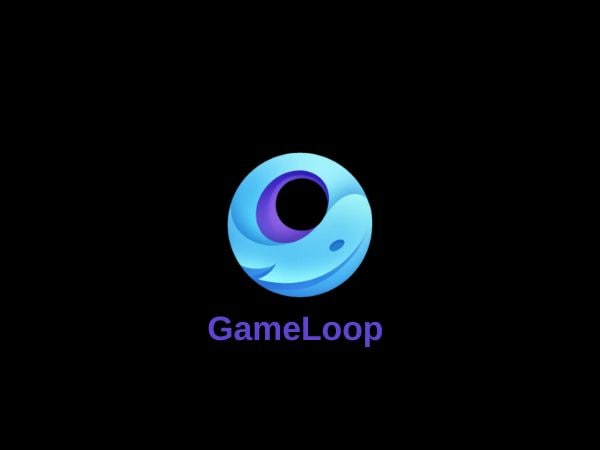
It is an official emulator for PUBG Mobile, COD Mobile, Arena of Valor, Freefire, League of Legends, and many others. You don’t need to do manual key mapping for Games. GameLoop Emulator automatically does it for every game. Yes, you can also sideload APK in this Emulator. Overall, a lightweight Emulator for Android Gamers.
6. Remix OS Player
Remix OS Player is the best Android Emulator for High – Configure PC and the best Bluestacks Alternatives, and it comes with android Marshmallow. That’s why this is the most up-to-date emulator available on the market. By using this You can easily Run Android Apps on a PC.

It also allows us to Run on Low specification PC, with settings available to do that. It is the most advanced Android emulator for PC. Remix OS Player opens up in the Independent window of PC. The Best part about Remix OS Player is you can do two tasks simultaneously. This means while you are chatting on messenger you can Play Games also.
System Requirements For Remix OS Player
- Windows 7 (64-bit) or newer
- Core i3 (Recommend Core i5 or Core i7)
- 4GB RAM
- 8GB Storage (Recommend 16GB)
- Internet access is helpful.
7. MEmu Android Emulator
Recently I tried a new Emulator named MEmu, and trust me it is way better than Bluestacks Emulator. If you know, to change IMEI no. and device id in Bluestacks you need a BS tweaker. But in the MEmu emulator, all things come in-built all you need to do is access the settings option from the sidebar.
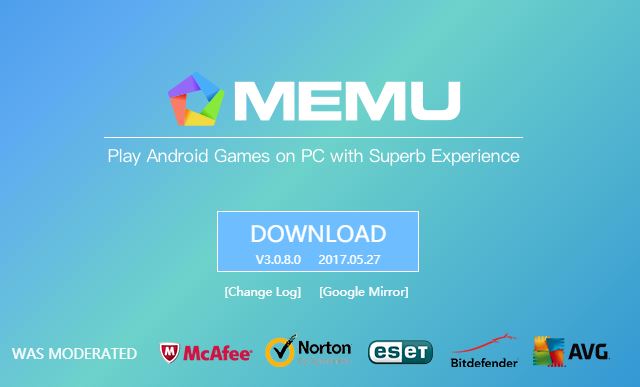
Why is it Bluestack Alternative?
Because if you’re running a low ram PC then still you can run on your computer. And it doesn’t hang while we use it, which is a problem with Bluestacks App Player. It comes with KitKat and Lollipop which is not new but still good because it performs better than our smartphone. So if you’re searching for the best emulator to play android apps then MEmu is the best option.
System Requirements For MEmu Emulator.
- Windows 7/8/8.1 or 10 and 11.
- Intel x86 CPU. or AMD CPU.
- Hardware Virtualization Technology is supported and enabled in BIOS.
- Minimum 2GB of RAM, though 3GB is recommended for optimal performance.
- Minimum 2GB of hard disk free space.
8. Youwave
Youwave Android Emulator is Best known Bluestacks alternative that would bring you a very good Android experience. It is available for all versions of Windows like XP,7,8, and 10, and also supports both 32-bit and 64-bit architecture machines. It does not come with the Google Play store but no need to worry you can install it externally.

And the best thing is you can install third-party apps easily, to Install third-party apps all you need to do is put third-party apps APK into the Youwave app folder. Youwave is based on virtual Box that’s why if Virtual Box is installed on your PC then uninstall it first.
You can also switch from portrait to landscape mode by using dynamic rotation. you can also Play multi-Player games easily. The best thing about Bluestack is you can run it on a low-configuration PC, and it will run smoothly. The Youwave Paid version is also available which costs you around $29.99. In the paid version, you will get Lollipop OS, But If you don’t wanna pay then you can use the FREE version in which you will get KitKat OS.
System Requirements For Youwave.
- Intel Pentium 1.6GHz CPU.
- 2.0GB DRAM, 500MB disk space.
- Windows XP, Vista, Windows 7, Windows 8, Windows 10.
9. Andy Android Emulator
And Android Emulator is also the Best Bluestack Alternatives Because it’s available for Windows and Mac Both. Andy Android Emulator is for both who get bored with their limited mobile screen and want something more.

It also allows you to control games using your Android device as a Joystick. The best part about Andy is it Enables app download from any desktop browser direct to Andy OS. By using Andy you can play all popular games on PC and it provides you unlimited storage (which means you can use your computer’s internal memory as Andy Emulator memory). It also provides support to your favorite communication apps like Whatsapp, and Viber.
And due to its seamless connection between desktop and mobile, you can receive a SnapChat phone picture on the street and see it on your desktop at home or even a WhatsApp message. it is much better than Youwave, it comes with a Google Play store pre-loaded and supports X86 native apps.
- AMD or Intel Dual-Core CPU that supports Virtualization Technology (AMD-vt or Intel VT-x)
- Windows 7/8.x x86 or x64.
- 3GB RAM.
- Up to 20GB Free Disk Space.
- OpenGL ES 2.0 capable video card.
10. Genymotion
Genymotion is an easy-to-use Android emulator and the Best Bluestack Alternative. It is designed to help Android developers to test their Beta apps in a safe virtual environment. The best part about Genymotion is, It’s available in various Android Operating systems. You can choose from 2.3 to the latest Nougat 7.0.
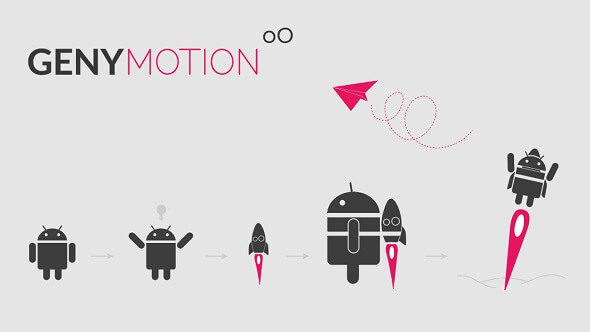
It runs very smoothly because it relies on OpenGL 2.0 technology. As I mentioned this Emulator is made for developers, It provides Full -Support to almost all devices available in the market. It allows you to test your beta application on various Various Mobiles.
Like VirtualBox in Genymotion, You can also set RAM and internal Storage for devices. After Installing Genymotion you will get the complete list of the latest Android devices. You can create any device virtualization, latest Android version Nougat is available for Nexus 5X, Nexus 6P, and Nexus 9.
System Requirements For Genymotion
- OpenGL 2.0 capable video card, with an up-to-date driver.
- 64-bit CPU, with VT-x or AMD-V capability, enabled in BIOS settings;
- RAM memory: at least 2GB;
- Screen resolution greater than 1024 x 768 pixels;
- Free space on hard disk: at least 100MB.
11. AMIDuOS
AMIDuOS is a famous Android Emulator by American Megatrends, It is available in two Android versions Android KitKat and Marshmallow. It is a User-friendly Android Emulator that you can have for your Windows PC. If you don’t want a long setup and dual boot process and want to experience android in windows 8 and Windows 8 tablets.

It comes with the Amazon App Store, which allows you to download your favorite Apps. The best part is you can use it on Windows tablets so you will get all sensor supports in Tablet, and as well as in Windows PC you will get hardware and Ethernet supports. That’s why we can say it Best Bluestacks Alternative.
AMIDuOS supports 3D acceleration, so you can enjoy a superior Android gaming experience in Windows. It uses Windows OpenGL drivers for improved frame rates to support even the most graphics-intensive games.
After 30 days of trial, you need to pay 15$ for the lollipop version, If you want to use KitKat then you need to pay 10$. well, I don’t suggest you pay, you can use other listed Emulators.
System Requirements For AMIDuOS
- Windows 7/8/8.1.
- Intel x86 CPU.
- Hardware Virtualization Technology is supported and enabled in BIOS.
- OpenGL 3.0 and above.
- Minimum 2GB of RAM, though 3GB is recommended for optimal performance.
- Minimum 2GB of hard disk free space.
Note: AMIDuOS is officially shut down on March 7th, 2018. Yes, you can still try it, you can find link on it’s official subreddit. But, i will suggest you to try other emulators.
12. Try Android OS
Because of Bluestack, now you are already aware of emulators. But do you know that there are some Android OS? You can dual boot with your Windows. Android OS basically inherits the Windows interface and Android’s capability. This means you can use Android OS, just like a Windows PC. But, instead of Windows Apps and Software, you can run Android Apps. I have already written an article on the Best Android OS for PC. So, I suggest you check out that article once.
Still, there are many Android Emulators available on the Internet, and many ways to Run Android apps on a PC. But this article is about Bluestacks Alternatives and these are best than Bluestacks that you could use. If you know about any other emulators, then feel free to comment, and we will add them to this Article.