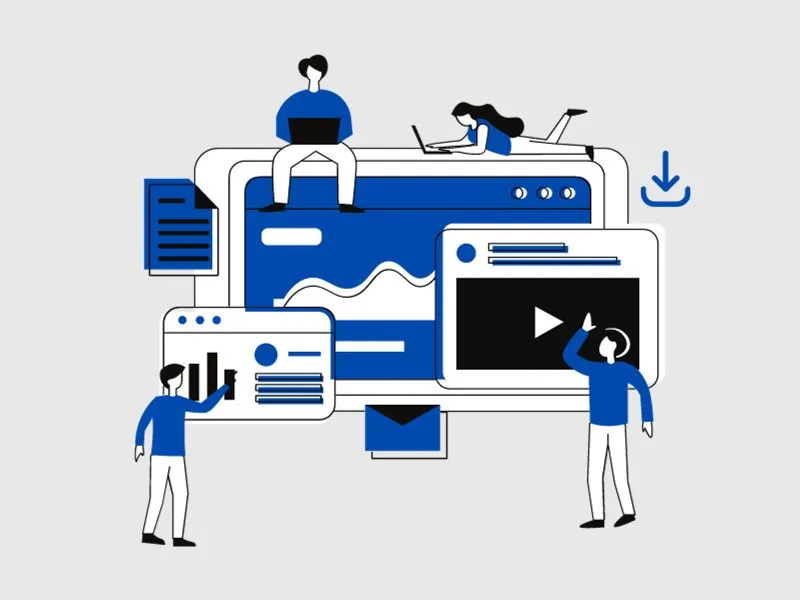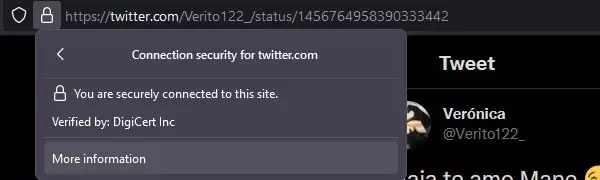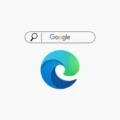Undoubtedly, people like to Watch Video Content instead of reading written content. That’s why every small to big website produces video content. And, almost every site prefers the YouTube platform to upload their videos. Because from YouTube they can make money through Video Ads. But, still, there are some sites, which embed videos to their web page. So that they can give some extra information about that video. Unfortunately, some sites keep those embedded videos lock. Means, not allows you to Watch, those videos on any other platform like YouTube, Vimeo. Because these sites upload videos on their web server. Which makes it impossible for a normal user to download that video. But, still, there are some ways to download an embedded video. Which you’re gonna find out in this article.
What is Video Embedding?.
Video embedding means, putting a video into the website coding. In other words, the video player is integrated with the web page. Video embedding is not just limited to, uploading a video on a server. Actually, it’s a complicated process. And, you need a specific video format and video player for it. Though, the most common format uses by sites is MP4 (H.264, AAC).
If a site owner is using YouTube and Vimeo to embed a video. Then, you just need to play the video once. And, then click on the respective site’s logo. Now, you will able to watch videos on that particular site. And, to download videos from YouTube or Vimeo. You can use the Internet Download Manager (IDM) Extension in the Chrome web browser. But, if the site owner is using a WordPress web video player to embed a video. Then, here are some working methods, which you can try.
IMPORTANT: People embed videos on their site. Because they don’t want anyone to copy their video content. So, before trying out any method to Download Embedded Video. Consider, what are you doing, and why. If you want to use that embedded video. Then, first, take permission from the site owner. No matter which method you use to save embedded video. But, refrain from utilizing any copyrighted videos for commercial purposes.
How to Download Embedded Video.
Method 1: Flash Video Downloader Chrome Extension.
This is the easiest method to download embedded videos. You just need to add a Chrome extension. And, Extension will provide you the option to download all videos available on that page. Video DownloadHelper allows downloading videos of multiple qualities.
1. Open the chrome browser and add the “Video DownloadHelper” extension from the chrome web store.
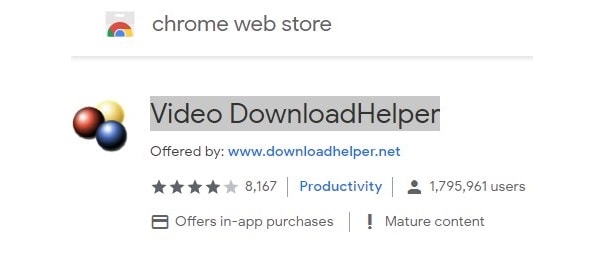
2. Click on the puzzle icon in chrome and then click on the pin icon next to the Video DownloadHelper extension.
3. Open the page containing embedded video. Do play the video so that extension can detect the video.
4. Once the video gets detected by extension, click on the extension icon.
5. Wait for 30 seconds and the extension will load the video to download in different qualities.
![]()
6. Click on the download button below the video quality. And, a new page will now get open.
7. Click on the “use browser” option.
Some sites required you to install a companion app to download videos. Yes, it is safe to install the Video DownloadHelper companion app. If you do install it, restart your browser. You can even use this extension to download amazon prime videos on PC. Moreover, you can download Instagram Reels using this Chrome Extension.
Method 2: Use Mozilla Firefox built-in Video downloader.
This is the easiest way to download an embedded video from any site. If you’re and Mozilla Firefox user. Mozilla comes with an inbuilt tool to download embedded files of a webpage.
1. Open the website in the Mozilla Firefox browser from which you want to download an embedded video.
2. Click on the padlock icon from the address bar > connection secure.
3. After that, click on More information to open page info.
4. Click on media. This option will show you all embedded images and videos on that particular page. Also, you will be able to see the media type.
5. When you find out the video from the media section. Just click on it to select.
6. And then click on the “save as” option.
7. A new window will appear to ask you a location to save the video. Select the desktop and then click on OK.
Method 3: Use Web development tools by Chrome.
If you’re using Chrome Web Browser. Then, you don’t need to use any third-party tool. To download an embedded video from any webpage. Chrome comes with Web development tools, that allow web developers to test and debug their site’s code.
1. First, open the site in the Chrome browser, that contains embedded Video.
2. Now, Press the F12 key to access web development tools. (If you’re using the laptop, then press the F12 key with the Fn key. Else your WiFi will get turned off with that key. )
3. Click on the “network” tab. And, now press Ctrl + R simultaneously.
Now, select the media option to filter embedded video.
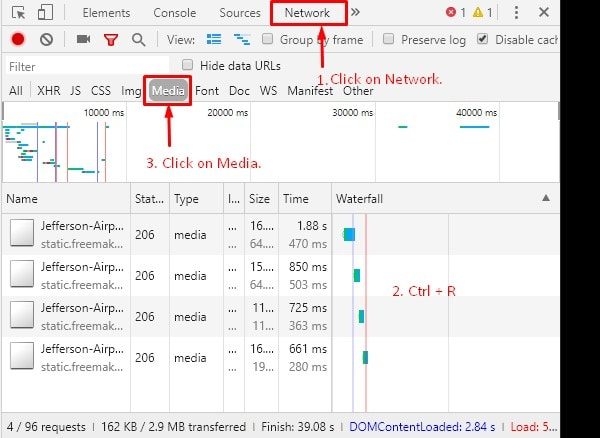
4. After filtering media content from the web page. Hover your mouse pointer on all shown media content. And, if you see .mp4 extension file in any available media. It means that is your embedded video.
5. Right-click on it, after that, click on copy > copy link address.
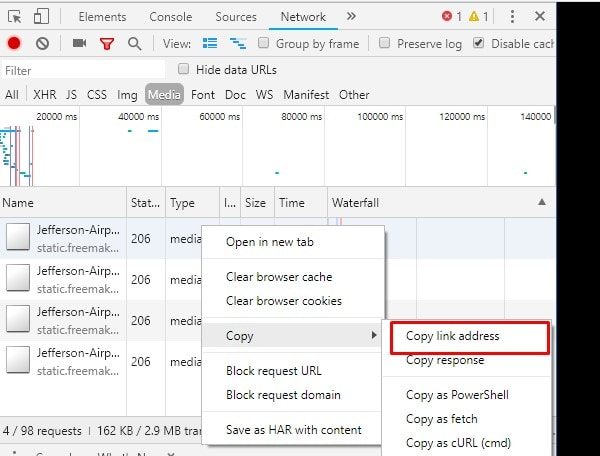
6. Now, just paste that copied URL into the new Chrome tab and the video will start downloading.
Method 4: Download using cURL. (Optional)
cURL is a computer software project, that provides a library and command-line tool. That helps to transfer data using the various protocols. If the embedded video isn’t uploaded on WordPress web player. Then, by copying the URL you will not able to download the video file. You need to use the help of cURL.
1. First, Download curl Wizard from it’s official website. (Before downloading, do check you’re using 32-bit or 64-bit Windows. To check right click on my computer > click on properties. x86 means 32-bit, and x64 means 64 bit.)
First, select Windows Version. And, that select Generic, and then, download SSL enabled SSH enabled version of cURL.
2. After downloading cURL. Extract it using 7Zip or any other File Extractor tool.
Open the extracted folder, Go to the bin folder and run the “curl” application from it. (No Windows will appear. curl will get installed automatically.)
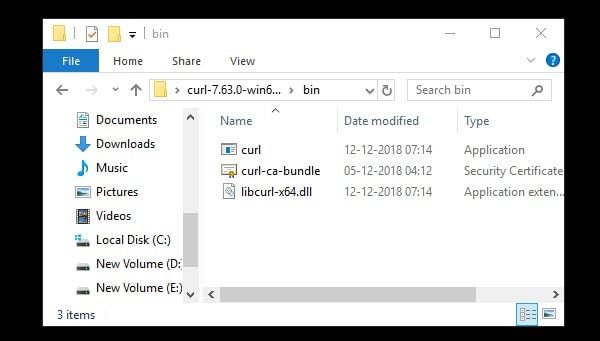
3. Now, go back to the embedded video site page. And, this time from web developer tools. Instead of “copy link address” option, choose “copy as cURL(cmd)” option.
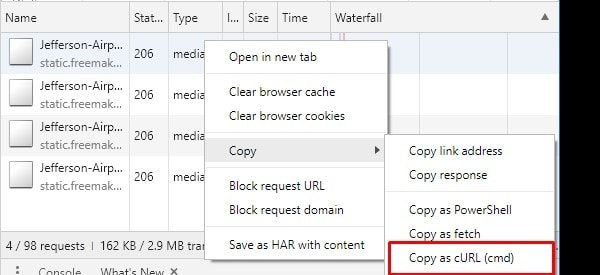
4. Run Command Prompt (Admin). (Click on the start button. Search for CMD. Right-click on Command Prompt and then choose “Run as administrator”.)
Type cd C:\Users\UserName\Desktop\ (Replace User Name with your PC Name or your name.) Because of this command line, the file will now get saved on the desktop.
5. Now, in CMD paste the copied cURL command. And, don’t press enter.
After the cURL command, add this line. -o test.mp4 (You can replace test with any file name you want. And, there is a space before -o.)
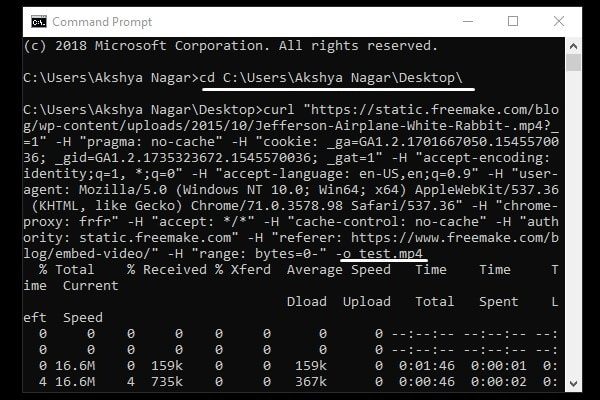
That’s it. Now, downloading will get started. And, when the download gets complete you will be able to see the file on the desktop. That’s it. So, this was the way to Download Embedded Video from any site.
Note: If you get an error related to Compressed. Then, remove “ –compressed” from copied cURL. Just like I did, check the screenshot for
Method 5: Use Screen Recorder Software.
If nothing works. Then, the best thing you can do is download a screen recording software for Windows. And, then select the audio and video recording option in it. After that, play an embedded video in the browser. And, start recording. Personally, I would suggest you to download and install OBS Studio on your Computer. And, set it up for recording. OBS Studio will give you multiple customization options. Like, you can record a selected area of your screen. Moreover, you will able to select audio output source for recording.
That’s it. So, these were the best methods, to download videos from any website. You can try the web tools Chrome. Or, can use Mozilla inbuilt feature to save Embedded Video. Or, if you don’t want to go through these two processes. Then, you can install extensions.