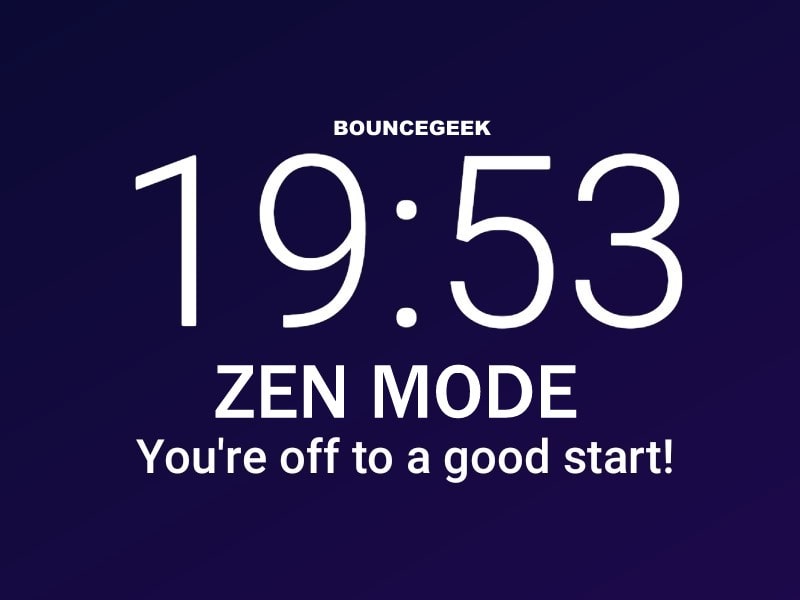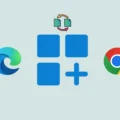Get OnePlus Zen Mode – We can’t deny that, In this era of smartphones, we all are getting addicted to our devices. From starting our day until we go to sleep, we all use our smartphone. Also, sometimes, in work break, we forget since how long we are scrolling through Facebook and other social media sites. And, we end up wasting our work time. Though, to help us get rid of from smartphone addiction. Smartphone brands are developing new tools and features. So that the users can manage their smartphone use.
First, Google has introduced Digital Wellbeing feature in Android Pie for Pixel Smartphones. After that, Many Companies has integrated Google Wellness feature. Digital Wellbeing allows seeing a complete picture of your digital habits. (Means your App usage.) Also, helps to set limits for how long you can use the app. Apple’s iOS 12 Screen Time feature also does the same. Some brands, like Huawei and Xiaomi, have their own alternatives of it. Even, now Oxygen OS of OnePlus does provide a new feature called Zen Mode.
What is Zen Mode?.
Zen Mode is designed to Help Curb Your Smartphone Addiction. Zen Mode helps to put away the smartphone for a certain period of time. Means, instead of restricting particular App usage. It allows restricting complete smartphone usage. (Gives a short break from Apps and Notifications.) During the break, you can receive calls, make emergency calls. And, can use the camera to take photo and video. But, can’t use gallery Apps. In Zen Mode, you can choose between 20, 30, 40 or 60 minutes. But, once you activate the zen mode, you can’t go back. Also, you can set a daily customizable reminder, to tell you to put down your phone.
But, Unfortunately, Zen Mode is currently available only for OnePlus 7 Pro Smartphone. Though, Soon, It will get launched for all OnePlus devices. Well, now you don’t need to wait for the official update. By Installing Latest Zen Mode APK from ApkMirror, you can get this feature on your older OnePlus Smartphone.
Zen Mode Supported Smartphones.
- OnePlus 5/5T
- OnePlus 6/6T
- And, OnePlus 7/7 Pro.
Zen Mode APK is currently tested only in these smartphones. If you’re using OnePlus 3/3T, then try Zen Mode and please comment. Also, If you’re using other manufacturer smartphones. Then, scroll down to know the best Zen Mode Alternative.
Get OnePlus Zen Mode.
Sideload the Zen Mode Latest APK.
Apart from Play Store, APKMirror is the trusted source of Android APKs. And, Zen Mode is only for OnePlus Devices. So, you won’t find it on the Play Store. That’s why I suggest you download it from APKMirror.
1. Open Chrome Browser in your OnePlus Smartphone. And, Do search for ‘Zen Mode 1.3 APKMirror’. Open the first link from search results. (Alternatively, you can open APKMirror site, and can search directly.)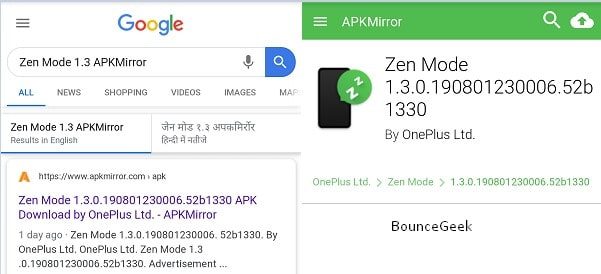
2. Scroll down and under variant, click on the 1.3.0 version. On the next page, now, Click on “Download Apk”. Click on OK.
That’s it, after downloading Zen Mode APK. Install it on your OnePlus Smartphone. (During installation, If install unknown apps permission is disabled. Then, the device will ask you to enable.)
Although, you can use Zen Mode directly from the launcher icon. But, In case, if you love to use smartphone features from the shelf or Quick Settings. Then, follow these steps.
Add OnePlus Zen Mode in Shelf.
The Shelf section, OnePlus has added unique features and settings. Like, Cricket Card, Parking Location, Memo, Toolbox and much more. And now, zen mode is also part of the shelf.
1. First, Simply swipe from the very left of the screen to the right side. This will bring you over the main page of the shelf.
2. Tap on the settings icon > Tap on More.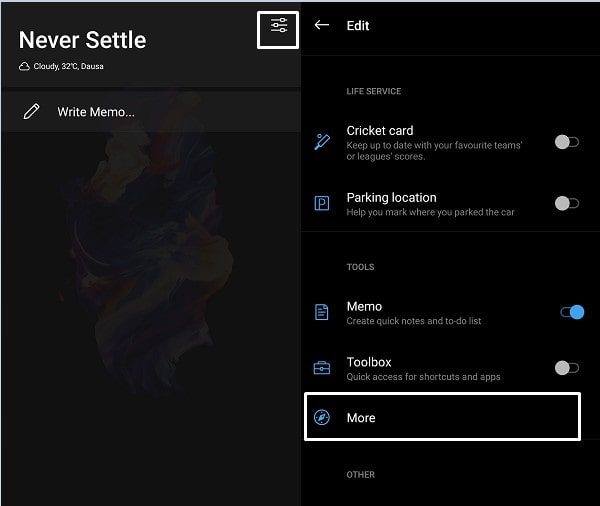
3. Here you can see Zen Mode, tap on it to enable. Now, go back to the main screen of the shelf. And, you will able to see the ‘Zen Mode’ card.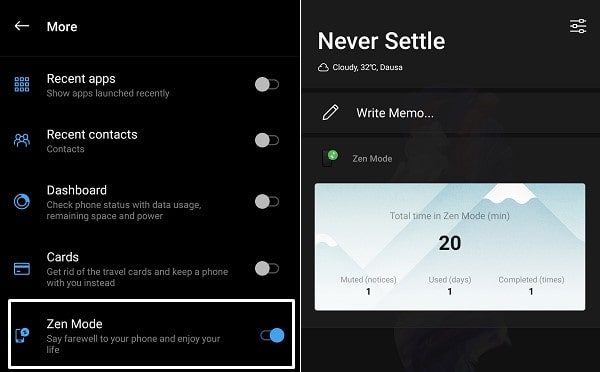
Tapping on the card will take you to the zen mode feature. Also, after using zen mode, the card will show the total time spent in zen mode.
Add OnePlus Zen Mode in Quick Settings.
I think, more than a shelf, we all use quick settings in our smartphone. To turn on and off features.
1. To use Zen Mode using Quick Settings Panel. First, you have to add to it. Swipe two times in OnePlus smartphone to reveal pencil icon.
2. Tap on Pencil icon, and you will able to see Zen Mode. Hold the Zen Mode Icon and drag it to quick settings tiles. And, press back key. You can add it to any place, according to your convenience.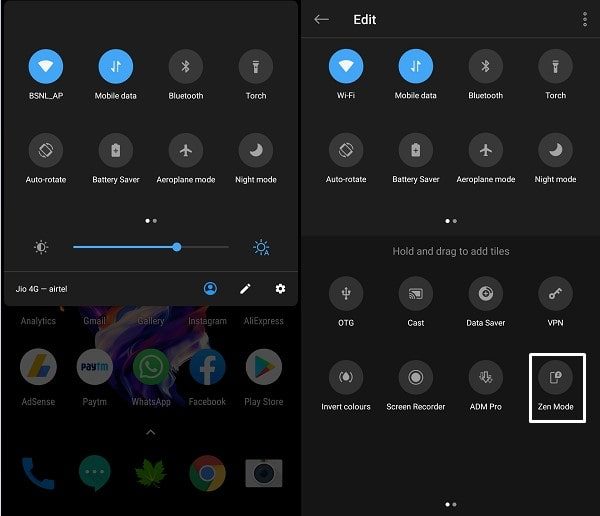
That’s it. now you can access zen mode from everywhere.
How to Use Zen Mode?.
Well, using Zen Mode isn’t rocket science. But, there are a few things that you should know. Before activating Zen Mode, I suggest you add contacts in Emergency rescue. Because, during Zen Mode, you can only make contact with the number added in Emergency contacts.
Go to Settings > Security & Lock Screen > Emergency Rescue > Emergency Information > Create Emergency Info > Contacts > Add Contact.
Use Zen Mode.
1. Open Zen Mode, Select time duration. I suggest you try the first 20 minutes.
2. After that, tap on Let’s Go. Zen mode rules window will get open. Read Carefully and then tap on Confirm.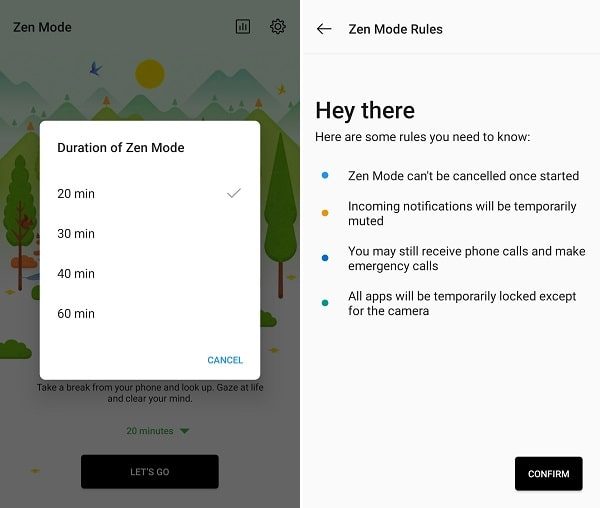
That’s it. Zen Mode is now get activated. Now, Enjoy your life. 🙂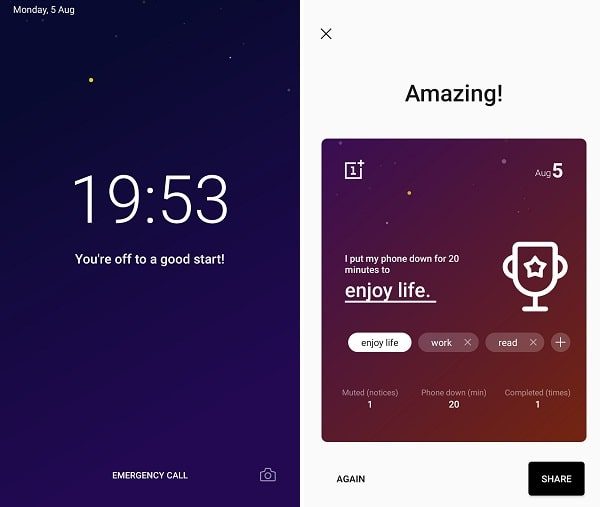
After a selected period of time, Zen Mode will automatically get deactivated. And, you can use your smartphone again. Or, can activate zen mode by click on ‘Again’ option.
Get Zen Mode on any Android. (Use Wisely this App.)
If you’re not a OnePlus User, then there is an Alternative App for you. That you can install from Play Store.
Install Lock my Phone for Study (ZEN MODE/device lock)
My Review on this App – This App is newly launched. So, there is some feature that missing. When you activate zen mode or lock smartphone through this App. Then, no timer appears on the screen. Which is frustrating. Even you unlock smartphone using passcode, the black screen appears.
But, if you’re ok with no timer feature. Then, you can try this App. In this App, you can set a custom timer. If you want to create multiple custom timer, then you have to buy a paid version of it. Else, you can delete preset timer and can create a new one.
How to use Lock my Phone for Study App?
1. When you launch the app, the App will ask for certain permission.
- Active this App as Device Administrator.
- And, Location Permission.
2. After giving the permission, tap on ‘+’ icon, tap on ‘one time’. Enter duration to lock your phone. (Means, how long you want your smartphone to stay locked.) Click on OK.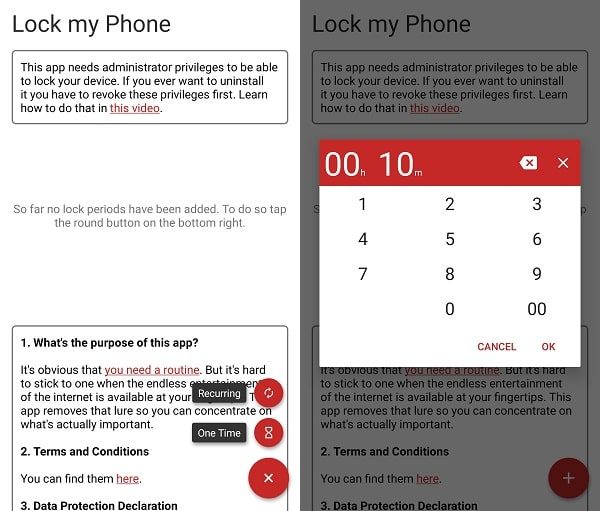
3. On the Homepage of the App, under One time lock period, you can find a timer. Tap on it to enable zen mode. Click on Yes.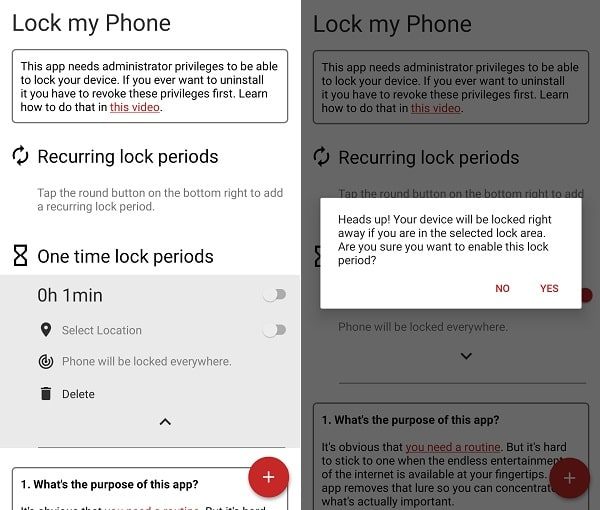
That’s it. Your Smartphone is now locked. Now, you can focus on other things.