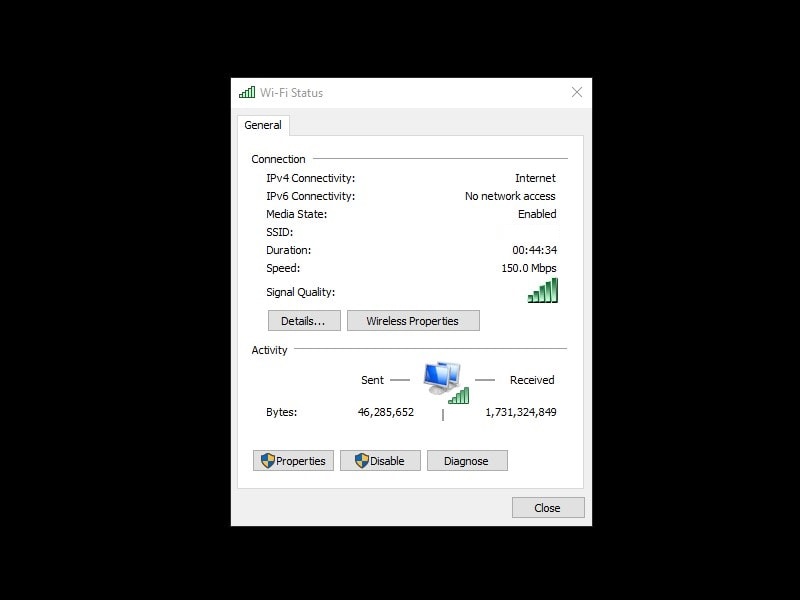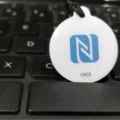Recently, I encountered a strange problem with my WiFi connection. In the Wi-Fi status Window, for IPv6 connectivity, ‘No network access’ was showing up. And, for the IPv4 connectivity status was showing ‘Internet’. Though, If IPv4 is working fine, then it doesn’t matter what IPv6 status is. Because IPv4 is enough for the Internet. But, if your internet connection is creating an issue because of IPv6 No internet access. Then, you can try these solutions mentioned in this article. The problem can occur only when you try to open ‘IPv6-only websites’. Though, there are only a few sites, that accept IPv6-only.
What are IPv4 and IPv6?.
IP (Internet Protocol) is the principal communications protocol of the Internet protocol suite (TCP/IP). In the protocol suite, IP has the task to deliver packets from source to destination host. There are currently two versions of IP. IPv4 and IPv6.
IPv4 – It is the fourth revision of the Internet Protocol. And, it is used to identify devices on a network. By using an addressing system. It is the most widely used protocol, helps devices to connect on the Internet. It uses a 32-bit address scheme.
IPv6 – Because of the growth of the internet, IP addresses would exceed the available supply. So to fulfill the need, a new addressing system IPv6 is developed. The IPv6 uses a 128-bit IP address written in hexadecimal. And, also it is separated by colons.
Test your IPv6 connectivity
Most of the internet service provider doesn’t provide IPv6 connectivity to residential customers. To IPv6 connectivity get working, an IPv6 address is required. You can check your IPv6 connectivity, by going to the test-ipv6.com site.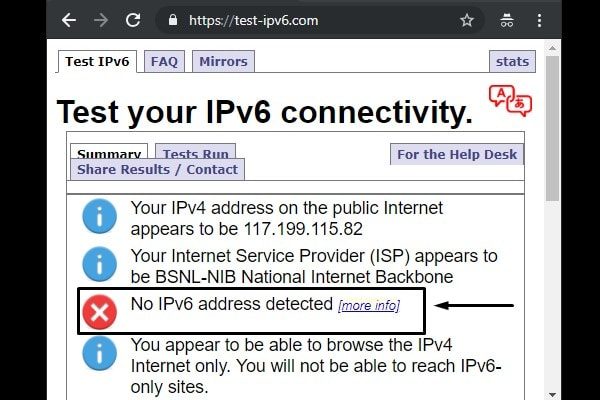
If it shows “No IPv6 address detected”. And, if you strongly believe that you have IPv6. But, this site and your network aren’t detecting it. Then only, you should try some solutions. Else, don’t waste your time. You can just ask your ISP to provide IPv6 connectivity.
IPv6 Connectivity: No network access
Obtain IP address and DNS server addresses automatically
If you have configured static IP and DNS address manually for IPv4 and IPv6. Then, you should switch to dynamic IP to fix the “IPv6 connectivity: no network access” issue.
1. Press Windows + R key, the Run dialog will get open.
Type ncpa.cpl in it and press enter to open the network connections window.
2. Right-Click on WiFi connection and then click on properties. (If the issue is with an Ethernet connection. In that case, open Ethernet properties.)
3. Scroll down a little, select IPv6 connection, and then click on properties.
4. Now, If in IPV6 properties, static IP and DNS server address pre-added. Then, first, note it down somewhere. After that, select “Obtain IPv6 address automatically” and “Obtain DNS server addresses automatically” option.
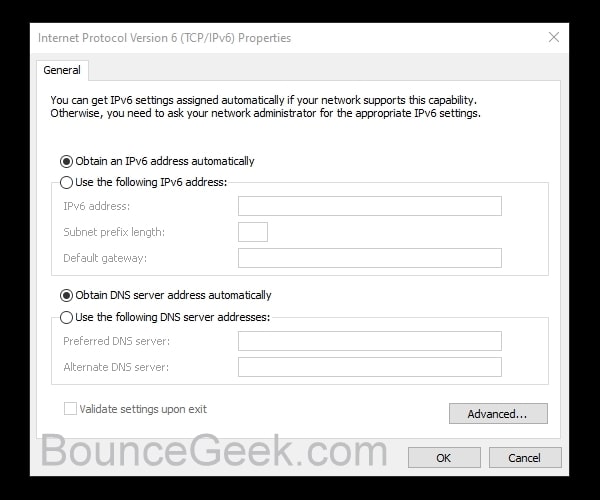
Click on ok.
Do the same for IPv4 as well.
HT Mode
In WiFi connection, 802.11n/ac Wireless Mode or HT Mode does determine data rates.
- HT=High=802.11n
- VHT=Very High=802.11ac
- Disabled=802.11a/g rates
As per some users, switching from VHT to HT fixed the IPv6 Connectivity issue. So, you can try this solution. Though, for some WiFi users, HT settings will not be visible. In that case, you can skip this article.
1. Press Windows + I key to open settings App in Windows 10. Click on Network & Internet > Change adapter options.
2. Right-Click on WiFi connection and then click on properties.
3. Click on Configure, click on the advanced tab.
Select the HT Mode option. make sure it is on. If VHT is select try selecting HT.
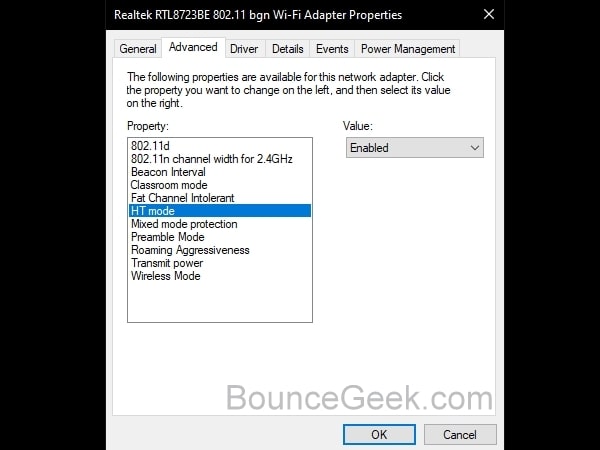
Click on ok.
Reset IPv6
If IPv6 connectivity was working fine before. And, after making some network changes. Or, after installing some programs, if it showing no network access. Then, you need to reset IPv6. With IPv6, we are also going to reset Winsock.
Windows Sockets API is known as Winsock. It is a technical specification, that defines how network software should access network services like TCP/IP. So, it’s related to IPv6. That’s why resetting it might help us to fix this problem.
1. Open Command Prompt (Admin.) – Click on the start button (Windows Icon), and, search for ‘CMD’. From search results, right-click on Command Prompt. And, then click on “Run as administrator”.
2. When CMD Window, will get open, type these following commands one by one. And, do press enter after each command.
netsh winsock reset (First, we are resetting Windows Sockets API.) netsh interface ipv4 reset (Though, In this problem, resetting IPv4 doesn't require. But, still we are following the standard protocol of resetting.) netsh interface ipv6 reset (This command will help to fix IPv6 no internet access problem.) ipconfig /flushdns (This command will flush DNS cache.)
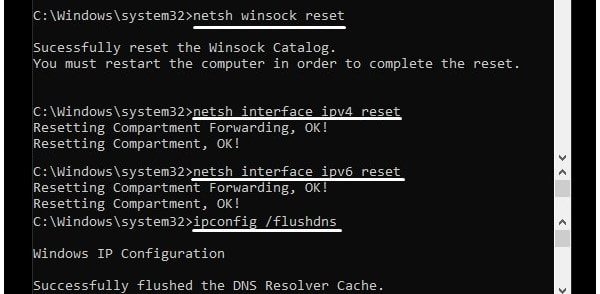
That’s it. After executing these four commands. Now, you need to restart your Windows once. After restarting, you can check the IPv6 connectivity status. It will display the “Internet”.
Release and Renew IPv6
With this solution, many users are able to fix IPv6 No Internet Access problem. If IP address is not properly allocated to your network device. Then, releasing the IP addresses and renewing the IP addresses can fix it. First, open Command Prompt (Admin). And, give the following commands. And, press Enter, after each command.
For IPv4.
ipconfig /release ipconfig /renew
For IPv6.
ipconfig /release6 ipconfig /renew6
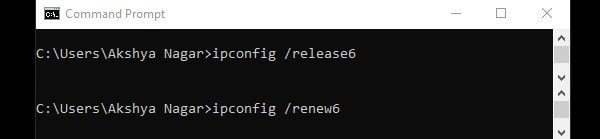
That’s it. Now to make changes restart your Computer once. And, hopefully, this IPv6 No network access Windows 10 problem will get resolved.
Disable and Enable IP Helper
IP Helper is a Windows service, that provides tunnel connectivity using 6to4. And, 6to4 Internet transition mechanism. It is used to migrate from IPv4 to IPv6. It allows IPv6 packets, to transmission over IPv4 connectivity. So, basically, if IP helper is enabled. Then, you don’t need to use IPv6.
Some tech forums suggest disabling IP helper. So that the IPv6 will forcefully get enabled, to do its work. But, If your ISP provides only IPv4, not IPv6. Then, a disabling IP helper will create trouble while opening some sites. But, still, you can try to fix IPv6 no internet access, by disabling it once.
1. Press Windows + R key simultaneously.
2. Type services.msc in Run window and press enter.
3. Now, In the services Window, look for IP Helper.
4. And, you can stop the service by Right-Click on it. Also, In startup type, select disabled. (Right-Click and then click on Properties.) Else, the IP helper will get enable when you restart Windows.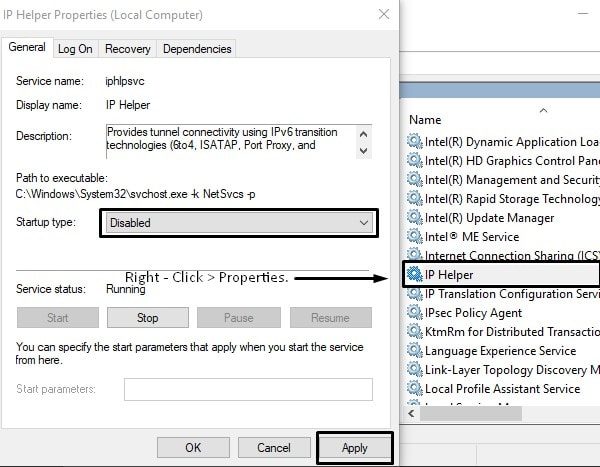
And, if the problem doesn’t get resolved with it. Then, I suggest you enable the IP Helper service again. And, also select automatic in startup type.
Disable IPv6
If IPv6 is creating trouble while accessing internet connection. Then, you can disable it. And, your Computer will now forcefully use IPv4. And IPv4 is enough because IP helper will help to open IPv6 sites. Though, this solution, will not fix IPv6 no internet access problem. But actually, you don’t need to fix it, if IPv4 is working.
1. Press Windows + R key to open Run Window. Type ncpa.cpl, and press enter.
2. Network connections Window will get open. Right-Click on the current active internet connection, and then click on properties.
3. In Properties Window, find out ‘Internet Protocol Version 6(TCP/IPv6). (Scroll down a little to find.)
Unmark it, and then click on OK to disable IPv6.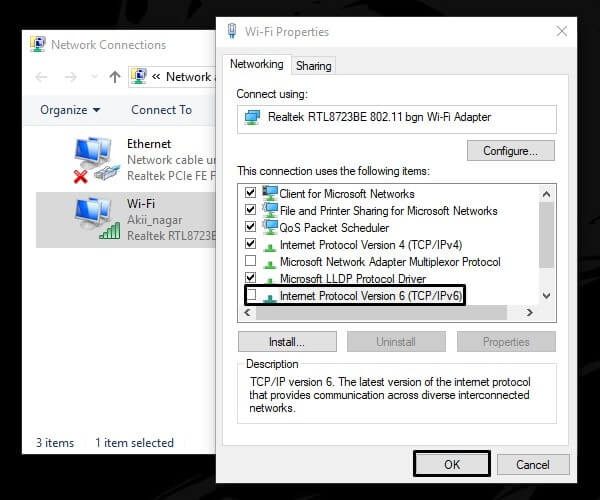
Update Network Drivers
This is the last thing you can do to fix IPv6 No Connectivity issue. It could possible that, due to outdated network drivers. IPv6 is not working properly. So, it’s a good idea to update network drivers. If already updated, then you can try to disable and enable.
1. Press Windows + X key to open the WinX menu. And, then click on Device Manager.
2. In Device Manager, Expand ‘network adapters’.
Here you will able to see all network devices drivers. If you’re using the Ethernet connection. Then, you need to update the PCIe driver. And, for WiFi connection, you need to update the Wi-Fi adapter driver.
3. To update the driver, you can right-click on the WiFi driver. And, then choose the update driver option. Now, click on ‘Search automatically for updated driver software’.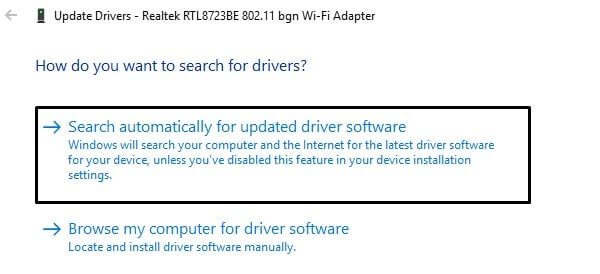
If this option not able to find out the latest driver. Then, first, check for the Wi-Fi adapter manufacturer and model number from the device manager. And, then search for the driver software on the internet. Or, if using a laptop, then you can find driver software on the laptop manufacturer site.
Note: If the IPv6 Connectivity issue is with the Ethernet connection, then check out my article on “Ethernet Unidentified Network“. Specifically, you should check the “update network card drivers” solution in that article.
Run Windows 10 Network Troubleshooter
Microsoft is trying to make the Windows user-experience as much as bug-free. That’s why In Windows 10 multiple troubleshooters have been added. Which automatically find out the cause and try to fix the error by itself. And, there is a troubleshooter available for the Internet as well.
1. Simply, Right-Click on your network icon and then click on “Troubleshoot problems”.
2. Network Troubleshooter will now ask for the connection. Choose the Internet connection which is showing IPv4/IPv6 no network connection error.
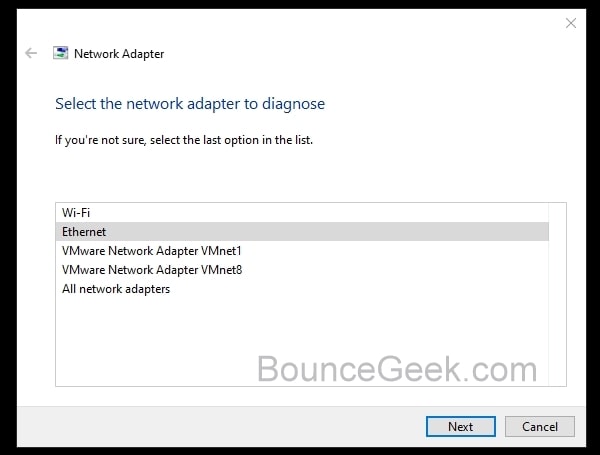
Temporarily disable Windows Firewall and Antivirus Software
It could be possible that Windows Defender Firewall is causing trouble with the Internet. Or, if you’re using a third-party antivirus program, for instance, McAfee. Then, you should disable it temporarily, to find out, if that is causing network issues.
Conclusion – IPv6 Connectivity No Internet Access
So, these were the solutions to fix no IPv6 connectivity problem. Though, If your ISP (Internet Service Provider) doesn’t provide IPv6. Then, these solutions are useless to you. And, if you have seen IPv6 working fine before on the same network connection. Then, by resetting IPv6 and renewing IPv6 address. You can easily solve this problem. Also, don’t forget to update network drivers. You can also check the Windows update. It could possible that there is a network-related update available. That’s it. If you know any other solution. Feel free to comment, I will add that solution in this article.