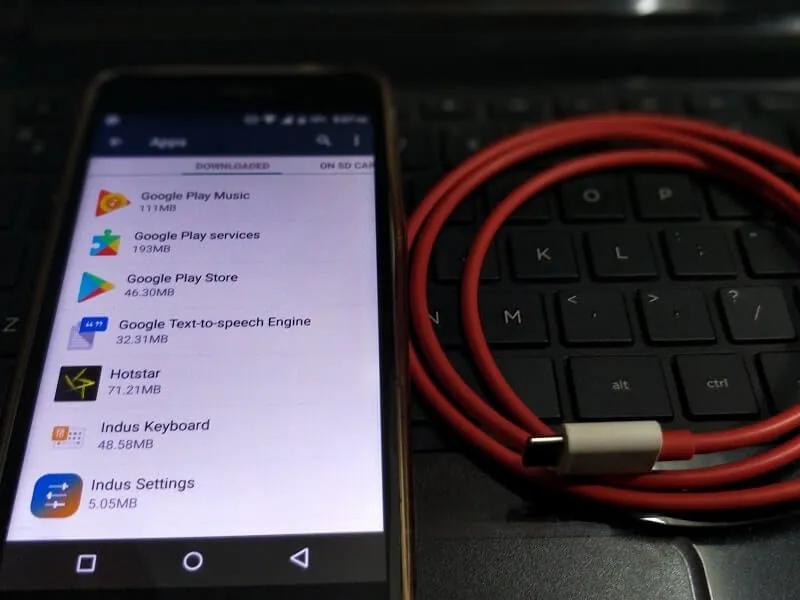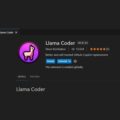There are only a few smartphone brands that offer stock Android experience, like OnePlus, Nokia, and Motorola. Yes, by installing some launcher you can change your Android UI experience. But, most smartphone companies make partnerships with other companies to pre-install their apps on their devices. And usually, these apps are not useful for the users. The worst part about these Apps are smartphone brands make them system Apps. And, you cannot easily uninstall these Carrier/OEM Bloatware. Because of it, these apps occupy your smartphone storage. Even sometimes, these apps push unnecessary notifications and ads, which is irritating.
Well, if you’re also bothered by these unwanted system Apps. Then, you can now uninstall it easily without Rooting your Android Device. Yes, but you need a PC/Laptop to do so. With the help of SDK Platform Tools and ADB, you can easily uninstall Bloatware from Android.
Note: Before you proceed with the uninstallation process. You need to know, there are some system apps that you need to keep on your Android. Like, as Android System Webview, Android System Intelligence, SIM Toolkit, Digital Wellbeing, Data restore Tool, Phone, Contacts, and others. If you uninstall these apps, then your Android device might crash. And, you will face some unknown errors. So, it would be better to uninstall the apps which you know about.
Why Preinstalled Apps doesn’t come with uninstall option?
Android OS doesn’t allow the removal of system Apps because removing system apps can cause android OS crashes. And if the wrong app is uninstalled then the device can be stuck in a boot loop.
But the best thing about Android is “Highly customization options and easily replaceable”. Here am saying replaceable because you can change the complete Android OS by installing a new custom ROM. And if your device has lots of bloatware then I suggest you install some Best custom ROM like resurrection remix”.
But if you don’t want to replace your current Android OS. Then follow this guide to know the working methods to Remove Bloatware Android. I have tested these methods in the latest Android 13.
Remove Bloatware from any Android
Method 1: Disable Google System Apps
If you don’t want to Root your Android device and don’t have access to the computer. Then this is the best way to get rid of unwanted system Apps. Usually, you can disable only Google and select manufacturer Apps. System Apps don’t come with uninstall option but some system Apps come with the option to disable it.
What will happen when you disable a System App?
When you”ll disable a system app it will remove from your App menu but not completely uninstalled. Also if that system app is showing to update from Google Play then also it will stop showing. But whenever you”ll reset your device, App will again start showing. But disabling unwanted apps is a very good idea, it will free up a little amount of storage and RAM.
1. Go to settings> Apps > All Apps. And it will show you all Apps installed on your device. Tap on the App that you want to remove.
2. Instead of the uninstall option, you”ll get two options, disable and Force Stop. First force stop if the app is running and then click on disable option.
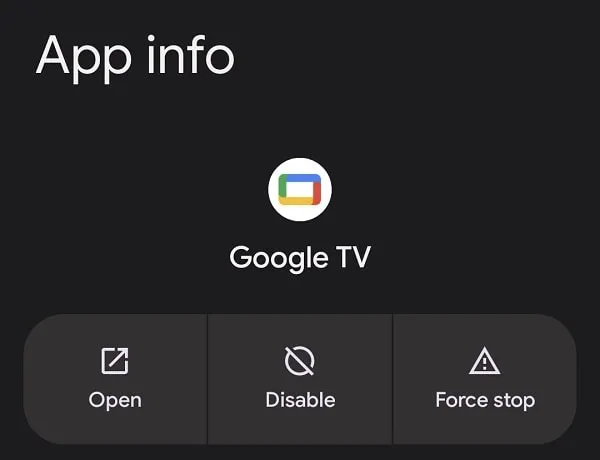
3. Disable App warning might appear, click on “Disable App”.
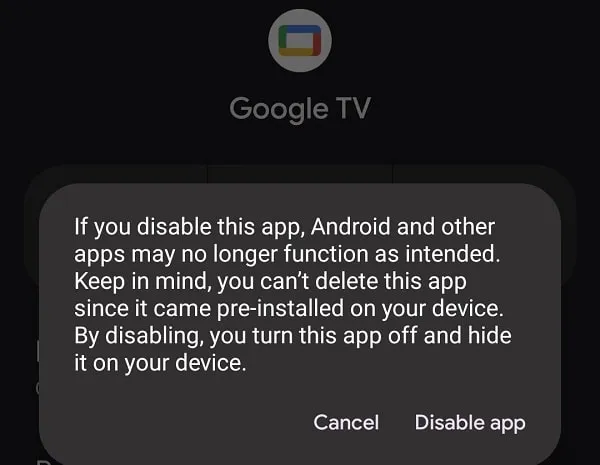
4. Now you can check your App menu you”ll not be able to find out that App. But if at any moment you want to get back that App then open Play Store> Search for that App> and you”ll get the option to enable it.
5. Not all Apps come with disable option, So if there isn’t an option to disable. Then follow the next method to remove bloatware Android.
Method 2: Use ADB to Remove Bloatware from the Android
This method also doesn’t allow to removal App permanently. But it is a better method than disabling Apps. After disabling apps from this method you can’t get back by enabling it, you need to reset your device or install App.
Prerequisites.
- Android Device contains Bloatware. (Enable USB debugging)
- USB Cable.
- Computer. (With ADB Tool)
Find out the App Package Name.
To remove bloatware Android you need the package name of that system App. Yes, there is a command to show a complete list of all Android packages. But, it would be better, if you note down the app package name first.
- First, do install App Inspector App on your Android Smartphone.
- Open App, and all installed Apps list will appear.
- Tap on the App, that you want to remove.
- In the data section, you will find the package name. As you can see com.google.android.apps.tachyon is the package name for Google Meet App.
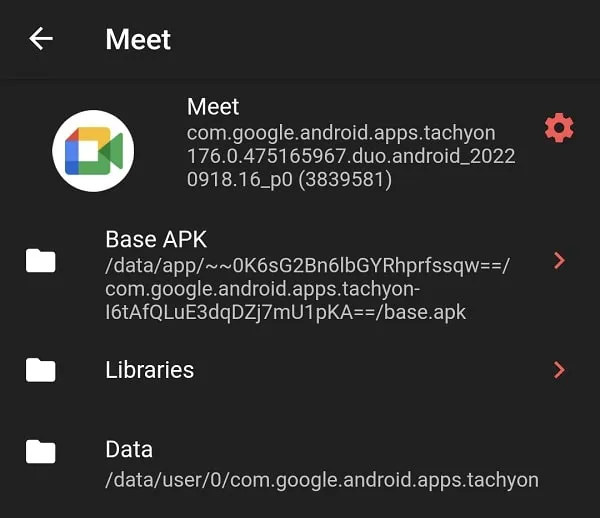
Enable USB Debugging.
1. Open Settings App
2. Scroll down and go to About Phone.
3. Scroll down and tap 7 times on the build number.
4. The smartphone will ask you to enter a PIN. Once, you enter your device PIN, you will see a message that “You are now a developer”.
5. Now, go back to Settings > System > Developer Options.
6. Make sure “Use Developer Options” is enabled. Scroll down and enable “USB Debugging”.
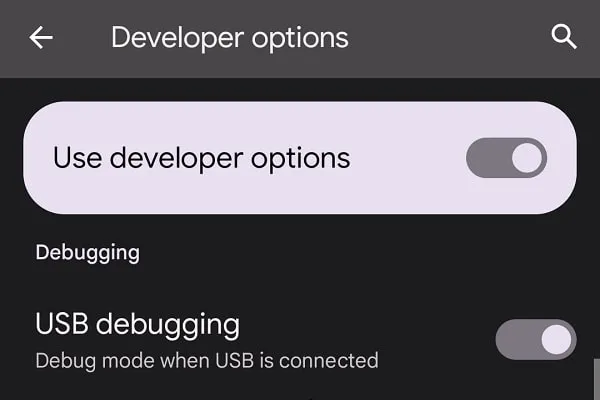
Use SDK Platform Tools to Remove Bloatware.
1. Download Google SDK Platform Tools on the computer. Right-click on the zip file, and click on Extract All > Extract.
2. Connect your smartphone to the computer, the device will get connected in USB Debugging mode. Tap on the “Charging this device via USB” notification.
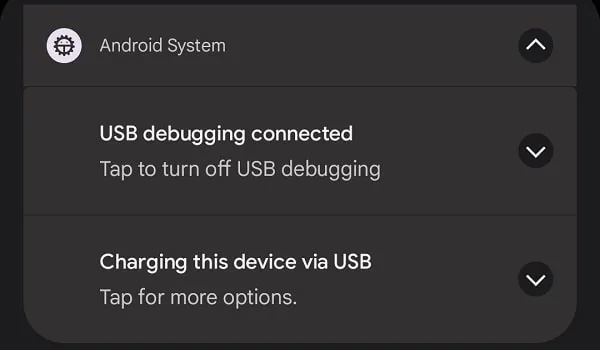
And, do select the “File Transfer/Android Auto” option.
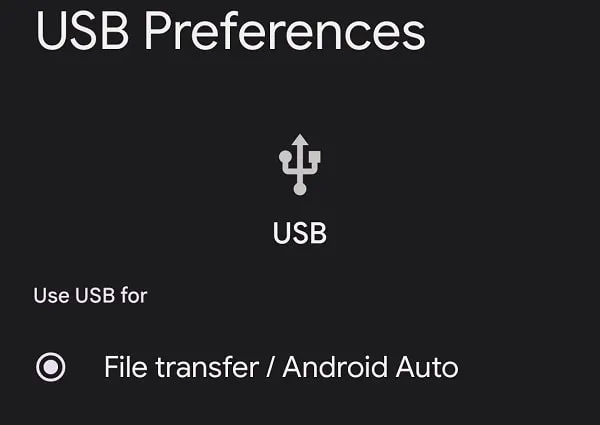
3. In the Computer open extracted platform-tools folder Press Shift + Right Mouse Click then choose “Open Command Prompt/PowerShell Window here“.
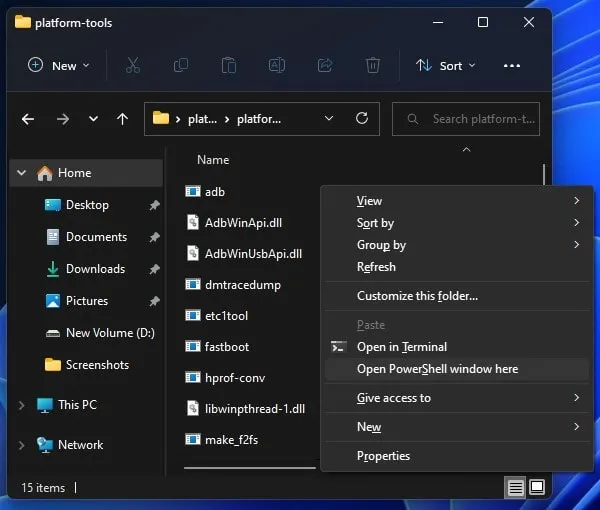
4. In Command Prompt type the following command and press enter.
./adb devices
Note: If you’re using CMD, then you don’t need to enter “./” before the ADB command. It’s only for Windows PowerShell.
5. Now, On your smartphone, you will get a allow USB debugging notification, do allow it. You can type the “./adb devices” command again to see if the device is connected or not.
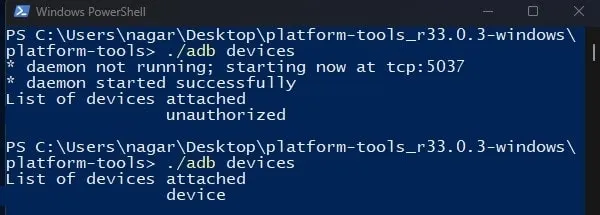
6. To uninstall Apps you need to open the ADB shell to do that type the following command in the command prompt. And now in the next line you”ll able to see your device name.
./adb shell
7. Now, type the following command to uninstall the App. Just do replace “<name of package>” with the package name that you have noted from App Inspector App.
pm uninstall -k --user 0 <name of package>
For Example- pm uninstall -k --user 0 com.google.android.apps.tachyonAfter giving the final command bloatware will get uninstalled immediately and CMD/Windows PowerShell will show you a success message.

So, This was the best method to completely uninstall the system app or bloatware on Android without root.
Method 3: Use ADB AppControl Windows Program
If you don’t want to run commands, and looking for a Windows App to uninstall Android Bloatware. Then, you can install ADB AppControl on your PC. Although, I will suggest you use the previous method. Because this App is quite powerful. And, if you make unnecessary changes in this App, you can cause errors in your Android smartphone.
Warning: Don’t remove all Apps which the “ADB AppControl” shows. Because uninstalling Apps that you don’t know about can put your smartphone into Bootloop. First, do find package name of the App you know about, then proceed.
1. First, download the latest version of ADB AppControl from its official website.
2. Right-Click on the setup file and run it as administrator.
3. Windows Protected screen will appear, click on More Info > Run Anyway.
4. UAC Window will appear, click on Yes.
5. ADBAppControl setup window will appear, select the language and click on OK.
6. Setup wizard will get open. Install it on your computer, like you install any other Windows Program.
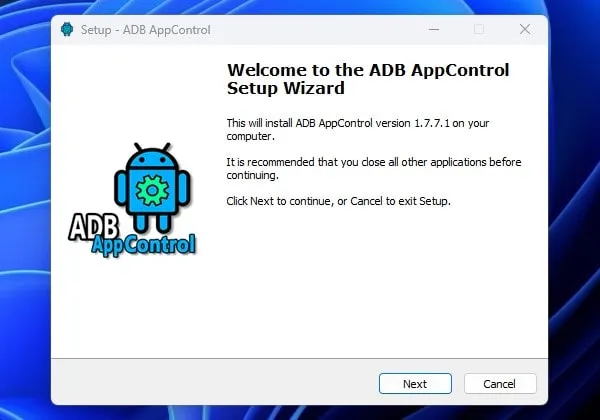
7. Once it gets installed do open it, App will ask you to connect the device via USB Debugging. Do it by following the above-mentioned instructions.
8. Once, you connect your smartphone via USB Debugging in File transfer mode. The app might ask you to “Install ACBridge” and click on Yes. And allow “USB Debugging” Permission.
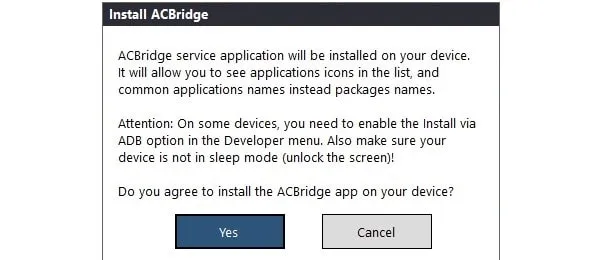
9. That’s it, your Android smartphone details will appear in ADB AppControl and you can now see a list of all Apps.
10. First, do select the App package that you want to uninstall. After that, from the bottom right corner, you will see a drop-down menu, do select the “Uninstall” option in it. And, click on Uninstall.
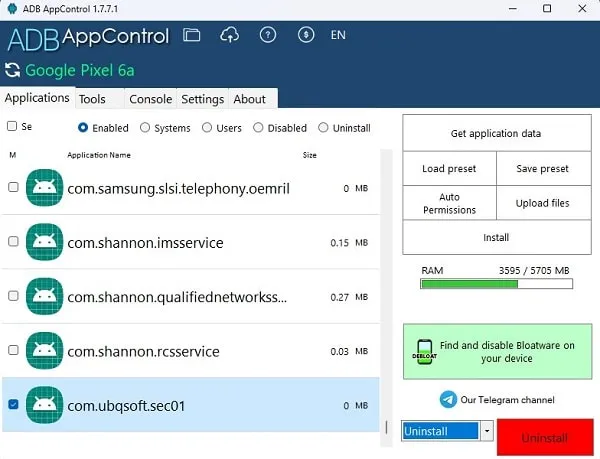
Note: If by package name you aren’t able to recognize Apps. Then, do install App Inspector on your Android first.
11. A warning will appear, click on Yes.
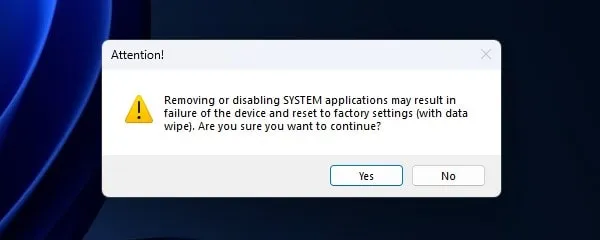
12. You will now get a message to back up APK. You can do it if you want or click on No.
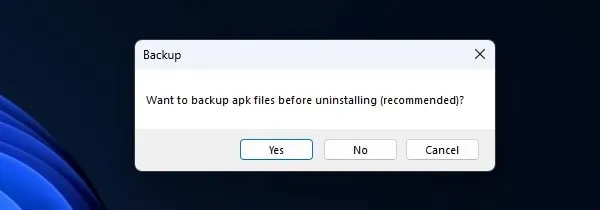
That’s it, App will get uninstalled from your smartphone.
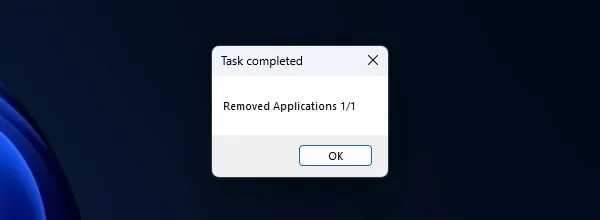
Method 4: System App Remover (Root Required)
If you don’t have a computer to uninstall unwanted Apps from Android then this method is for you. System app remover is well-known bloatware removal for Android which allows deleting unwanted apps easily. But before start downloading the app and following this method you need to understand a few things.
Note: System App remover allows the removal of not only system apps but also shows android features to uninstall. So make sure you’re removing the right App, or else your android device will be stuck in a boot loop.
Step: 1 Download System App Remover from Google Play and provide root access to the App using super SU or Magisk.
Step: 2 After giving root permission to the App, Mark all bloatware that you want to remove and then click Uninstall button.
Remove App completely once restart your Android device, So the app will completely get deleted from the cache.
Summing-Up – Remove Bloatware Android
That’s all folks, for now, So these are the three methods that you can use to remove bloatware android. If you don’t want to root the device then the first and the second method is for you. Or if your device is already rooted then download the bloatware removal app. If you know any other better method to uninstall unwanted system apps then feel free to comment.