If your headphone jack got loose, then no worries, now you can Use the Mic Jack as a Headphone Jack.
Building a Custom PC is quite affordable. Because you can choose all parts as per your budget. Almost all CPU cabinets do come with a headphone and mic jack, on the front panel. Moreover, on the back panel of the CPU, you get Motherboard’s headphone and mic port. Usually, we all use a back panel audio jack to connect Speakers. So, if your front panel headphone jack got broken or not working. And, if you’re wondering, whether you can use a Mic Jack as a Headphone Jack. Then, in this article, you will find all possible ways to do so.
Difference between Headphone and Mic Jack.
Both the Headphone and Mic jacks, typically come in 3.5mm or 6.3mm in size. So yes, you can connect your headphone to a Mic Jack. But, it will not work directly.
As you know, Headphone Jack is also known as an audio jack or a stereo jack. So, it is designed to connect a pair of headphones or earphones to output audio. Just the opposite, Mic Jack is designed to connect the Microphone. So that, you can input audio to the Computer, basically to record audio or talk with someone.
Can You Use a Mic Jack as a Headphone Jack?
Yes, you can utilize your Mic Jack for Audio Playback. However, it’s important to note that not all Computer Mic Jack can be used as Headphone Jack. Because it entirely depends on your Motherboard and built-in sound card. If your Motherboard or Laptop manufacturer allows switching, then it’s possible. There are not any Windows OS settings that can help you with it.
E.g. – I own an ASUS Motherboard that comes with Realtek® ALC887. And, it does support Jack-detection, Front Panel Jack-retasking. So by using this technology, I can transform Mic Port into a Headphone Port. So, do check your sound card or motherboard manual.
Method 1: Realtek Audio Control (Console)
Realtek Audio Control comes with a Connector Retasking Feature. That allows converting Mic Jack into a Headphone Jack with a single click. Yes, Realtek HD Audio manager also helps you to do the same.
Install Realtek Audio Driver
But, first, you have to install Realtek Audio Drivers from your Motherboard manufacturer’s website. Or, if you’re using a laptop, then check your laptop manufacturer’s website for Audio Drivers. If you get Realtek Audio Drivers then your computer might support Realtek Audio Console.
E.g. – Since I am using ASUS PRIME H310M-E Motherboard. So, I have downloaded “Realtek Audio Driver” from the ASUS website.
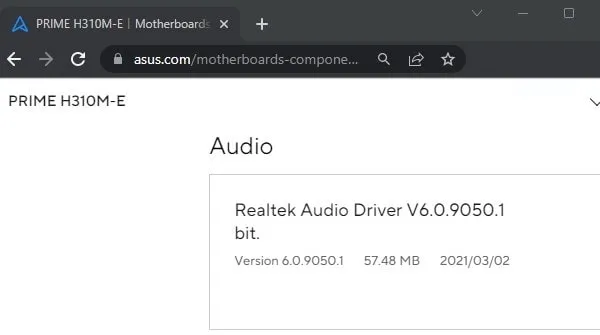
Install Realtek Audio Control
Once you install Realtek Driver and Restart your Computer. The Realtek Audio Console app will get auto-install. But, if not then you can install it from Microsoft Store. Open the following link and click on “Get in Store App”. Microsoft Store will get open, do install the app from it.
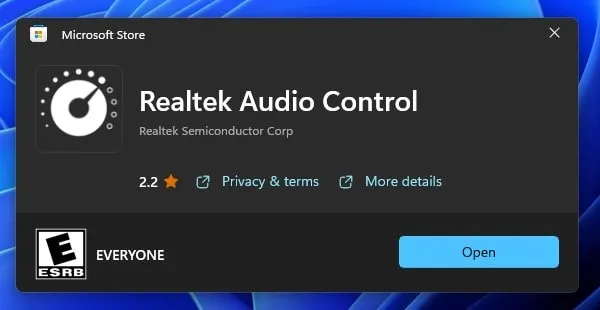
- First, connect your Headphone to the Front Panel Mic Jack.
- Once App gets installed, do open it. (You can also use Windows Search and look for Realtek Audio Console App. In Windows search, you will get it as Console, not with the control name.)
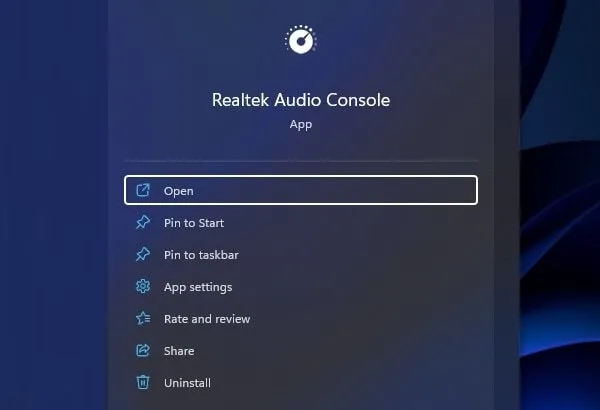
- From the left pane, click on “Device advanced settings”.
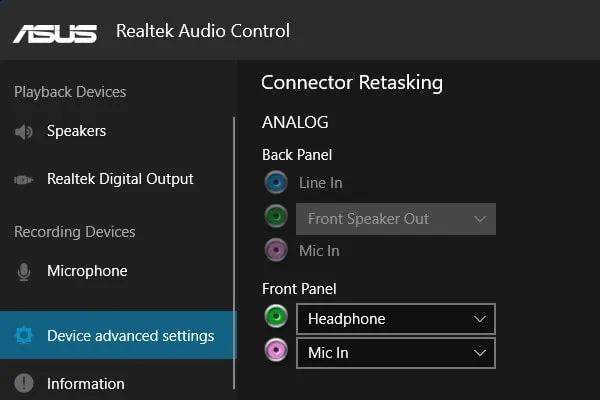
- First, enable the “Disable front panel popup dialog” option. This will fix any issue with your front panel audio jack.
- After that, In the Connector Retasking section, you will see Front Panel Jacks. Click on “Mic In” and select the “Headphones” option.
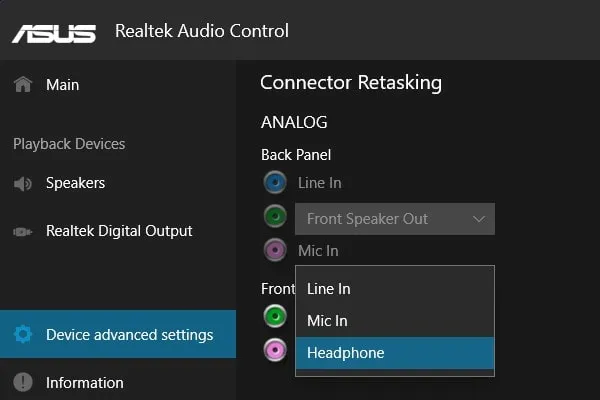
- That’s it, now both your front jack will be the headphone jack.
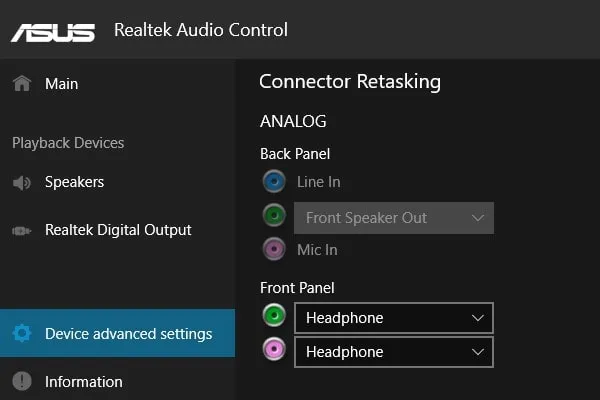
Now play anything on your computer and you will hear audio from Mic Jack.
Yes, if you want you can convert Headphone Jack into Mic Jack using the same settings.
Method 2: Use a USB to 3.5mm Audio Adapter.
If your Front Panel Audio Jack is stopped working. Then, with a USB to Stereo Audio Adapter, you can get an extra headphone/mic jack. Yes, there are so many different types of USB Sound cards available on Amazon.
You can either use a sound card that will offer you 2 TRS or 1 TRRS Port. Or, you can simply get a USB to 3.5mm Jack Audio Adapter.
Using these adapters is quite simple. You just have to connect these adapters to a USB port. And after that, you can connect your headphone to the adapter. So that’s the way, you will able to use the USB port as a headphone jack.
