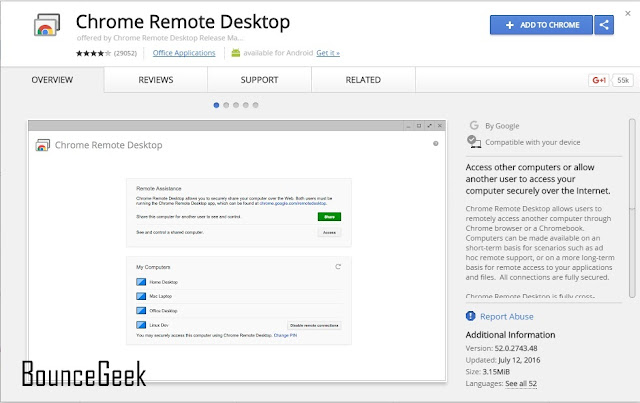Want to Help Friend in Computer Related Problem But You can’t able to Help Properly. And maybe you are searching a way to access friend Computer But couldn’t found Anyway then you are reading a useful article that Helps you accessing your Friend computer Using Remote Desktop. Before Remote Desktop Helping friends meant Hours on Phone. But After Chrome Remote Desktop it means few clicks & you are connected with your friend’s computer. If you are not-so-geeky then you must Be thinking what’s Remote Desktop & How it works. Don’t worry just read the article carefully & your Problem will be solved.
Remote desktop is a program that allows the user to connect to a computer in another location, see that computer’s desktop and interact with it. By Using Remote Desktop we can access or use another computer By using our Computer. In the Other simple word we can say By using Remote Desktop, we can share our computer screen with anyone. On the Internet, there are many Software Available that allows us to Share our Computer screen with Anyone using remote desktop But we can’t trust any third party Software. There is a Built-in I mean Preinstalled Software comes with Our windows PC. But It ca provide us only Limited Features.
Today am Gonna telling you about Chrome Remote Desktop that allow us to access anyone computer & also Provide screen sharing Option. One more thing I like about Chrome Remote Desktop we can access our own computer By Using our Android Device. There is an App Available on Google Play Store that allows us to access the computer using Mobile. That’s why am telling you about Chrome remote Desktop Because we not only can share our computer screen with another computer But also can access the computer by using Mobile & we can Operate it.
Google Chrome Browser is not the only Fastest Browser But this Browser has Lot’s of features that helps us in many ways. In Android, there is Google Play Store for Apps & in Chrome there is Chrome web Store that Provide us many tools that help us in doing different – different tasks. In Android, we called apps that Google Play Store Provides & In Google Chrome Web Store we called it extensions that chrome web store Provides us.
In Google Chrome Web Browser we can access all Pre-Installed or new Installed apps By Using Following URL chrome://apps/
Just copy paste this small code chrome://apps/ in URL box & you can access all Apps.
What is Chrome Remote Desktop ?
A Chrome Remote Desktop is the extension by Chrome web Store that Provides us Features to access any computer in few clicks. Also, you can share your own Screen with any Google Chrome Remote Desktop User. The Best thing about chrome remote desktop is not only computer users but also Mobile Users can access or Operate Computer By using Chrome Remote Desktop.
How to access any computer using Chrome Remote Desktop
As I told you we Need Chrome Remote Desktop to Access Any Computer so first download it from Chrome we store.
Go to Google & Search for Chrome web store & you can find Easily extension link in First Search.
Now open Extension Page & click on “ADD to Chrome“.
Now wait for Few minutes & it will install automatically. Now App store Page will Open If not then GO to chrome://apps & you can see Chrome remote desktop extension there just click on it & a popup will open,
Here you can find two Option Share & access By using Share Option You can share your Screen with anyone remotely. And By using Acess you can access anyone Screen Remotely.
How to Share & Access computer Screen between two computer using Chrome Remote Desktop ?
Assume you want to share your Friend Computer Screen with your Computer then Open Remote Desktop in your friend Computer Click on Share & a Unique code will generate Automatically.
Now open Chrome Desktop in your Computer & click on access Now Enter the code generated by friend computer & click on continue.
| Image Credits – Intel |
Done Now you are Successfully connected & you can access the computer & operate by using your own computer
How to Share Your Computer Screen with Mobile using Chrome Remote Desktop?
First Install Chrome Remote Desktop app in Android Device.
Now in Computer Open remote desktop click on Enable Remote Connections.
Now It will ask you to set a pin Enter any 6 Digit pin & click on Ok.
Now Open Remote Desktop app in Mobile Device Login with the same email account that you logged into your computer. Now click on Computer
Now enter 6 Digit Code that you enter Before in the computer.
Done Finally you can access your own computer By using Mobile,
Thank you for reading this article If this article is helpful for you then share it with your friends & Family & Help me in Grow Blogging world.