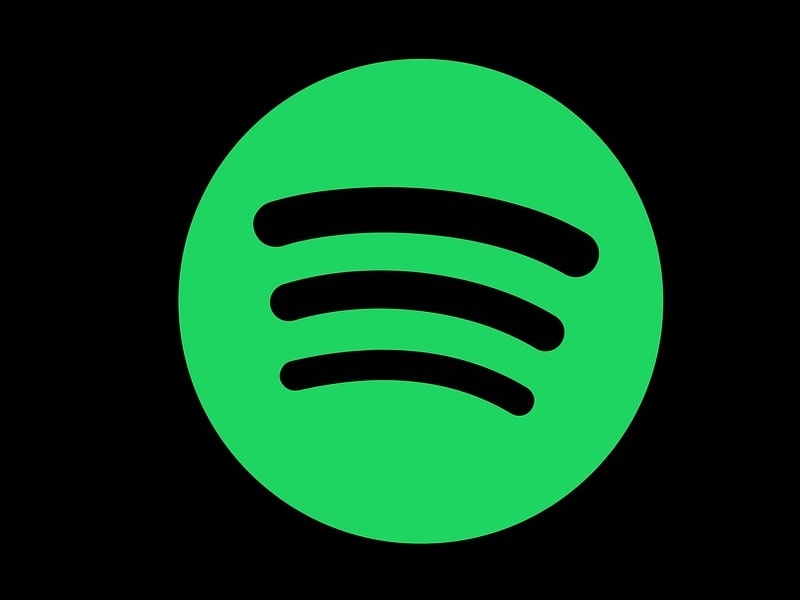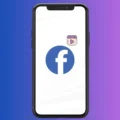Undoubtedly, Spotify is the most popular music streaming service right now. And, recently Spotify launched video podcasts worldwide. This new video podcasts feature will be available for both, free and premium users. Unlike YouTube, Spotify users will be able to switch from Video podcasts to Audio for free (Background Playback). On Spotify, you can listen to more than 50 million songs online, It has a diverse range of music. Also, if you have a Spotify subscription then, you can download music from Spotify. And can listen to songs without an Internet connection but only within the Spotify App. Because it doesn’t save songs in your device’s local storage.
Apart from the native download option in the Spotify App, there are some other ways to download music from Spotify without Premium. With those methods, you will able to listen to Spotify songs on your local music Player. This means you can download Spotify Playlist in MP3 format in the smartphone’s Internal Storage. So, If you’re about to hop on a long train ride, or are heading to an area without a Wi-Fi connection. Then, here’s how, to download Spotify songs with or without a Premium account.
Download Music from Spotify Free.
Native Download Option. (For Premium Users.)
Spotify Premium offers ad-free, high-quality music, that you can even download for offline listening. The song download option in App only appears in the Spotify Premium account.
1. First, launch the Spotify App on your iPhone or Android device. And log into your Spotify premium account.
2. Find that playlist that you want to download and open that playlist.
3. Now, just below the “Shuffle Play” button, you will see a download toggle. Click on it, so that it turns green.
Once, you enable it, the Playlist will start downloading immediately.
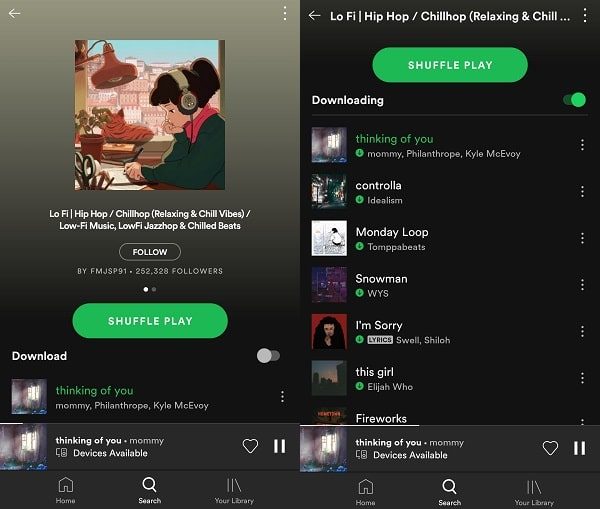
4. After the download process gets complete. A green downloaded symbol will appear next to the playlist. Enjoy offline music listening experience.
Important: Downloading copyright songs using third-party tools might be illegal in your Country. All the mentioned methods in this article are for educational purposes only.
Telegram Bot. (Spotify songs downloader)
Telegram is a cloud-based instant messaging and VoIP service App. Apart from sending messages and sharing media files like WhatsApp, Telegram also offers Bots. In 2015, Telegram announced a bot API. That allows third-party to create bots that use the messaging application, as their main interface. Basically, Bots in telegram are AI-inspired apps, that serve various purposes.
Searching for a bot and adding in your Telegram account is quite easy. And, surprisingly, there is a bot available to download Spotify Songs. Well, the Spotify music downloader bot doesn’t let you download a complete playlist. But, still, you can download songs by searching the name, or using the Spotify song link. (You don’t even need to login to Spotify account. That means you can download Spotify music without a premium account.)
Spotify Music Downloader Bot.
1. Open the Telegram app, tap on the Search icon, and type “Spotify Music Downloader“.
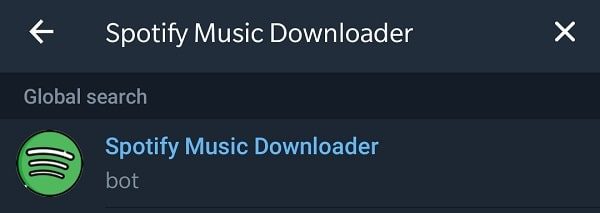
2. On top of the search results, the bot will appear that we are looking for. Tap on it, a chat window will get open. Tap on Join.
3. Now, to download the song via name, type the name of the song and send it to Spotify Music Downloader Bot.
In a few seconds, you will receive a reply from the bot side with the music file.
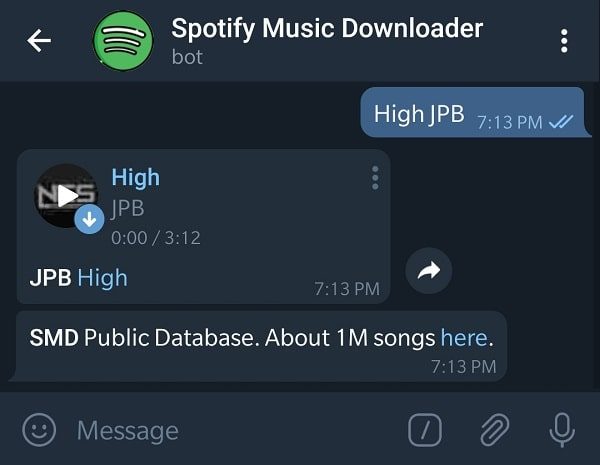
4. Tap on the music file to download it. And, once it gets downloaded. Tap on the “⋮” icon and you will get the option to “save to music”.
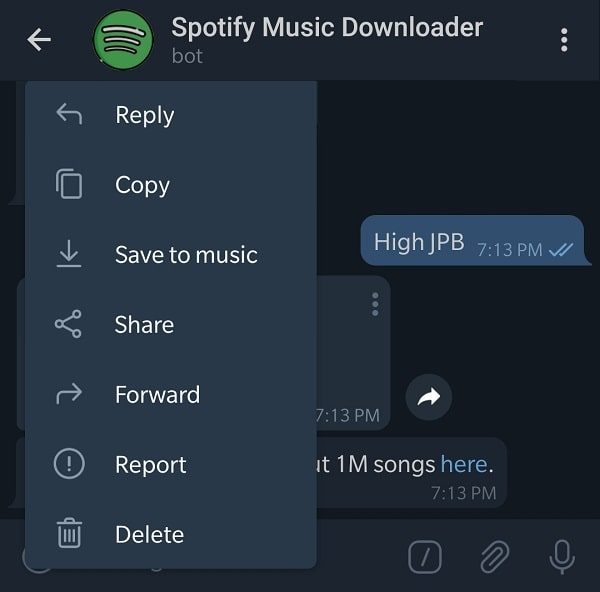
Similarly, you can send the song link to the bot and it will send you back the song file.
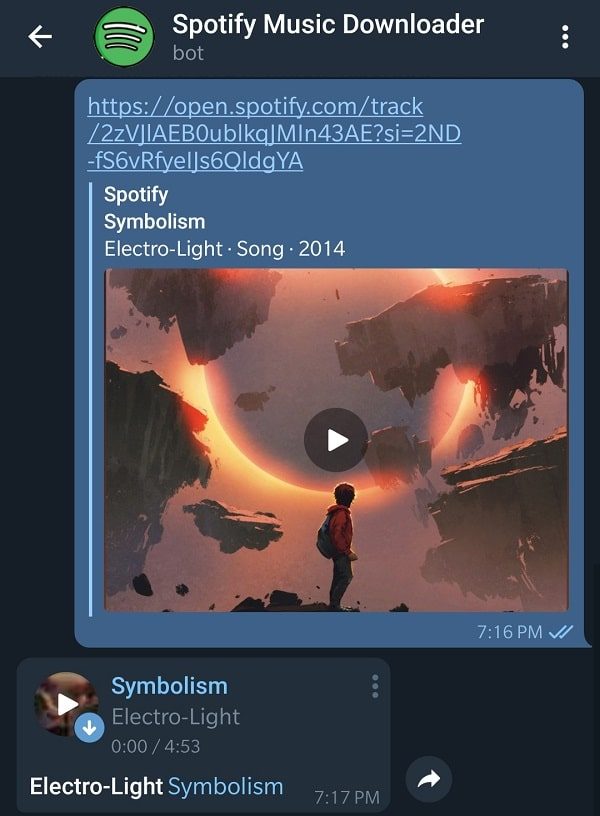
To get a song link, tap on the “⋮” icon next to the song in Spotify App. Tap on Share > Copy Link.
Note: If you want to download a playlist, then you can try the Desktop version of Spotify Music Downloader (SMD). It is an open-source Application. And, you have to install Python and all dependencies to use it.
Spotify Songs Downloader. (For Android User)
This method might be a little complicated for a normal smartphone user. Because, In this method, we are going to use an open-source Spotify Downloader. That requires python and FFmpeg installation. There aren’t any Android Apps available on the play store to download Spotify songs.
With this tool, you will able to download not only Spotify songs but also a can download complete playlist. Though using it is a complicated process, but I tried to simplify it as much I can.
It works with all major distribution, even with the Raspberry Pi. For Windows and other OS, you can get Spotify-downloader from Github. (Same python and FFmpeg installation is required for PC.)
1. Install Termux App from Play Store and do open it.
Type the command next to the $ icon, and do press enter key.
pkg update
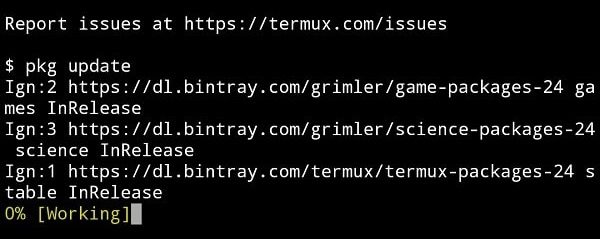
Next, it will ask you to continue package installation, type Y and press enter for confirmation.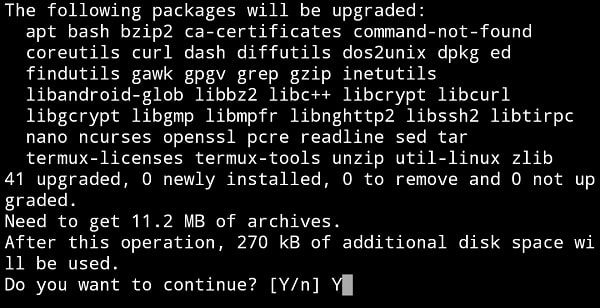
2. After updating the package, type the following command to install Install Python and FFmpeg. And, press the Enter key to run it.
pkg install python FFmpeg

Again, Termux will ask for your permission for Python and FFmpeg installation. Type Y and hit enter.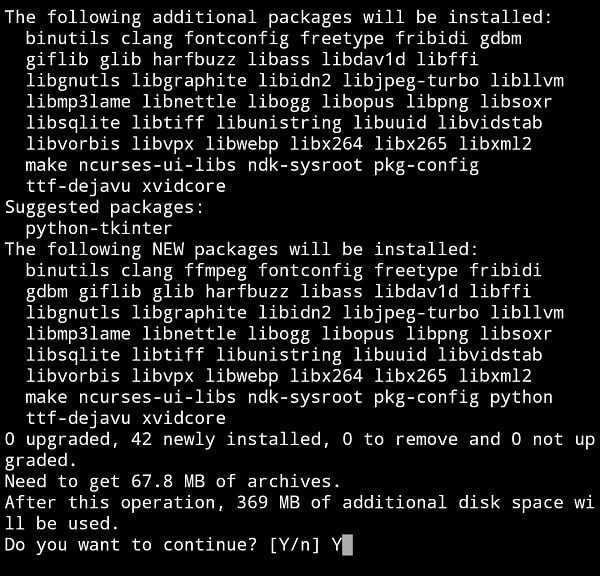
3. The process will take time, but once it gets complete. Then, it’s time to install Spotify Downloader through the below command.
pip install spotdl

After the Spotify downloader installation, Termux might ask you to update PIP. If it does then you will get a WARNING in yellow font. Run the following command to update PIP.
pip install --upgrade pip
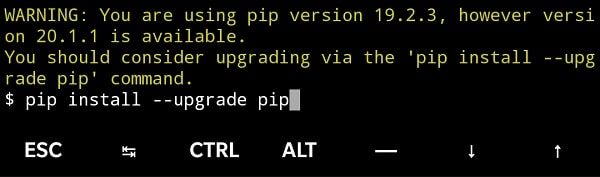
PIP – It is a package-management system, used to install and manage software packages that are written in Python. As I mentioned, Spotify downloader is written in Python language. That’s why we installed that first.
After the successful installation of Python, FFmpeg, and Spotify Downloader. You can now download Spotify Songs and Playlist using Termux. Yes, for that also, you have to run a few commands.
Download Tracks From Spotify.
To download a track, you need a song link and location of “download folder”.
Get Song Link – Open Spotify app, tap on the “⋮” icon next to the song. After that, Tap on Share > Copy Link.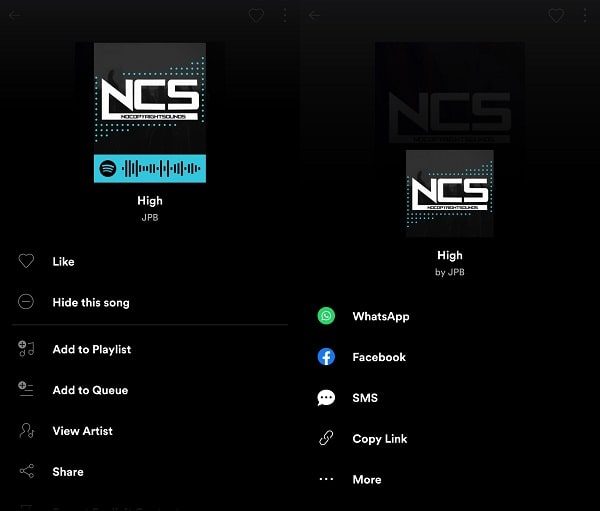
Get Download Folder Location – Download ES File Explorer (Or any), to get the exact location of your download folder. (In my case, “/storage/emulated/0/download/”, this is my smartphone’s download location.)
That’s it, now, enter both information in the following command.
$ spotdl --song (song link) -f (download location)
For example - $ spotdl --song https://open.spotify.com/track/5ZiHgUvekvEbdRXO4pn7HQ?si=Hd5BOv2YTdy-vSMfCQRkDg -f "/storage/emulated/0/download/"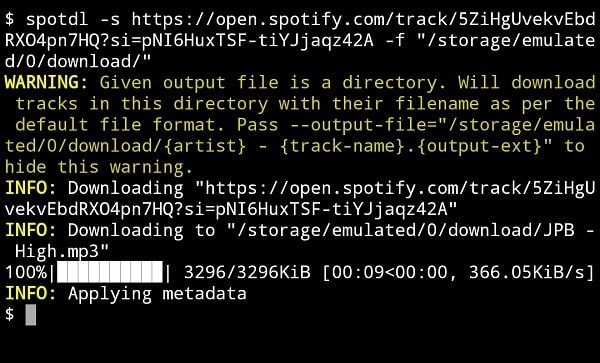
Once, you run the command, the song will get downloaded in your desired folder.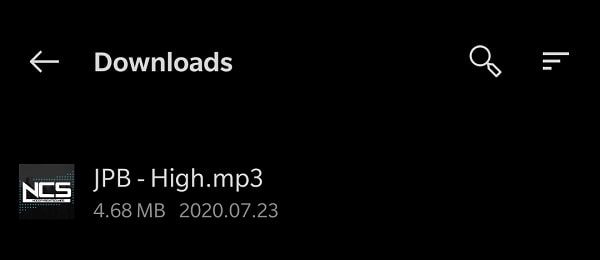
Download Spotify Playlist.
To download a playlist, first, get the Playlist Link. Open Spotify App and Playlist that you want to download. Tap on “⋮” icon from the upper right corner. Tap on Share > Copy Link.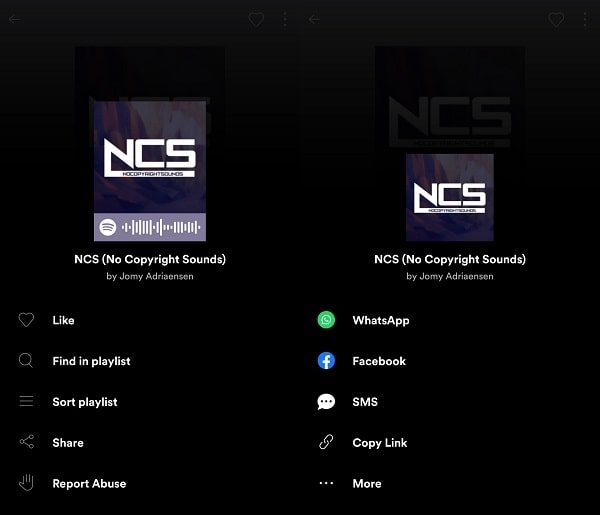
To download a Spotify playlist, you first need to load all tracks into a text file. Then pass the text file to –list argument. It sounds complicated, but, it’s quite easy to do. Type the following command.
$ spotdl --playlist (Playlist Link)
For Example - spotdl --playlist https://open.spotify.com/user/nocopyrightsounds/playlist/7sZbq8QGyMnhKPcLJvCUFD
Spotify downloader will now create a text file and will write all tracks in it.
$ spotdl --list (Text file name) -f (download location)
For example - spotdl --list ncs-releases.txt -f "/storage/emulated/0/download/"
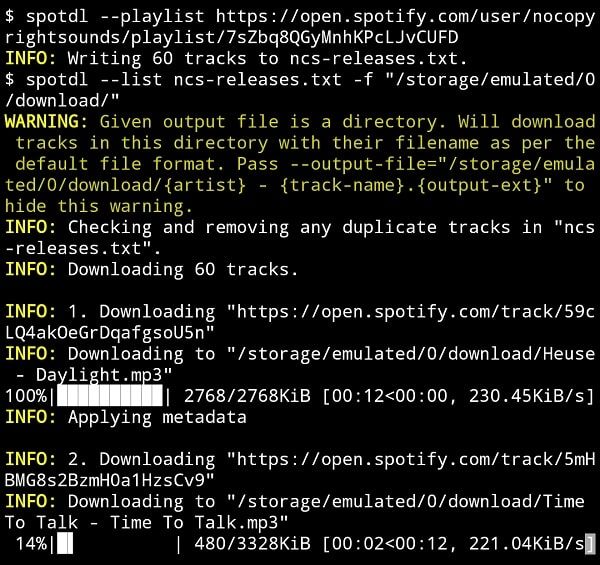
That’s it, Termux will start downloading all songs one by one. You can check the download folder. So, that’s how you can Download Music from Spotify Free. If you find any difficulties in understanding the last method, feel free to comment.