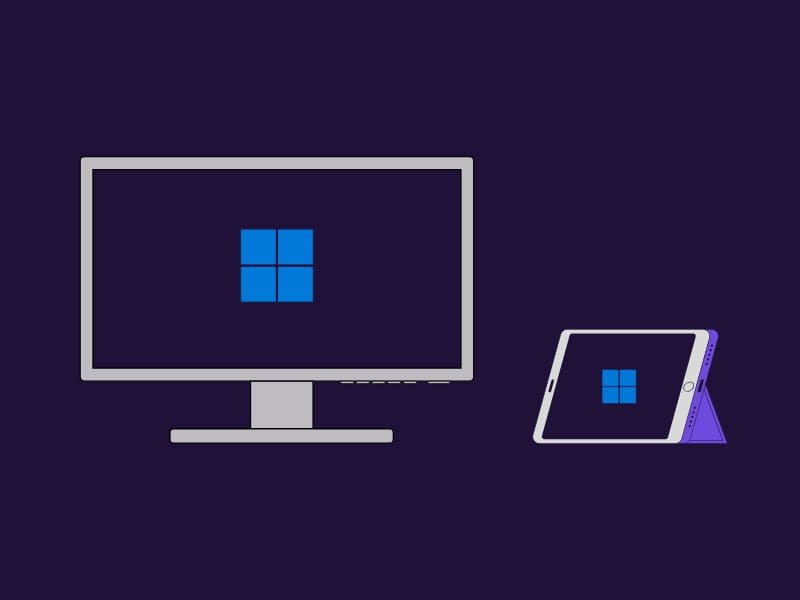Want to use iPad as a Second Monitor with your Windows or Mac Computer?. Then, this article will help you to do so.
Having two displays definitely helps in increasing productivity. Yes, there are many advantages of having dual monitors set up. Especially, If you’re an online streamer then a dual monitor setup will gonna really helpful for you. On one monitor you can play your game and on another, you can check your viewer’s comments. From graphics designers to music composers everyone prefers having a dual monitor setup. Though, If you own an iPad, then you don’t need to buy a second monitor. Because you can use your iPad as a second monitor. Mac user can easily use their iPad as a second monitor by using Apple Sidecar. As you know how good the Apple ecosystem is.
Like Mac, For Windows users, there isn’t any built-in way to connect your iPad to Windows as a second screen. You have to download a third-party application. Yes, there are several premium apps available, that can turn your iPad or iPhone into an extra display. Like, Duet Display and iDisplay. Undoubtedly, Duet Display is one of the best-selling iOS apps. But, In this article, we’re only gonna talk about free options, such as SpaceDesk. The best thing is, with SpaceDesk App, your iPad will get converted into a touchscreen monitor. Now, you can also check iPad Battery Health.
Use the iPad as a Second Monitor
Splashtop Wired XDisplay – use iPad as a second monitor for Windows
Well, If you’re using an Ethernet connection on your PC, and you don’t have a WiFi connection. Then, Splashtop is here to save your day. Splashtop establishes the connection between PC and iPad using iTunes. And to use iTunes, you have to connect via a lightning cable.
The best part about Splashtop Wired XDisplay is you can Extend or Mirror your Display at 1080p and 60fps. And, yes it is free. Though, if you want a wireless second display, then scroll down to check the Spacedesk Application. Using the Splashtop Wired XDisplay application is quite simple.
- First, Do Install iTunes App on your Windows PC from Microsoft Store. If App is already installed, then it’s great.
- Now, download Splashtop Wired XDisplay Agent for PC.
- Once it gets downloaded, Run the “Splashtop_Wired_XDisplay_Agent” setup file as administrator.
- The installation process will take a few seconds. And, automatically Splashtop Wired XDisplay Agent window will get open.
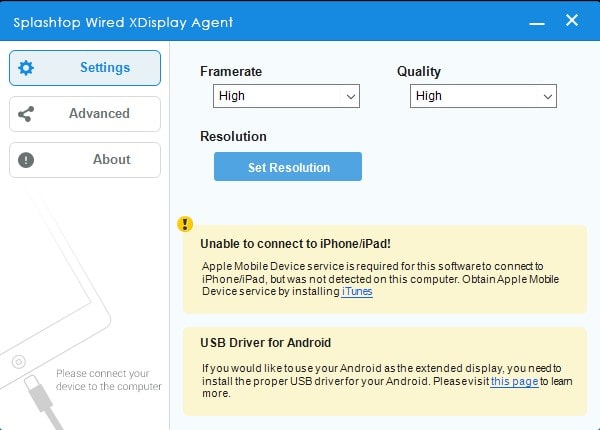
- Do set framerate and quality to high.
- Now, do install the Splashtop app on your iPad.
- Open Splashtop App on iPad.
- The app will ask you to connect your iPad to your PC via lightning cable. So do connect it.
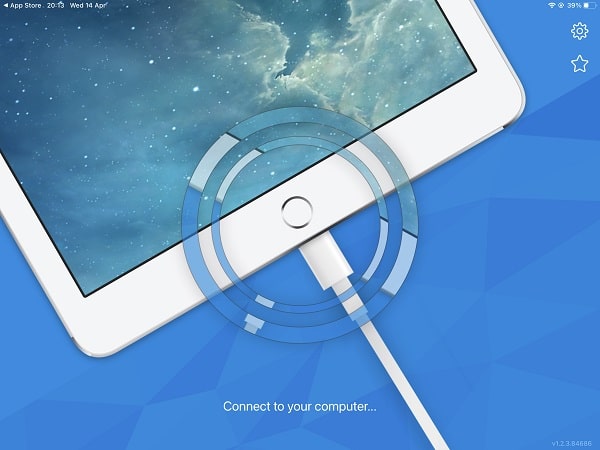
- Tap on Allow in iPad. Now, do open iTunes App on your Windows PC.
- That’s it, Wired XDisplay will get connected.
Manage Display
Use iPad as Primary Display.
By default, your iPad will be a second monitor. If you want to use your iPad as your primary monitor, you can do that do. Windows provide such an option by default.
- Press Windows + I key to open the Settings App.
- Click on System.
- You will now see Rearrange your display screen will appear.
- All you need to do is, drag 2 to the place of 1. And, click on Apply.
- Done. You can revert it back if you like to use your monitor as your primary display.
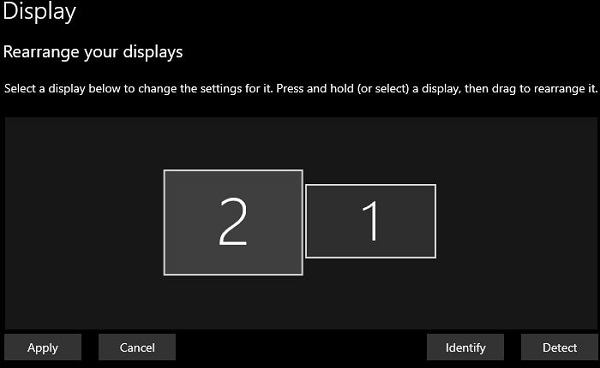
Mirror/Project Primary Display to iPad.
If you don’t want to extend the display, just want a duplicate display on the iPad. Then, you can use the project options of Windows 11/10.
- Do press the Windows + P key to open Project Screen.
- Click on Duplicate.
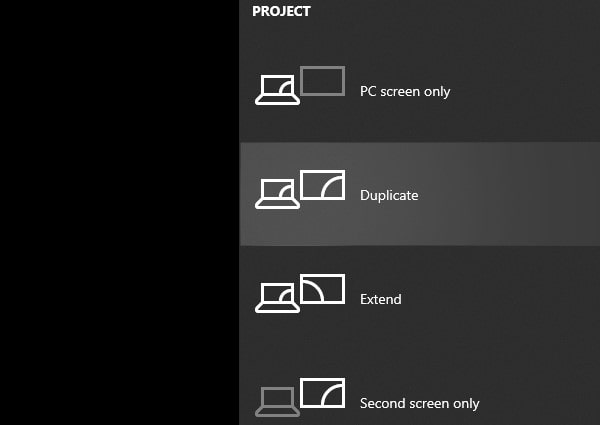
You can click on extend if you don’t want to duplicate the display. So Splashtop really makes using the iPad as a second monitor for windows easy.
Spacedesk – Use iPad as a second monitor on Windows
Spacedesk is one of the most widely used multi-monitor Apps for Windows. It helps to enable the convenient and inexpensive setup of multiple displays using a single PC. I own an iPad Air 3, and I ran Spacedesk app in it. Surprisingly it works flawlessly. Spacedesk offers seamless connectivity options. Your iPad and Windows should be on the same WiFi network. Spacedesk also does enables touch controls on iPad to use Windows. Though, it only does supports HD resolution. Spacedesk is also available for Android smartphones and tablets. But, here we are going to use spacedesk to use iPad as a second monitor.
Note: If you have installed Splashtop Wired XDisplay, uninstall it first. Else you will face errors while using Spacedesk.
Download and Install Spacedesk App in Windows and iPad.
First, download Spacedesk SERVER App on your Windows PC. Spacedesk driver software is available for Windows 11, 10, and 8.1. On the official site of spacedesk, you will find two versions 64-bit and 32-bit.
If you don’t know which version to download, do check your system type.
- To check system type, press the Windows + I key to open the Settings App.
- Click on System.
- And, from the bottom of the side pane, click on About.
- Here you can see your system type. As you can see I am using the 64-bit operating system. So, I can download the 64-bit spacedesk driver (Server) setup file.
- (Alternatively, you can right-click on my computer > properties to check system type.)
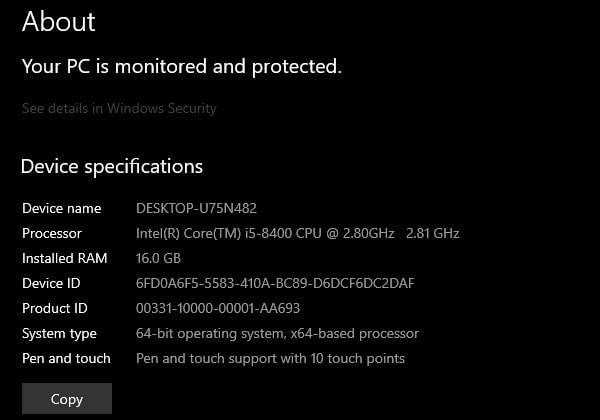
- Once, spacedesk setup file gets downloaded, run it as administrator by right-clicking on it.
- Spacedesk Windows Driver Setup wizard will get open. Keep clicking on next to install Spacedesk in your system.
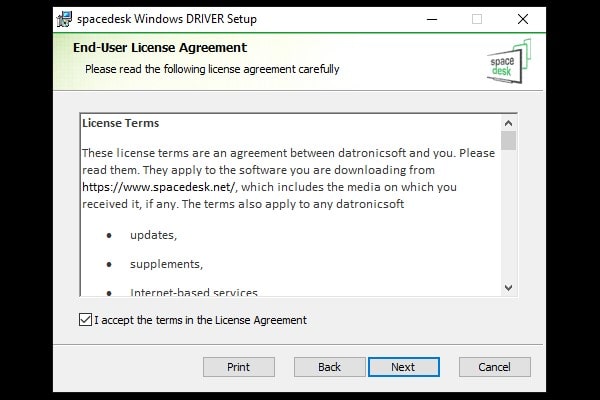
Note: Keep the “Add an exception to the Windows firewall for spacedesk” option marked during the installation process.
- Once the spacedesk server gets installed. You can run it by searching for the “spacedesk server” in Windows search. ( Usually, App gets open automatically after installation.)
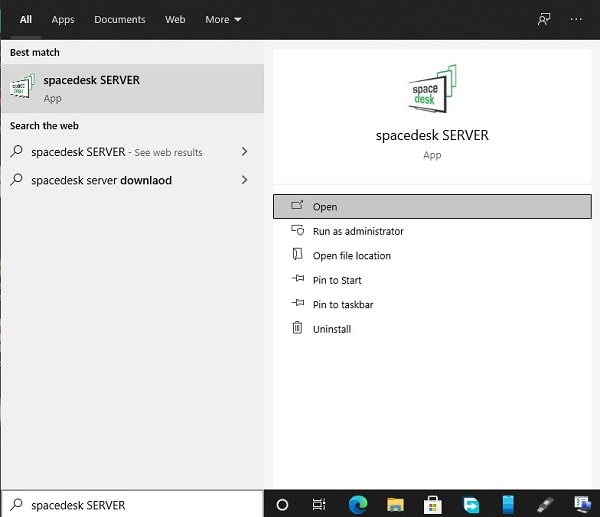
- Now, Install Spacedesk App on your iPad from App Store. (It’s free.)
Connect iPad as Second Monitor.
- To use the iPad as a second monitor for windows, your PC and iPad should be on the same Wireless network.
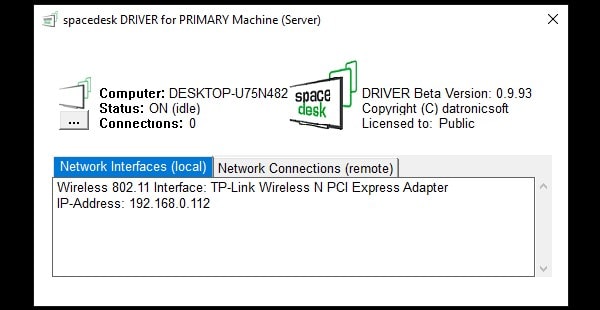
- Open Spacedesk App on your iPad. Spacedesk will ask permission to find and connect devices on your WiFi (local) network. Tap on Ok.
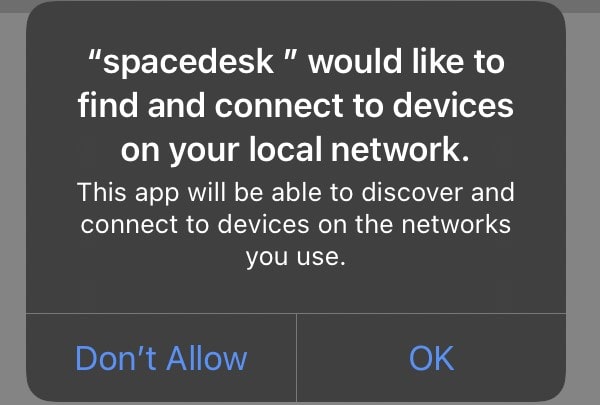
- Next, and Important Info will appear, tap on “Don’t show again”. (Because you already downloaded the server app on PC.)
- If all things are ok. Then, your Desktop Device Name will appear on your iPad. You will also see an IP address.
- Tap on that IP address.
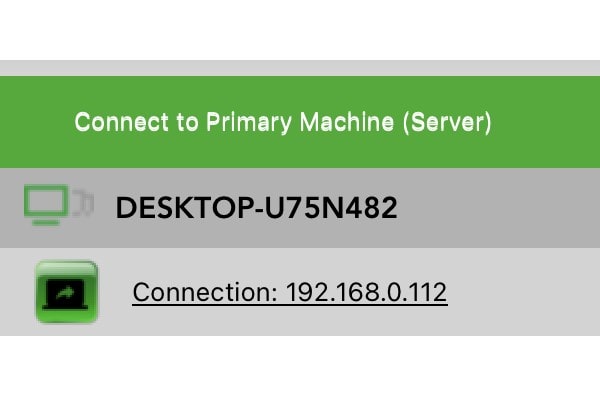
- And, within a few seconds your iPad will turn into a second monitor. (Wait for a few seconds if you see a black screen. The app takes time when performing the first-time setup.)
- You can click on the Network Connection (remote) tab in spacedesk SERVER app of Windows. And, here you will see your iPad information.
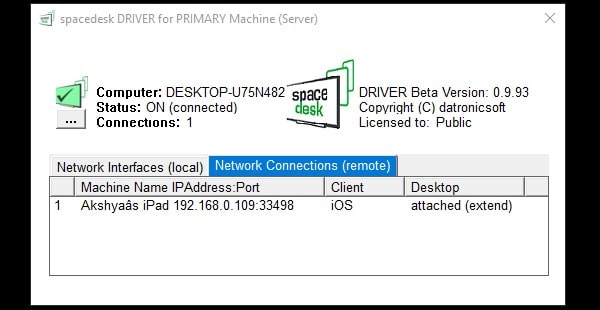
Spacedesk not working, what to do?
The first thing you need to check is whether spacedeskService is running or not.
- Press Windows + R key to open Run Window.
- Type services.msc in it and press enter key.
- In the Services window, look for the spacedeskService. And, check the status of it, make sure it is running.
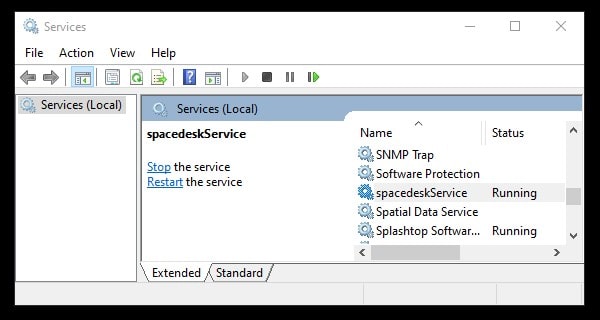
- If the service is stopped then right-click on it and then click on start.
Next, do check Windows Firewall settings. Make sure spacedesk is allowed on the private or public networks.
- Go to Control Panel → System and Security → Windows Defender Firewall → Allow an app or feature through Windows Firewall.
- Now find spacedeskService, and make sure spacedesk is allowed on the private and public networks.
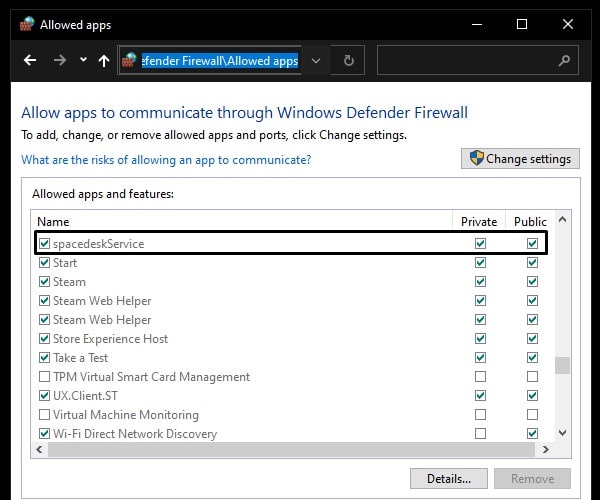
- If space desk service is running properly and spacedesk is allowed in Windows firewall. Then, it will work flawlessly.
Summing-up
Ok, So these were the two free Apps to use iPad as a second monitor or display. Personally, I think Splashtop is the best and easy to use. And, it offers FHD resolution with a higher refresh rate. Because of a wired connection, you will get more stability. But if you don’t have a lightning cable, or have an issue with the cable connecting to the PC.
Then, you can use the spacedesk App for the wireless second display. Which is also quite good and offers an easy connection process. Or, if you want to go for a paid option, then Duet display App that you can purchase. If you find this article helpful, let me know in the comment section. If you’re a Mac user, then you can use Universal Control. With Universal Control, you can use the iPad as Second Monitor for Mac.